Introduction.
In today’s increasingly connected world, our homes have become digital ecosystems. From smartphones and laptops to smart TVs, voice assistants, and security cameras, countless devices rely on your Wi-Fi to function. But while the convenience of a connected home is undeniable, it also opens the door to new vulnerabilities ones that can be exploited if your network isn’t properly secured.
Every time you stream a movie, check your bank account, or control your thermostat remotely, data is being transmitted through your home router. That router acts as the gateway between your personal life and the wider internet, yet many people plug it in and forget about it. Unlike your phone or computer, routers don’t nag you for updates or scream for attention when something’s wrong.
That silence can be dangerous. Hackers don’t need physical access to your home to steal your data or invade your privacy; they only need to exploit a weak network configuration. Surprisingly, some of the most common vulnerabilities stem from factory-default settings, outdated firmware, and weak Wi-Fi passwords issues that are easy to fix if you know where to look.
Unfortunately, most people don’t take the time to check. Maybe it feels too technical. Maybe it sounds like it’ll take too long. Or maybe it just hasn’t crossed your mind at all. But here’s the truth: you don’t need to be a tech expert or spend hours digging through settings to secure your home network.
In fact, with just 10 minutes and a few simple steps, you can dramatically reduce your exposure to online threats. Think of it like locking your front door not because you expect a break-in, but because it’s the smart thing to do.
A secure home starts with a secure network, and your router is the cornerstone of that network. Whether you’re working from home, managing smart home devices, or just browsing casually, it’s crucial that your data remains protected. Cybercriminals constantly scan for weak links, and home routers are among their favorite targets.
A single compromised device can lead to stolen credentials, hijacked bandwidth, or even full control of your network. But don’t worry this blog is not about fear; it’s about empowerment. With this quick router checkup, you’ll learn how to take control of your digital perimeter.
We’ll walk you through the key settings, show you what to look for, and help you apply fixes in minutes not hours. No jargon, no tech degree required. So if you’ve been wondering whether your home network is really secure or haven’t thought about it at all now is the perfect time to act. Grab a cup of coffee, log in to your router, and let’s get started. You’re only ten minutes away from a safer, smarter, more secure home network.
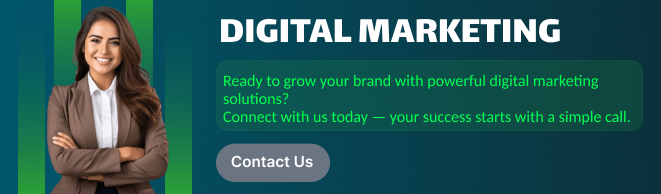
1. Log In to Your Router (2 Minutes)
Start by accessing your router’s admin panel. Open a web browser and type your router’s IP address usually something like 192.168.1.1 or 192.168.0.1.
Tip: You’ll find the exact IP address and login credentials on the back or bottom of your router.
Once logged in, change the default admin username and password if you haven’t already. Default logins are a hacker’s best friend.
2. Update the Firmware (2 Minutes)
Router manufacturers release firmware updates to patch security holes and improve performance.
- Look for a “Firmware Update” or “Software Update” section in the router settings.
- Check if there’s a new version available, and install it if so.
Bonus: Some newer routers can auto-update. Enable this if available.
3. Secure Your Wi-Fi Network (3 Minutes)
Change Your Wi-Fi Name (SSID)
Avoid using personal information (like your last name or address) in your Wi-Fi network name. It should be unique but not identifiable.
Use WPA3 (or WPA2) Encryption
Under your wireless settings:
- Make sure WPA2 or WPA3 encryption is enabled.
- Avoid WEP it’s outdated and insecure.
Set a Strong Wi-Fi Password
Create a long, unique password. A mix of letters, numbers, and symbols is best.
4. Disable WPS and Remote Management (2 Minutes)
- WPS (Wi-Fi Protected Setup) makes it easy to connect devices but is known to be vulnerable. Turn it off.
- Remote Management allows access to your router from outside your home. Unless you really need this, disable it.
5. Check Connected Devices (1 Minute)
Most routers have a “Device List” that shows what’s connected to your network.
- Look for unfamiliar names or devices.
- If something looks suspicious, change your Wi-Fi password and reboot the router.
Bonus Tips
- Set up a Guest Network for visitors and smart devices (like smart TVs or IoT gadgets). This isolates them from your main network.
- Consider using a firewall or enabling any built-in security features your router offers.
- Reboot your router occasionally it’s good for both performance and security.
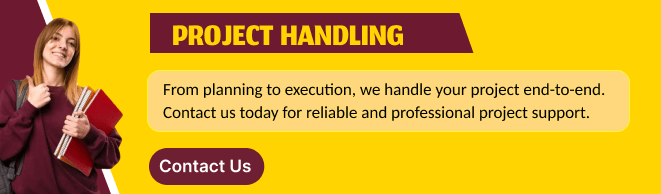
In Summary
A quick router checkup doesn’t take much time, but it can dramatically boost your home network’s security. You don’t need to be a cybersecurity expert just a little proactive.
Your router is the front door to your digital life. Make sure it’s locked.
