Introduction.
In today’s cloud-native world, visibility and awareness are everything. Whether you’re running a small web app or a massive distributed system, knowing when something changes—or goes wrong—is critical to keeping your applications available, efficient, and cost-effective. This is where user notifications in AWS come into play. They empower you to stay on top of your infrastructure, services, costs, and workflows by sending real-time alerts for events that matter to you.
Imagine this: your EC2 instance suddenly stops, your Lambda function throws an error, or your monthly bill crosses an unexpected threshold. Without timely notifications, you might find out too late—after performance degrades or costs spiral out of control. But with the right notification setup, AWS can immediately alert you by email, SMS, push notification, or even send messages to your team’s Slack or Microsoft Teams channel.
AWS offers multiple ways to create and manage user notifications through services like Amazon SNS (Simple Notification Service), Amazon CloudWatch, EventBridge, and AWS Budgets. Each tool has a specific role: SNS helps broadcast alerts, CloudWatch monitors metrics and logs, EventBridge reacts to system-level events, and AWS Budgets keeps an eye on your cloud spend. Together, they form a powerful system that can help you automate monitoring and alerting across your entire AWS environment.
In this post, we’ll walk you through how to set up and use AWS user notifications effectively. Whether you want to get an email when CPU usage spikes, receive a text message when a deployment fails, or send a webhook to Slack when your budget is exceeded—we’ve got you covered. You’ll learn how to create notification topics, subscribe users, connect alerts to services like EC2, Lambda, and S3, and customize your message delivery based on your team’s workflow.
The goal is to give you full control over your cloud visibility. Once notifications are in place, you’ll no longer have to manually check logs or dashboards for updates—your infrastructure will talk to you. And as your AWS usage grows, having this automated layer of communication will help you respond faster, reduce downtime, and build more resilient systems.
Whether you’re just getting started with AWS or you’re looking to tighten up your DevOps practices, understanding user notifications is a skill you’ll benefit from again and again. Ready to build a smarter, more responsive cloud environment? Let’s dive into how AWS can keep you informed, in control, and ahead of the curve.
STEP 1: Navigate the AWS User notifications.
- Click on create notification configuration.
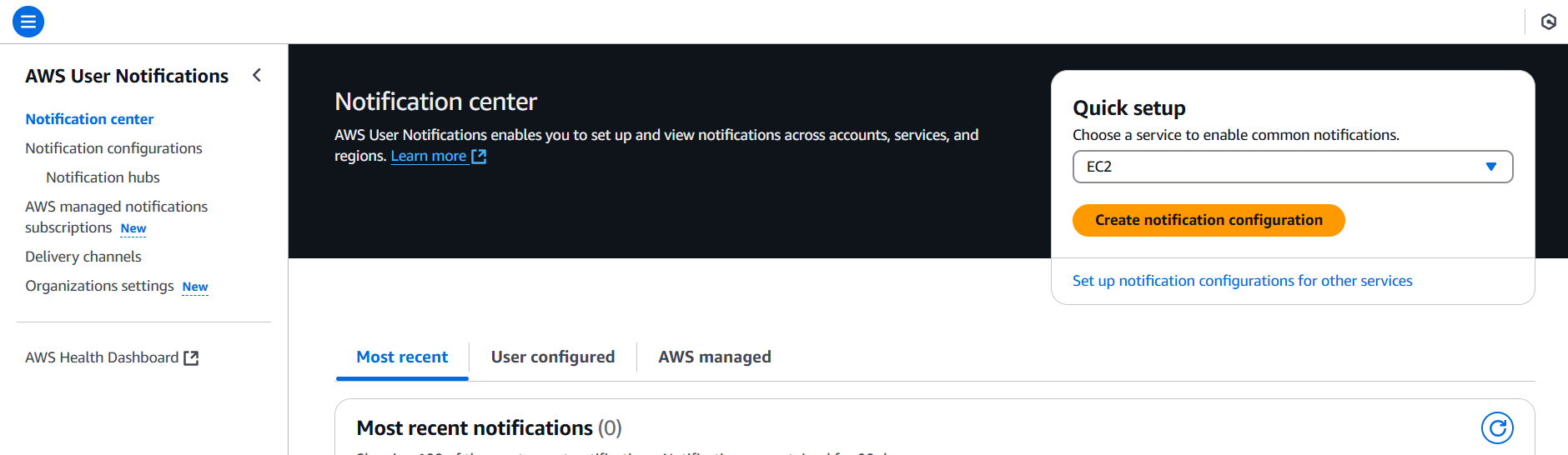
STEP 2: Select Regions.
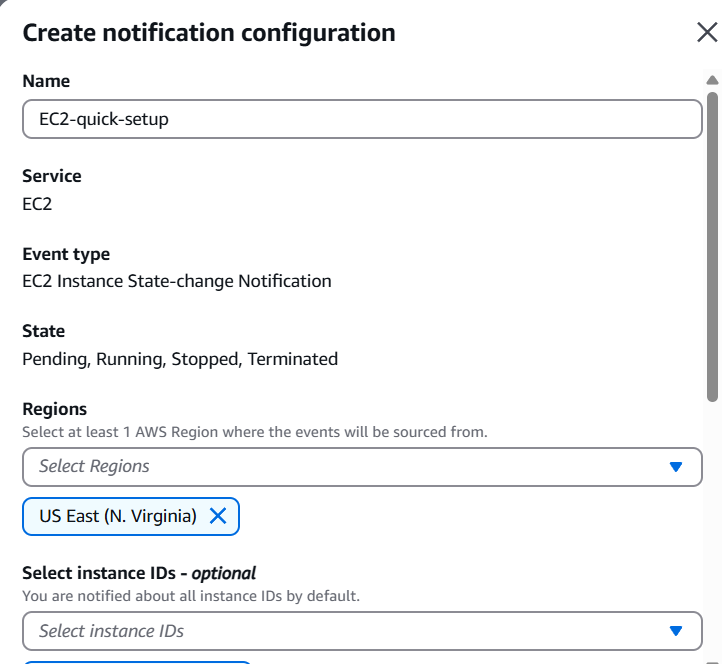
STEP 3: Select your Instance ID and Enter the mail id name and name.
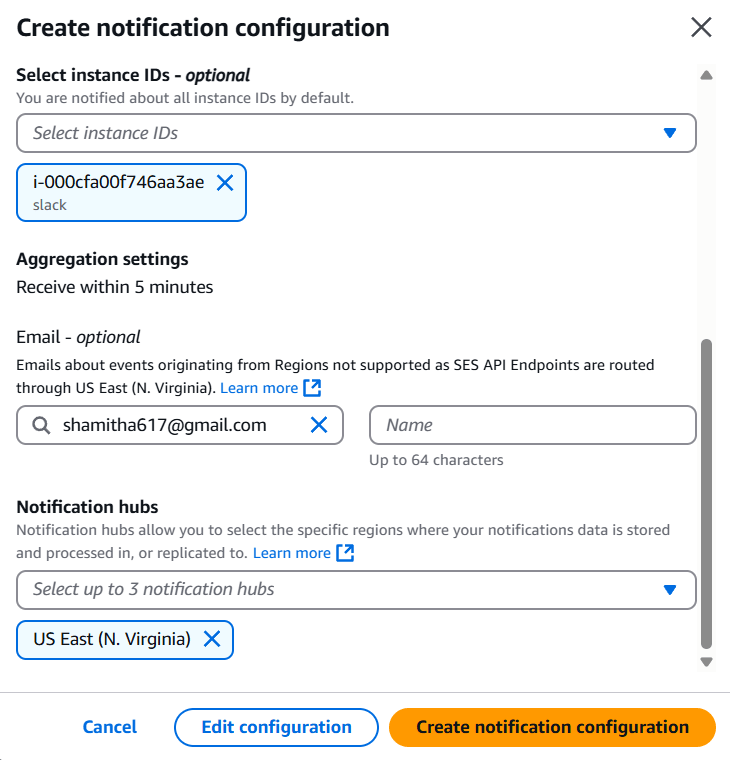
STEP 4: Click on create.
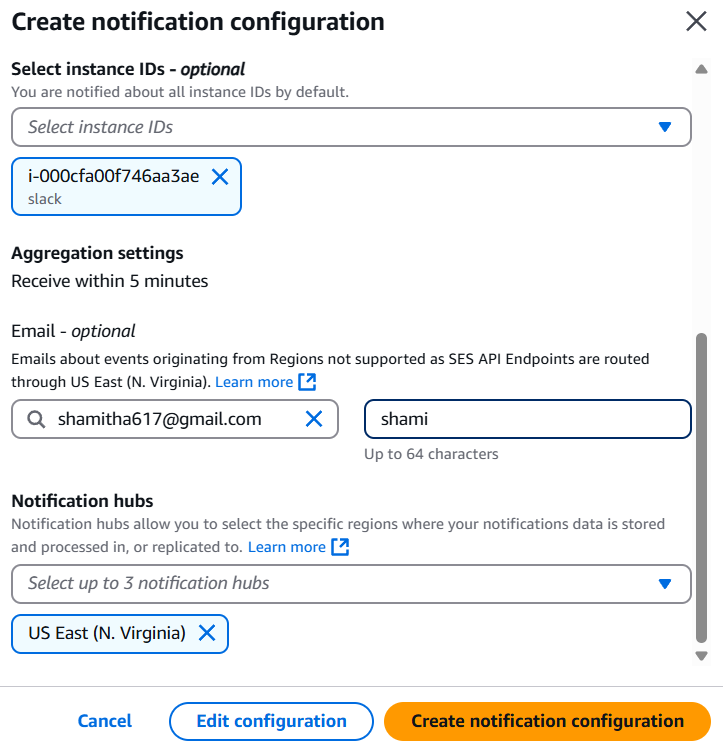
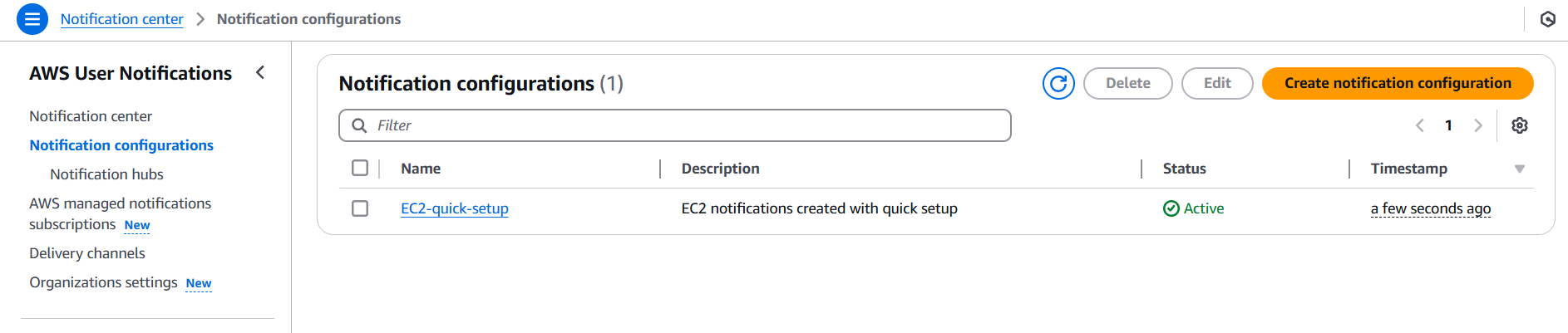
Conclusion.
In a cloud environment where things can change in seconds, staying informed isn’t just a convenience—it’s a necessity. AWS User Notifications empower you to monitor, respond, and act quickly on key events across your infrastructure. From resource performance to budget tracking, from deployment pipelines to unexpected errors, having the right notifications in place helps you maintain uptime, optimize costs, and deliver a more reliable experience for your users.
In this guide, we walked through the core services—Amazon SNS, CloudWatch, EventBridge, and AWS Budgets—and how each plays a role in keeping you updated in real time. Whether you’re sending emails to admins, pushing alerts to Slack, or automating responses with Lambda, AWS gives you the flexibility to create notification systems that suit your unique architecture and workflows.
As you continue building in the cloud, consider notifications not just as alerts, but as your early warning system, your operations assistant, and your eyes on the infrastructure when you’re not looking. Properly set up, they become one of your most valuable tools in delivering stable, scalable, and responsive applications.
Now that you’ve seen how powerful and easy it is to implement AWS notifications, the next step is yours. Start small—monitor a key resource or set a budget alert—and build from there. The more proactive you are today, the fewer surprises you’ll face tomorrow.
Thanks for reading—and may your cloud always be quiet (unless something’s actually wrong)!
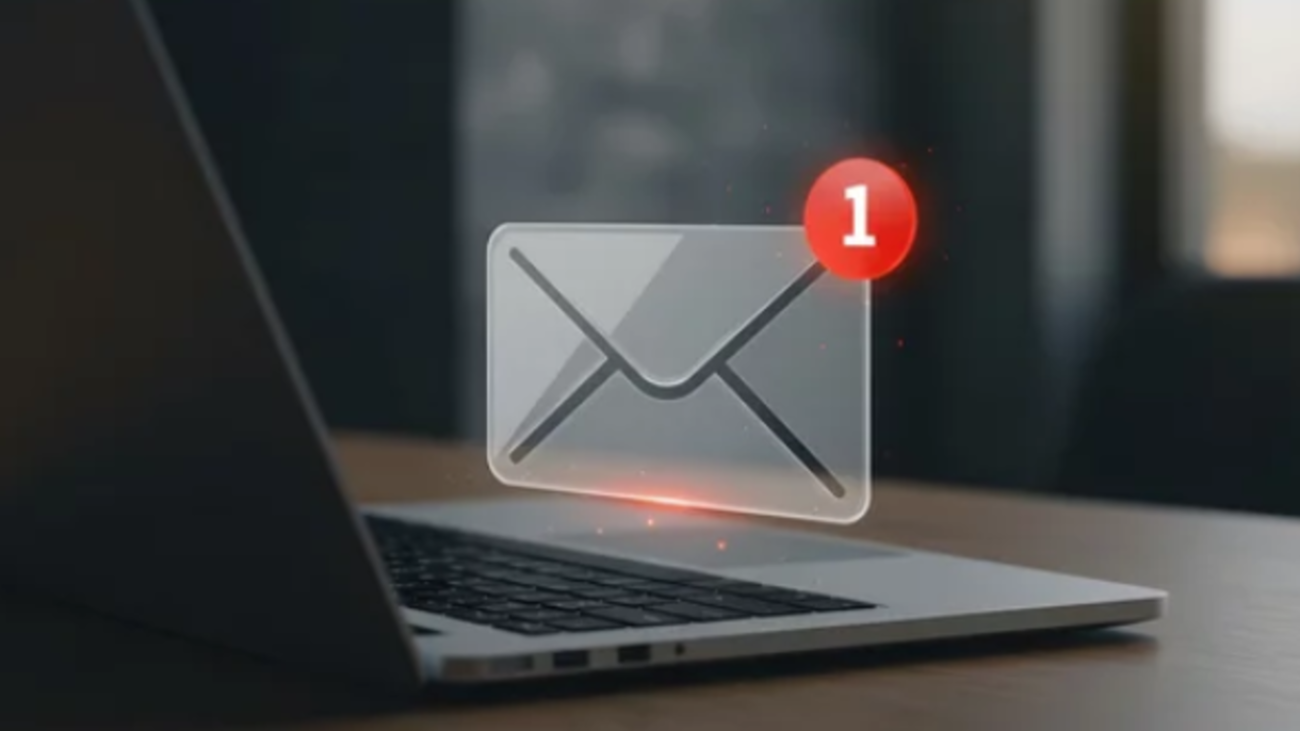
Add a Comment