Introduction.
In the world of software development, continuous integration and continuous delivery (CI/CD) have become crucial practices for ensuring fast, efficient, and reliable software releases. Jenkins, one of the most popular automation servers, is widely used for building, testing, and deploying code. However, traditional Jenkins setups often require managing complex server environments and dependencies. This is where Docker comes in, providing a lightweight, consistent, and scalable way to run Jenkins in an isolated container.
Running Jenkins in a Docker container simplifies the setup and management of Jenkins by packaging it with its dependencies and configuration in a single container. Docker allows you to easily deploy Jenkins across different environments without worrying about inconsistencies or conflicts. This method is ideal for developers and teams who want a clean, reproducible Jenkins environment that is portable and easy to scale.
In this tutorial, we’ll guide you through the process of setting up Jenkins inside a Docker container. You’ll learn how to install Docker, pull the official Jenkins Docker image, configure the container to run Jenkins, and access the Jenkins web interface. Additionally, we’ll explore how to persist Jenkins data using Docker volumes, ensuring your configuration and build data remain intact even if the container is stopped or removed.
Whether you’re a beginner looking to get started with Jenkins or an experienced developer seeking a more streamlined setup, this guide will walk you through every step. By the end of this tutorial, you’ll have a fully functional Jenkins instance running in a Docker container, ready to automate your CI/CD pipelines with minimal effort.
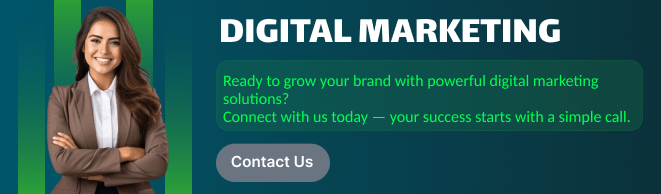
Let’s get started by setting up Jenkins inside Docker and bringing automation to your development workflow!
Create EC2 instance on Amazon Linux machine.
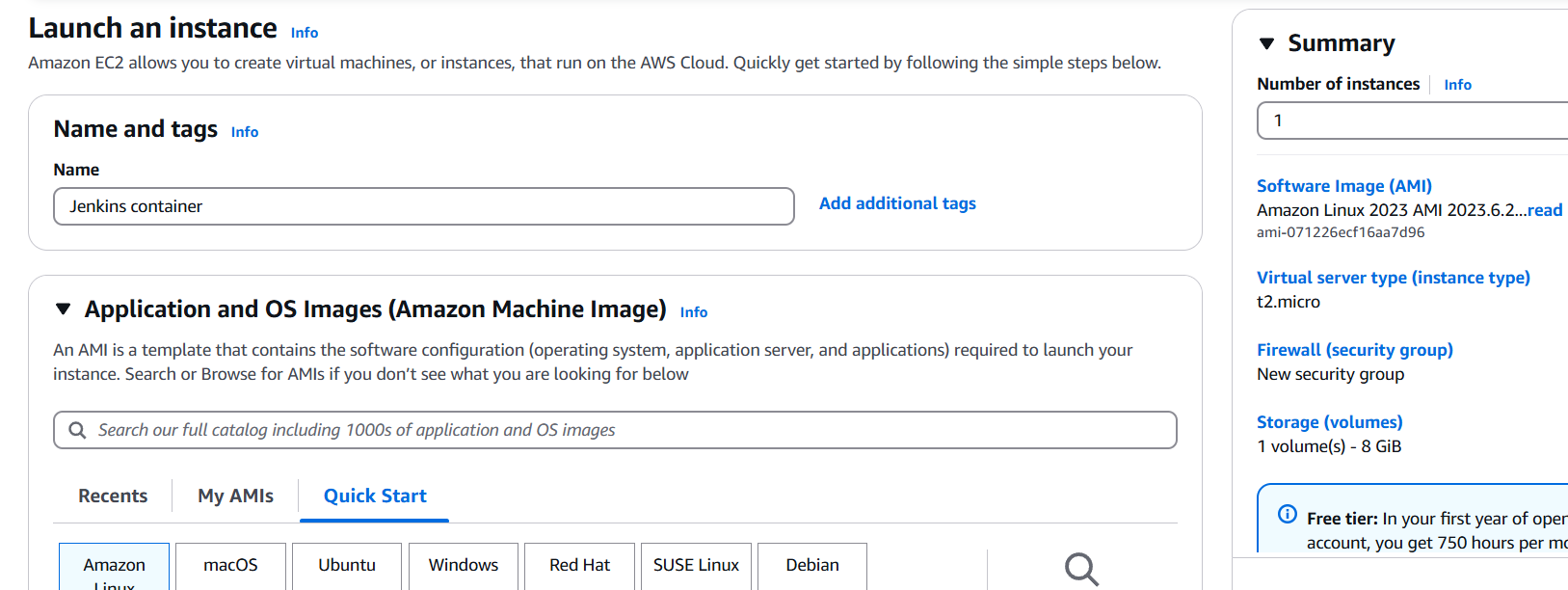
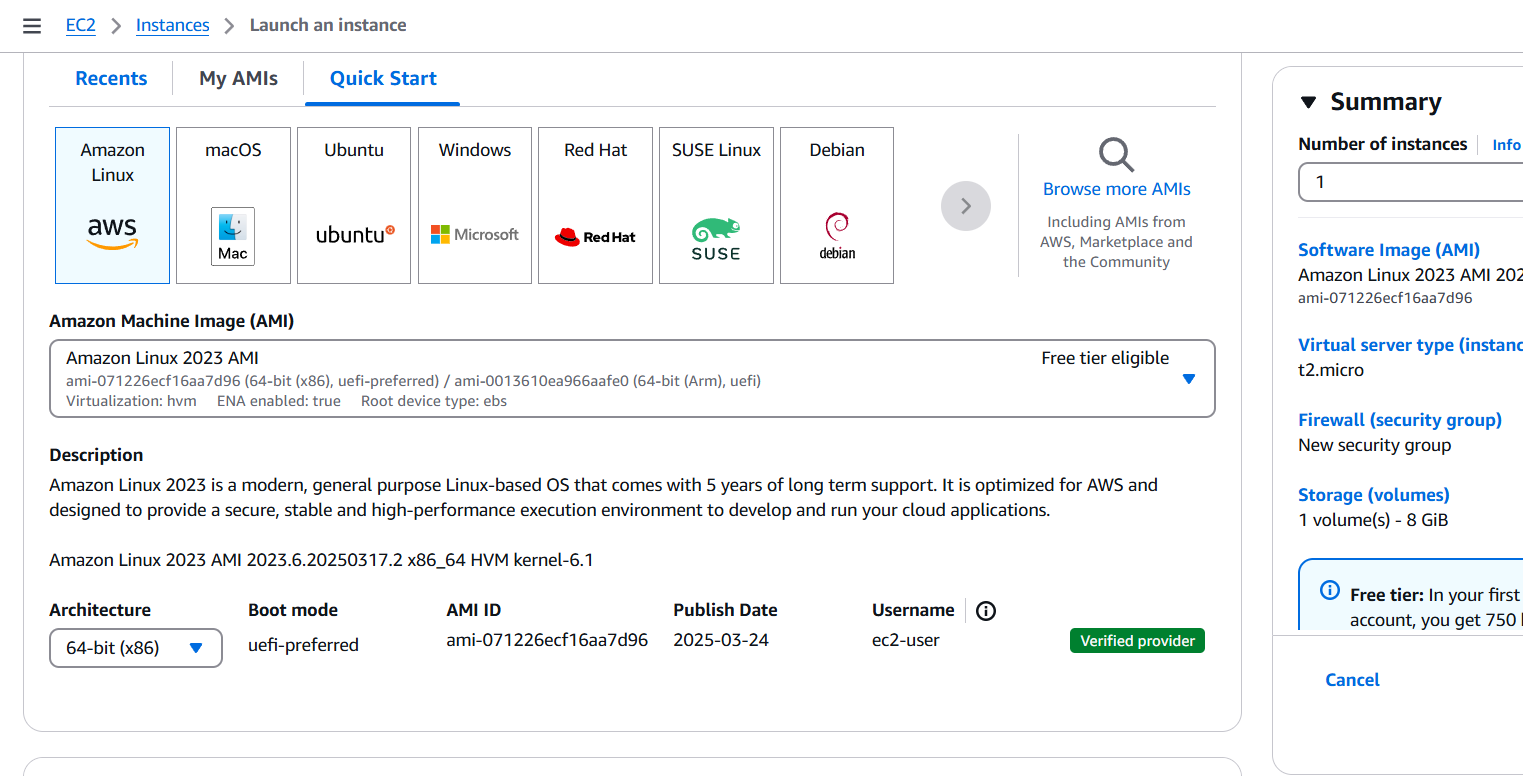
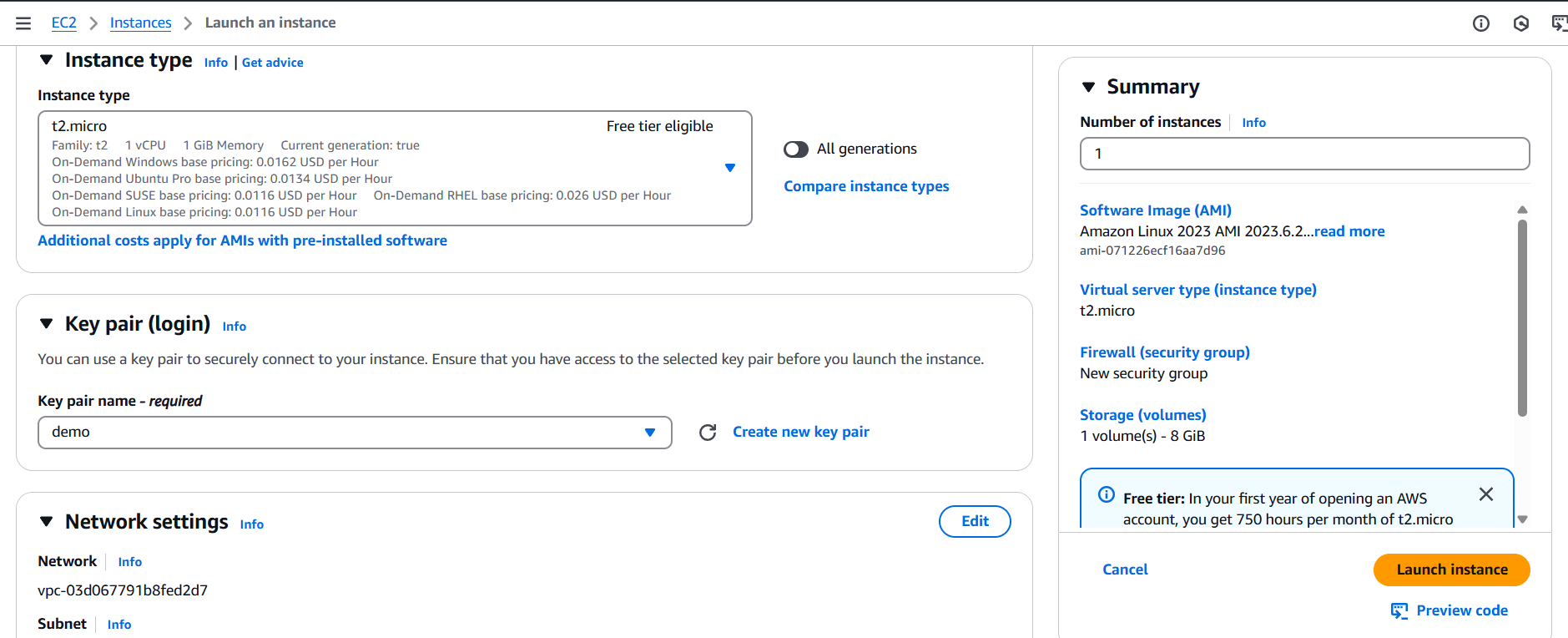
Edit the inbound rules.
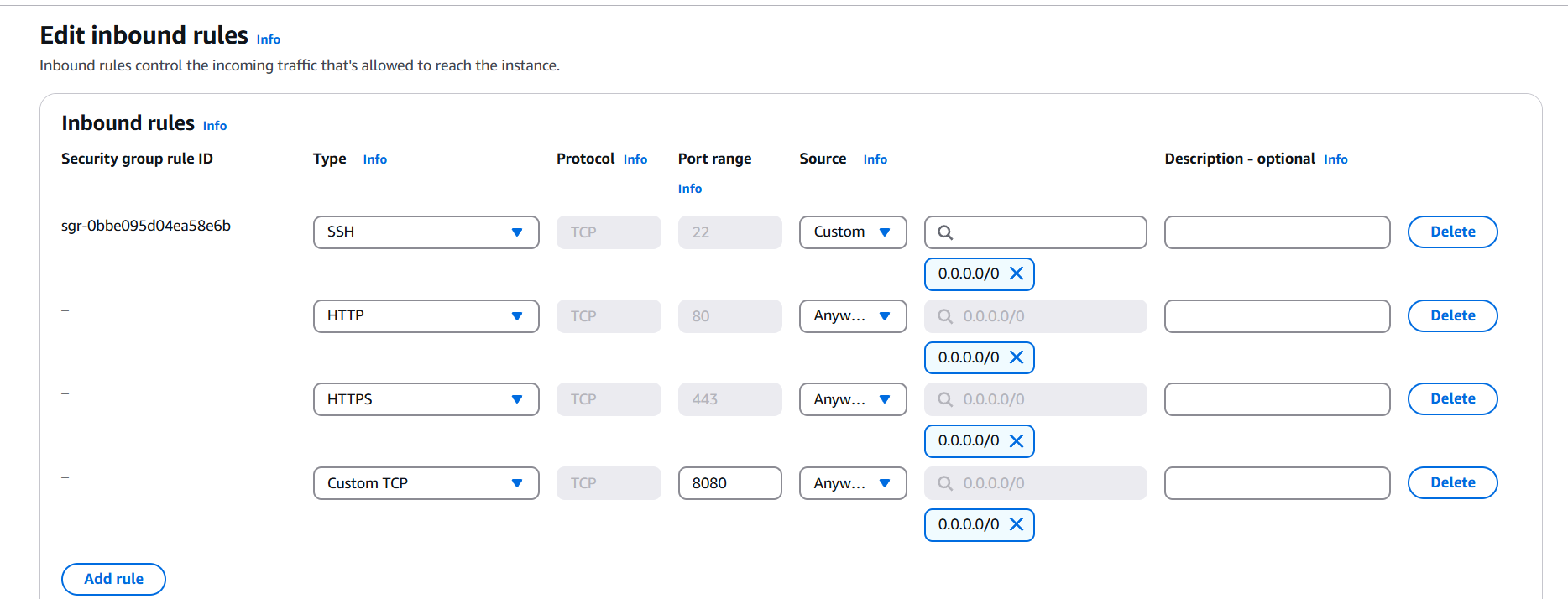
Connect the Instance.

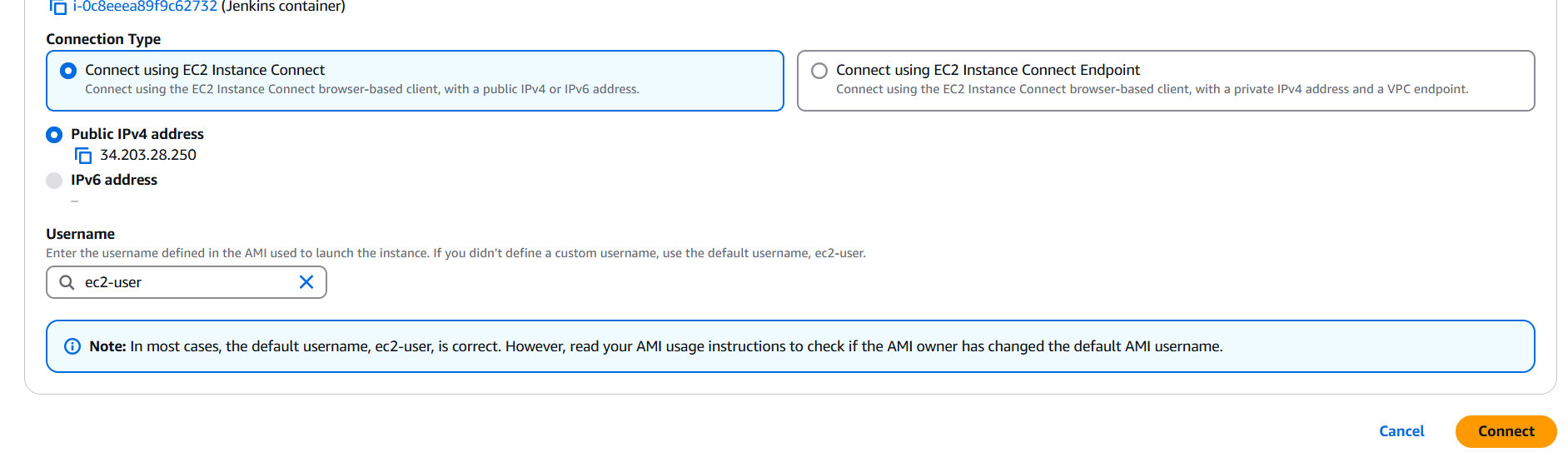
Update use the following command.
sudo yum update -y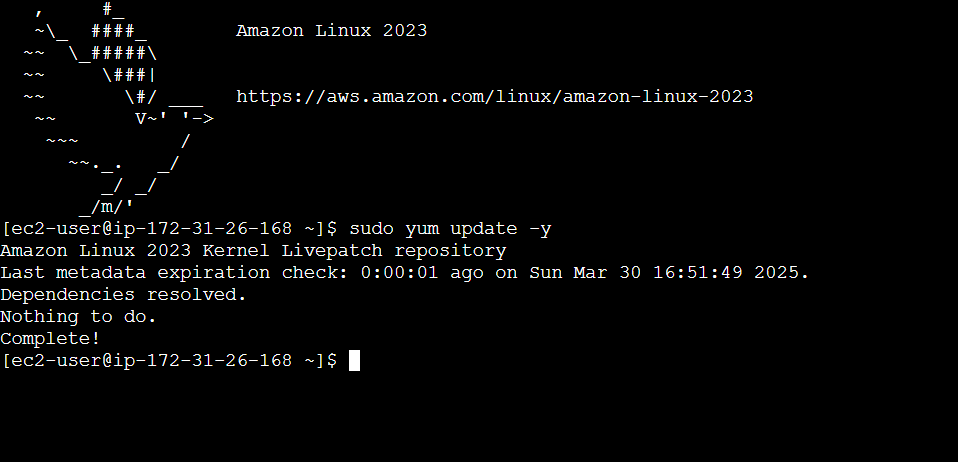
Install docker to following command.
sudo yum install -y docker
Start the docker service.
sudo service docker start
sudo systemctl enable docker

Verify your version.
sudo docker version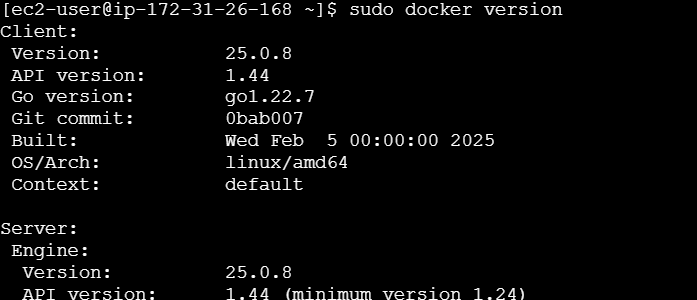
Enter the following command.
sudo docker pull jenkins/jenkins:lts
sudo docker network create jenkins-net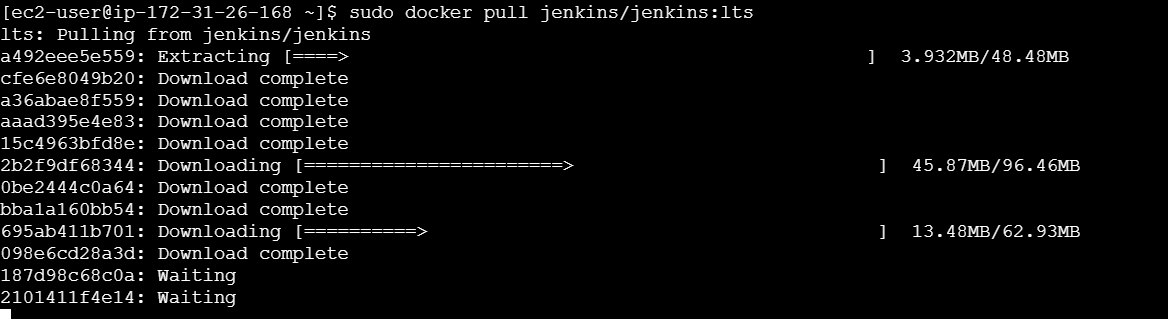

sudo docker run --name jenkins --network jenkins-net -d \
-p 8080:8080 -p 50000:50000 \
-v jenkins_home:/var/jenkins_home \
jenkins/jenkins:lts
sudo docker exec jenkins cat /var/jenkins_home/secrets/initialAdminpassword
Enter your IP address on your browser and open your jenkins dashboard.
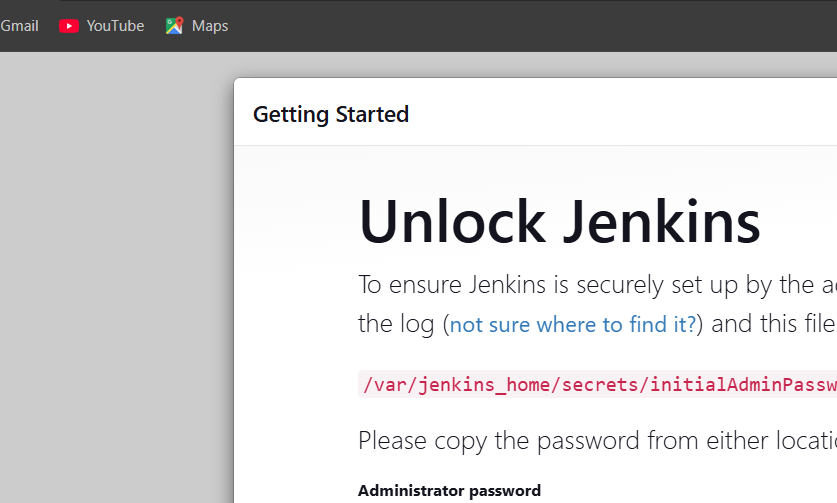
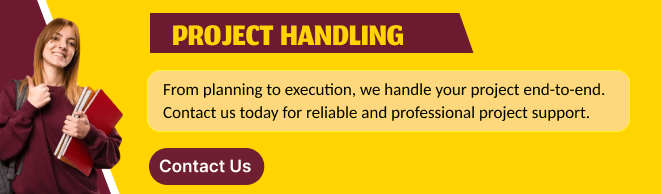
Conclusion.
Setting up Jenkins inside a Docker container offers a simple, scalable, and efficient way to manage your continuous integration and continuous delivery (CI/CD) pipelines. By leveraging Docker, you’ve ensured that your Jenkins environment is portable, isolated, and easy to deploy across different environments, making it perfect for both development and production settings.
Throughout this guide, we’ve covered the essential steps to get Jenkins running inside a Docker container, including installing Docker, pulling the Jenkins image, running the container, and setting up persistent storage with Docker volumes. With Jenkins now up and running, you can begin automating your builds, tests, and deployments with minimal effort, all while maintaining a clean and reproducible environment.
This setup also makes scaling Jenkins instances easier. Whether you need to add additional Jenkins agents or integrate Jenkins with other services in your Dockerized environment, Docker’s flexibility ensures that Jenkins can grow with your project’s needs.
Remember, while Jenkins in Docker provides a great starting point, there are many other advanced configurations you can explore—such as setting up Jenkins pipelines, integrating version control systems, and securing your Jenkins instance. As your development processes evolve, Docker’s capabilities will allow you to adapt and scale Jenkins to suit your team’s requirements.
By now, you should have a fully operational Jenkins server running in Docker, making your CI/CD processes more streamlined and automated. Happy automating!

Add a Comment