Introduction.
The AWS Command Line Interface (CLI) is a powerful tool that allows users to manage and interact with AWS services directly from the terminal. Whether you’re automating cloud resources, configuring settings, or managing your AWS infrastructure, the AWS CLI provides a streamlined way to perform tasks without needing to navigate through the AWS Management Console.
For Windows users, setting up the AWS CLI can be an essential skill, especially when working with cloud environments or integrating AWS services into your development workflows. Installing AWS CLI on Windows might seem like a daunting task, but it is relatively simple with the right guidance.
In this guide, we’ll walk you through the process of installing and configuring AWS CLI on a Windows machine. Whether you’re a developer, system administrator, or a beginner looking to get started with AWS, this tutorial will ensure that you can use the AWS CLI to efficiently manage AWS resources.
We’ll begin by explaining the prerequisites needed for the installation, including setting up Python (if necessary) and ensuring your Windows environment is ready. Next, we’ll guide you through downloading the AWS CLI installer for Windows, running the installation, and configuring it with your AWS credentials. After the installation, we’ll show you how to verify the setup and ensure it’s working correctly.
By the end of this guide, you’ll have AWS CLI up and running on your Windows machine, empowering you to take control of your AWS services via command-line commands. So, let’s get started!
1st Method: Using the Installer.
STEP 1: Go to the AWS Command line interface.
STEP 2: Click on first link.
STEP 3: Download the file on your desktop.
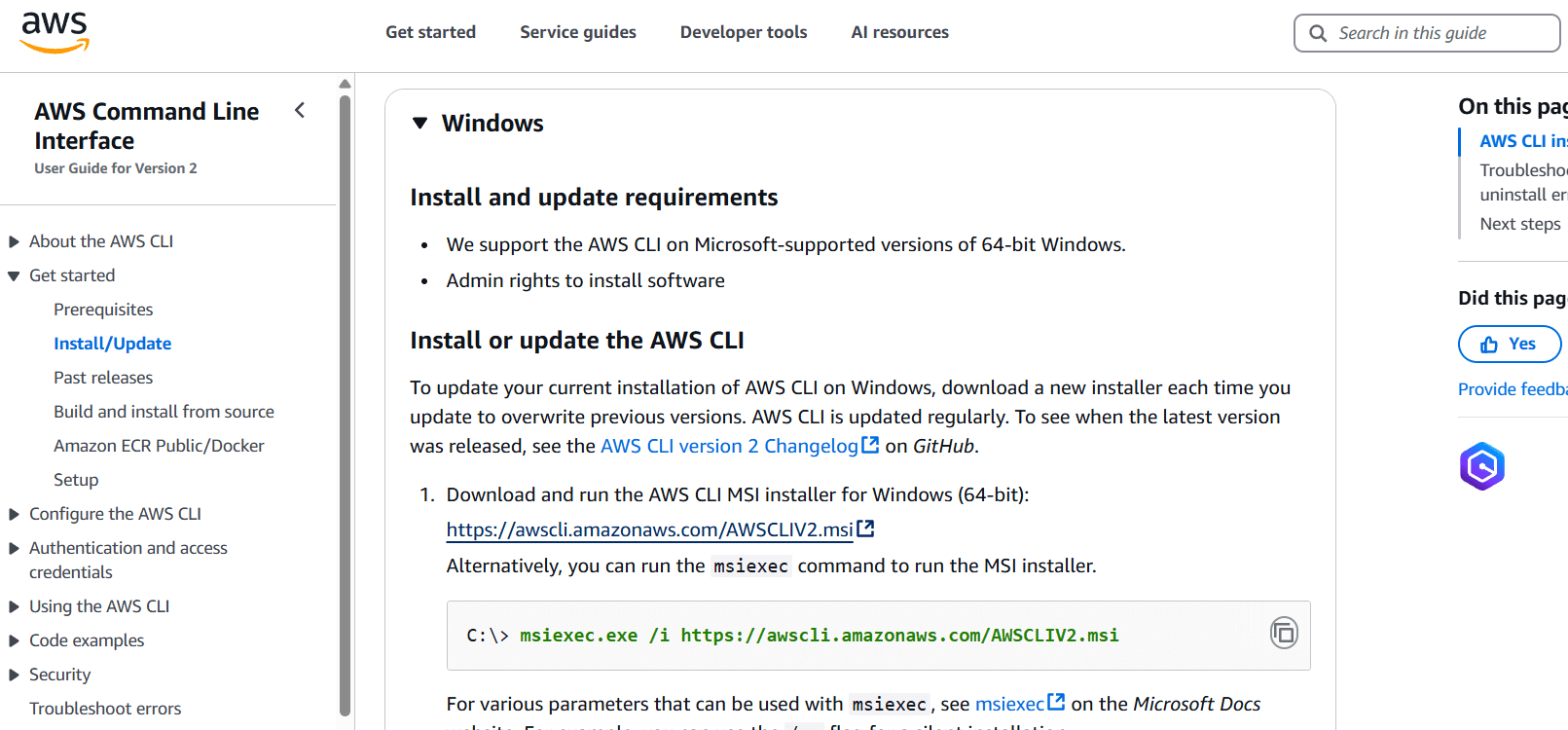

STEP 4: Go to command line interface and enter the aws –version.
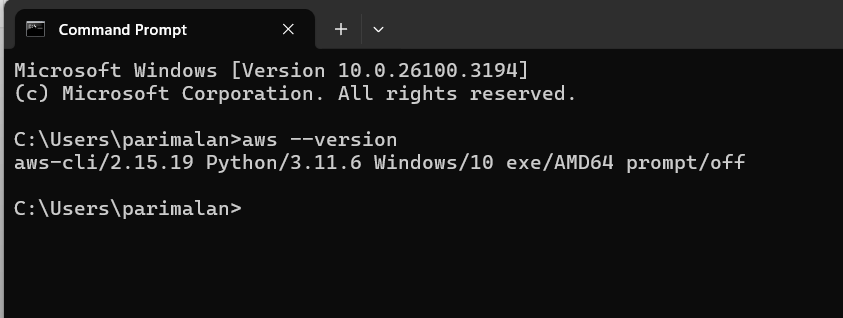
2nd Method: Installing AWS CLI Using Pip (Python Package Manager) on Windows
If you prefer to use Python’s package manager, pip, to install the AWS CLI, it’s a simple and efficient method, especially if you already have Python and pip installed on your system. Below, we’ll guide you through the process of installing the AWS CLI using pip on Windows.
Prerequisites
Before proceeding, make sure you meet the following prerequisites:
- Python (version 3.6 or later) should be installed on your machine.
- pip (Python’s package installer) should be installed alongside Python.
To verify if Python and pip are already installed on your Windows system, open Command Prompt and run the following commands:
python --version
pip --versionIf these commands return a version number, you’re all set to proceed. If not, you’ll need to install Python and ensure that pip is included in the installation.
Steps to Install AWS CLI Using pip
- Open Command Prompt or PowerShell: First, open a Command Prompt (CMD) or PowerShell window with administrator privileges.
- Install AWS CLI using pip: Once you have the terminal open, run the following command to install the AWS CLI:
pip install awscli --upgrade --userVerify the Installation: After the installation completes, you can verify that AWS CLI has been installed successfully by running:
aws --versionConclusion.
In this blog, we’ve walked through the process of installing the AWS CLI on Windows, providing you with a straightforward guide to get started with managing your AWS resources from the command line. With the AWS CLI installed, you can interact with your AWS services, automate tasks, and manage infrastructure more efficiently.
By following the steps outlined, you can now:
- Install AWS CLI on your Windows machine.
- Configure it with your AWS credentials to start using the AWS services.
- Troubleshoot common installation issues if they arise.
With AWS CLI set up, you’re now equipped to streamline your workflow, improve productivity, and gain more control over your AWS environment directly from the terminal. Happy cloud computing!

Add a Comment