What is Amazon web service (AWS)?
Amazon Web Services (AWS) is a comprehensive and widely used cloud computing platform provided by Amazon. It is a secure cloud services platform. AWS offers over 200 fully featured services like compute power, database storage, content delivery, and other functionality to help businesses scale and grow.
What is Amazon EC2?
Amazon EC2 (Elastic Compute Cloud) is a web service provided by Amazon Web Services (AWS) that offers resizable compute capacity in the cloud. EC2 offers a variety of instance types tailored for different workloads, such as compute-optimized, memory-optimized, or GPU-powered instances.
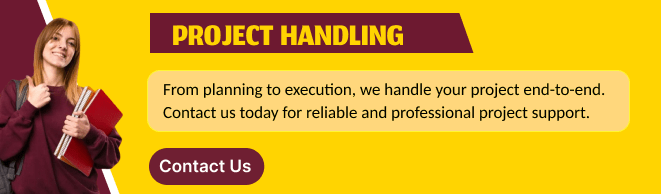
What is WordPress?
WordPress is a popular open-source content management system (CMS) that allows users to create and manage websites with ease. WordPress has become one of the most widely used platforms for building websites, blogs, and e-commerce stores due to its flexibility, ease of use, and large community support. WordPress provides an intuitive interface, making it easy for users with little to no coding experience to build and manage a website.
STEP 1 : Navigate the EC2 instance and click on launch instance.
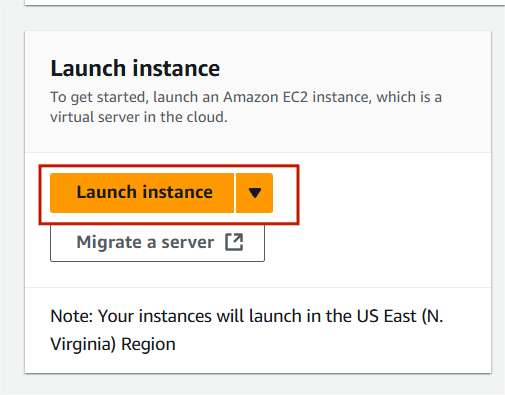
STEP 2 : Enter instance name.
- AMI : WordPress.
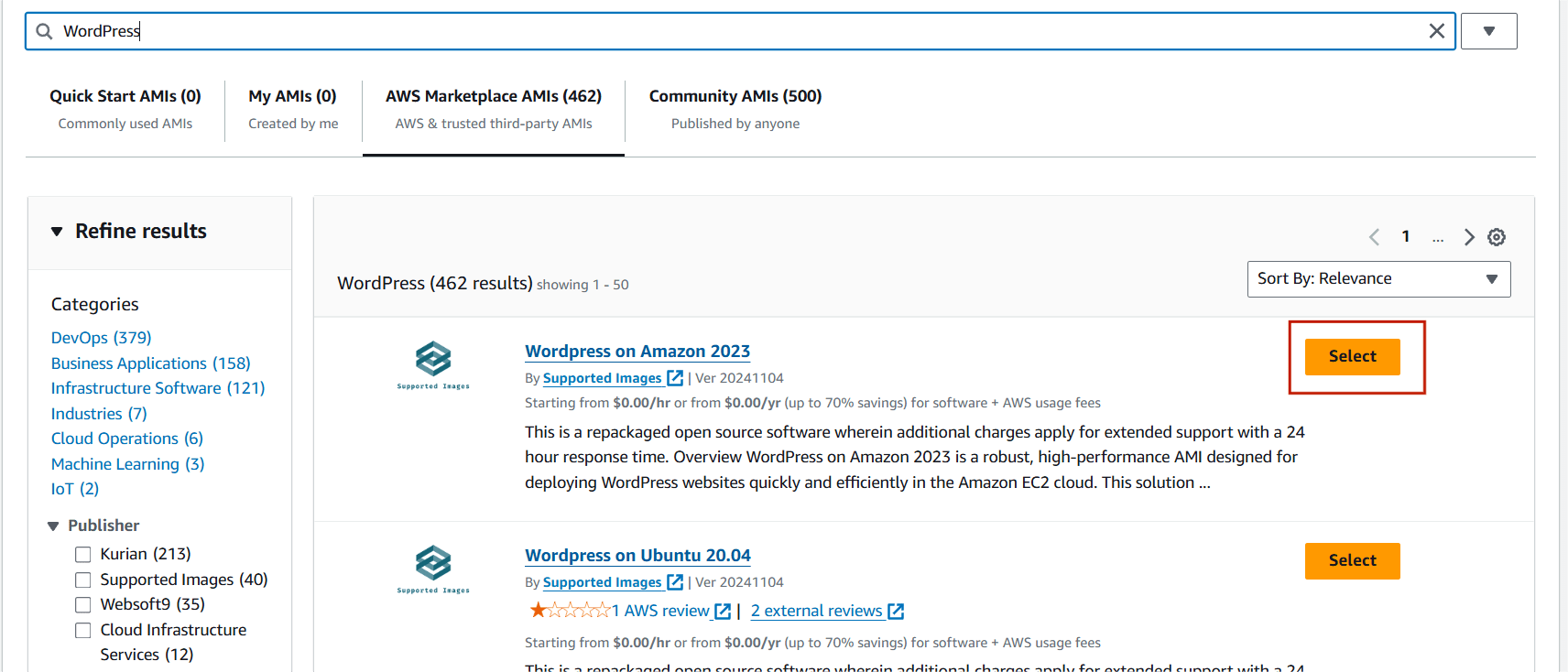
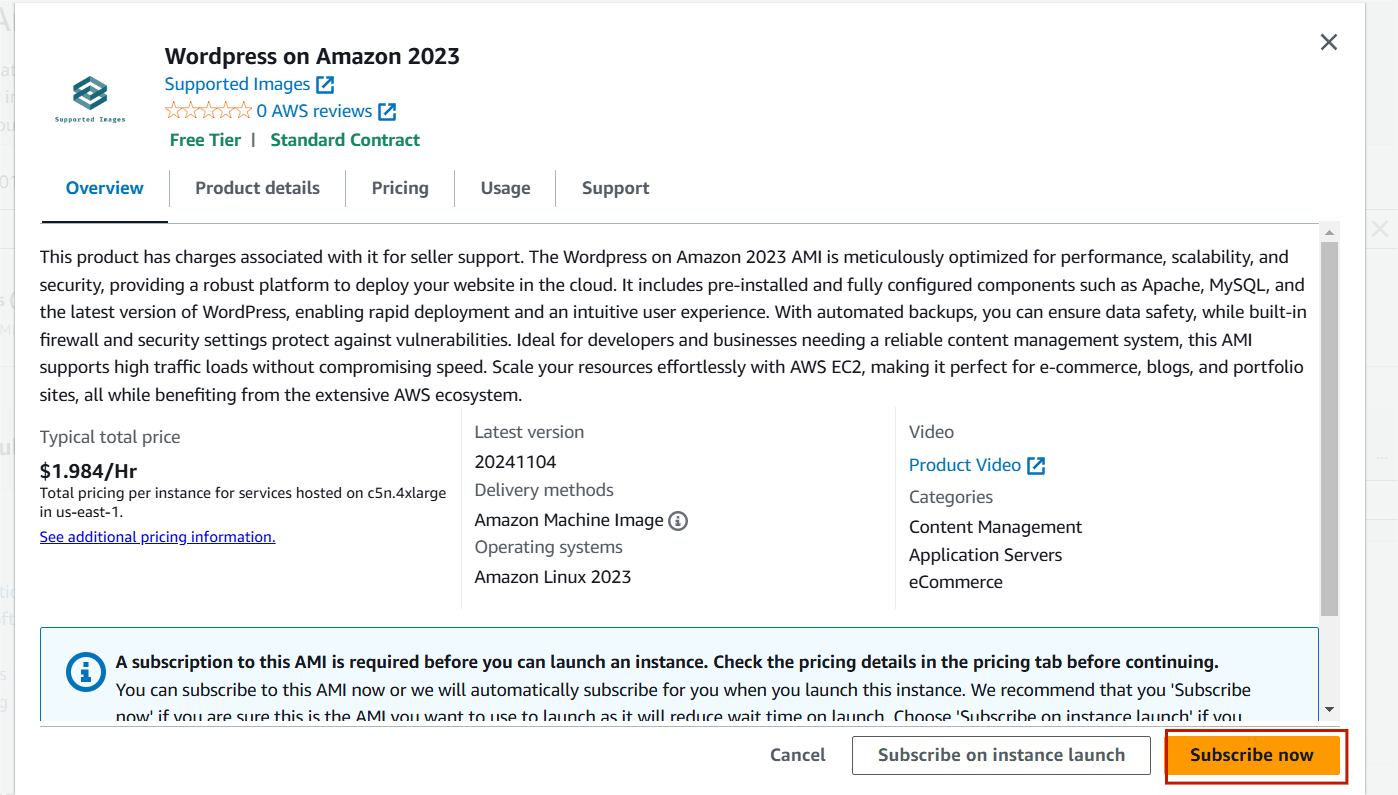
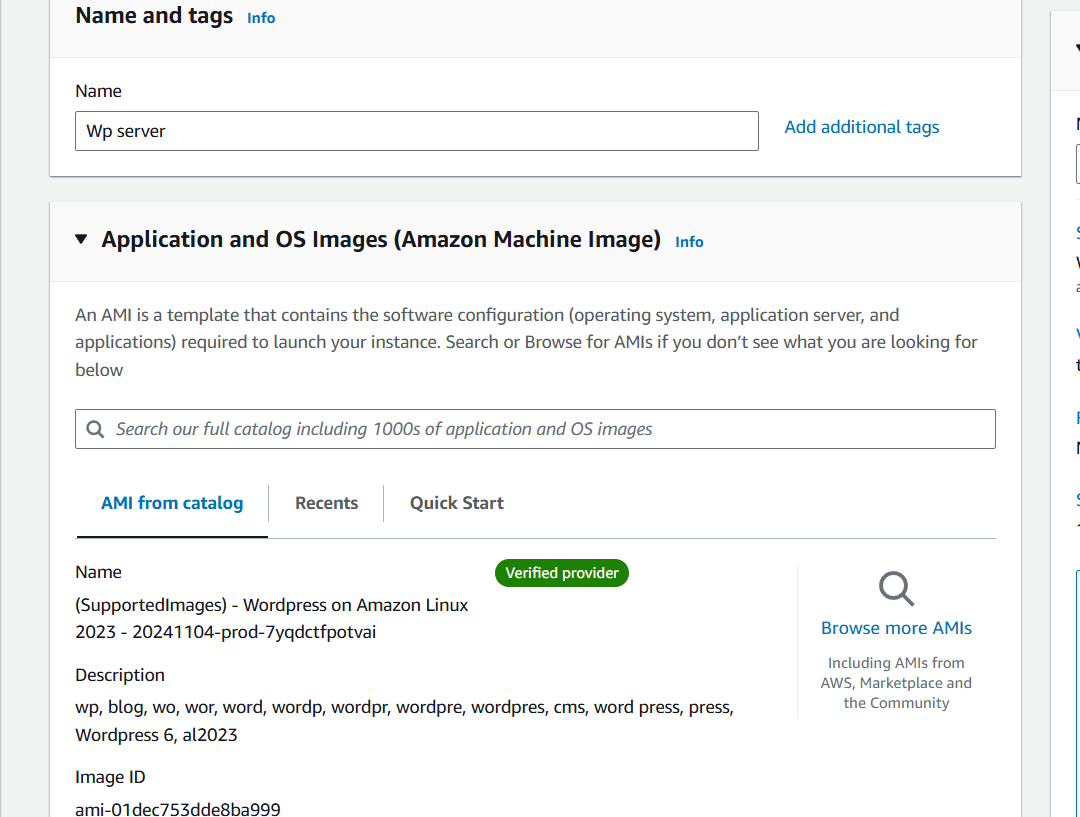
STEP 3 : Instance type : t2.micro.
- Create New keypair.
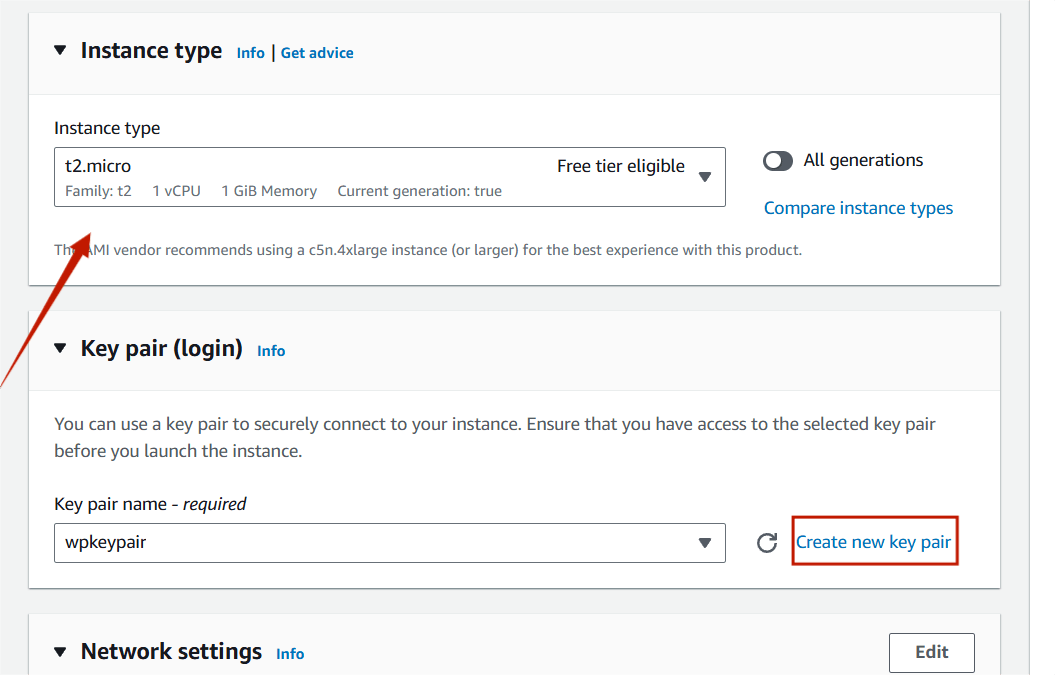
STEP 4 : Select launch instance.
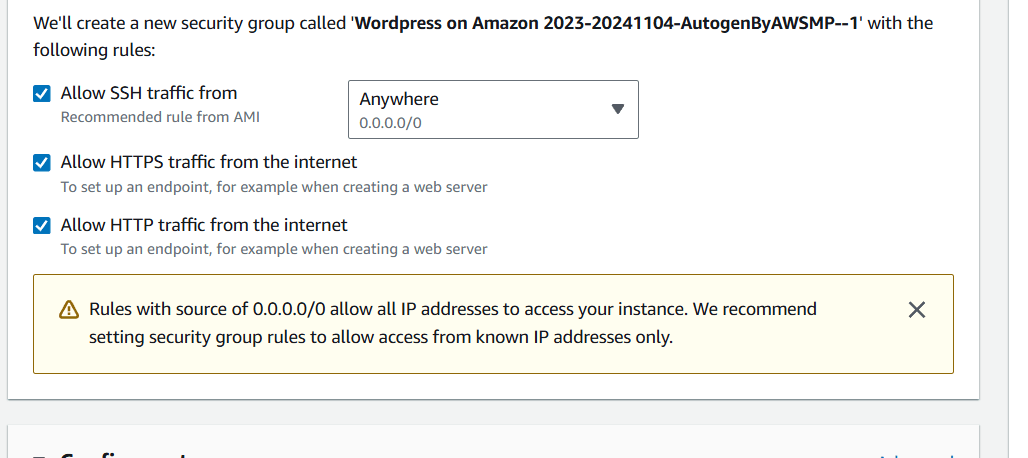
STEP 5 : Copy the public IP address in your instance.
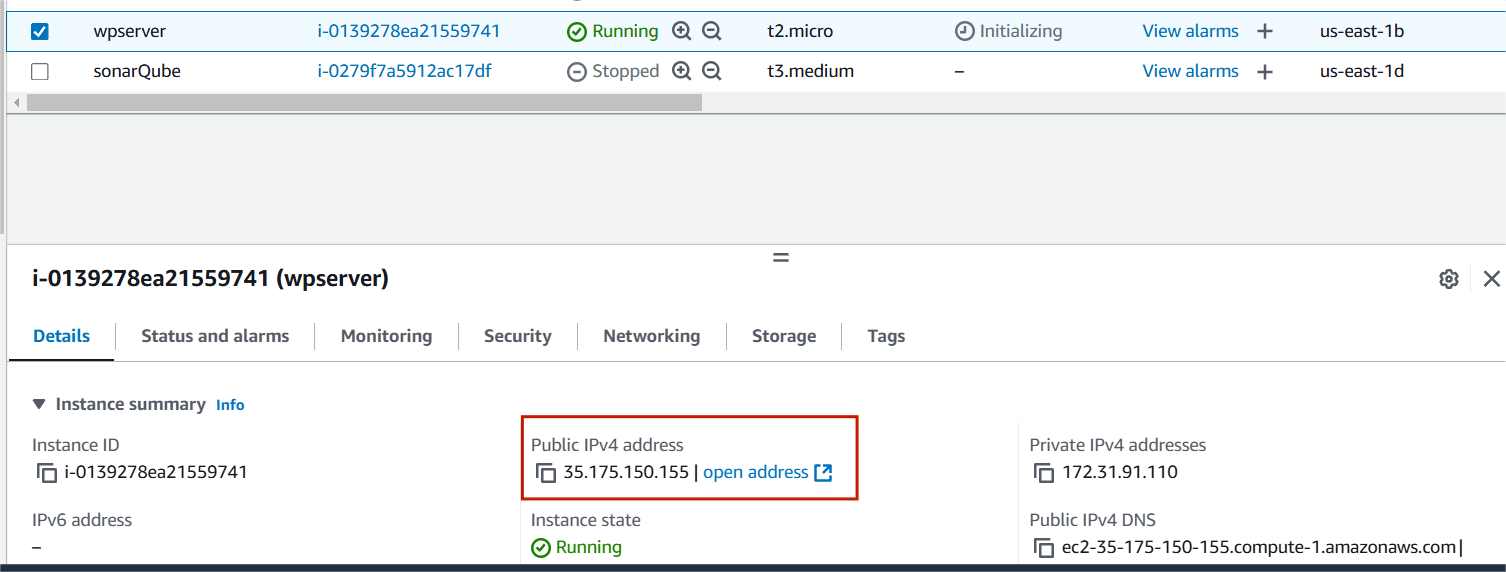
Step 6 : Paste the IP address in your browser.
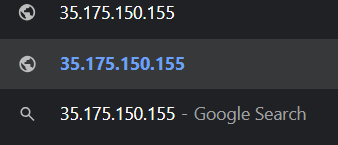
STEP 7 : Select English and click continue.
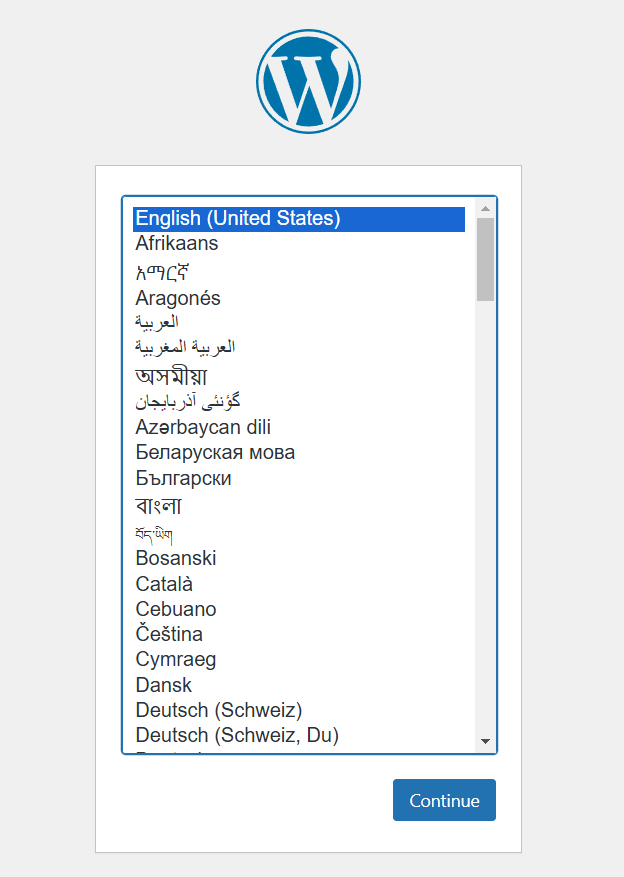
STEP 8 : Enter the Title , Username , Email.
- Click on WordPress.
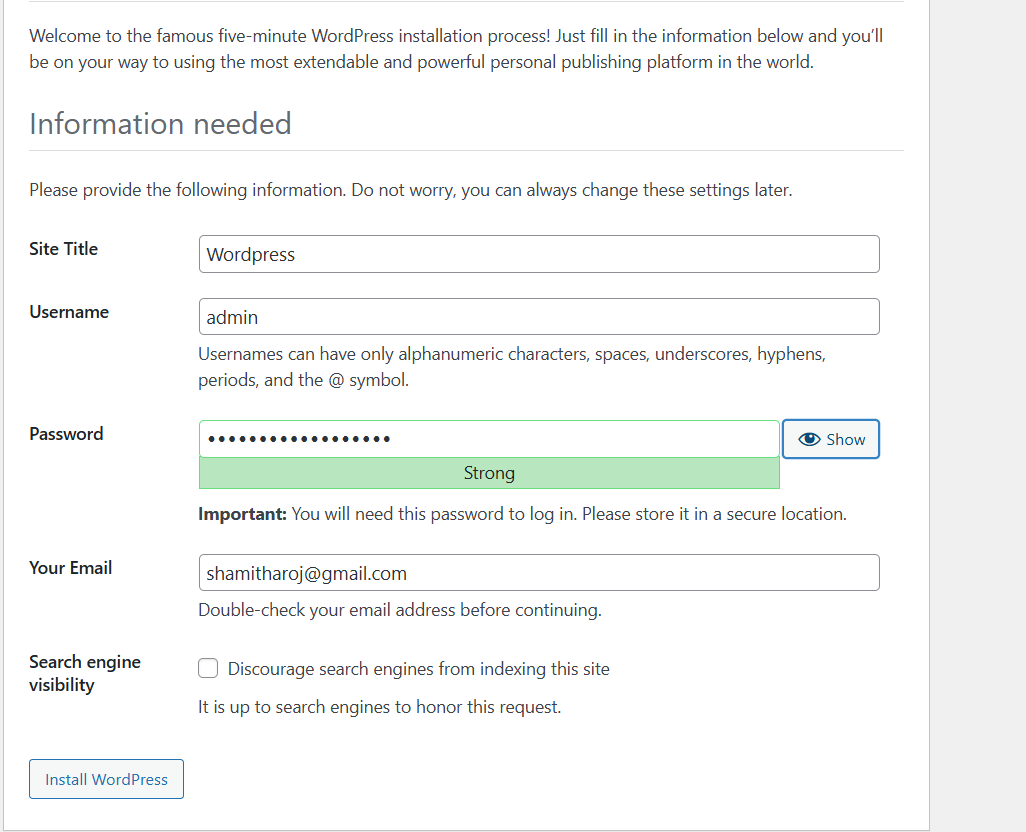
Step 9 : Click on Log In button.
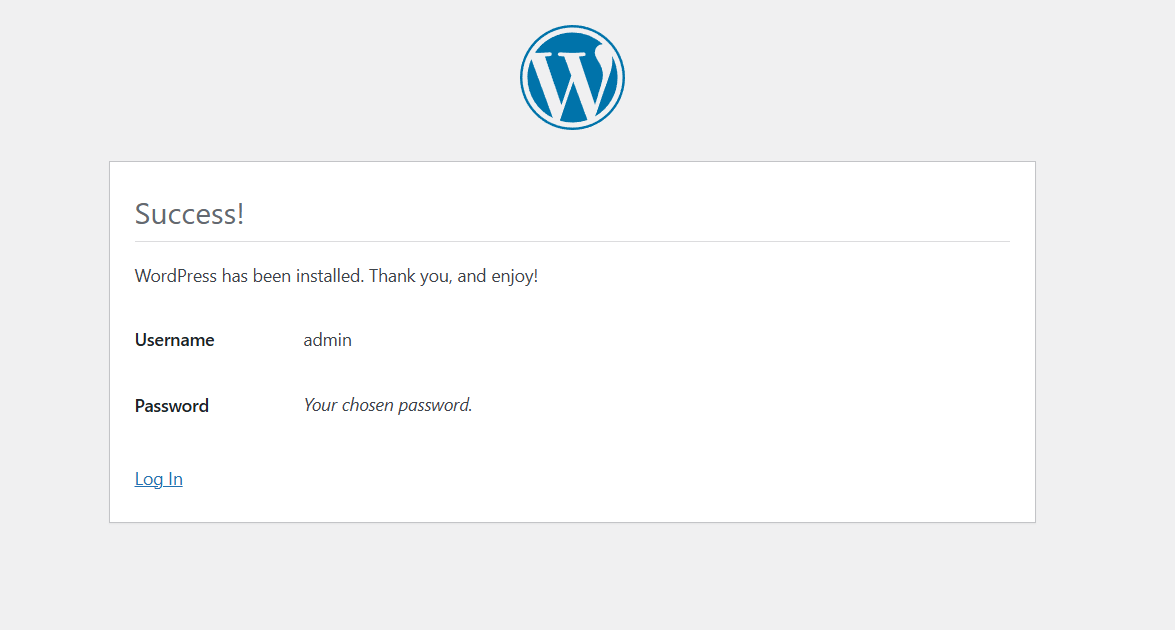

STEP 10 : Now you will see wordpress dashboard.
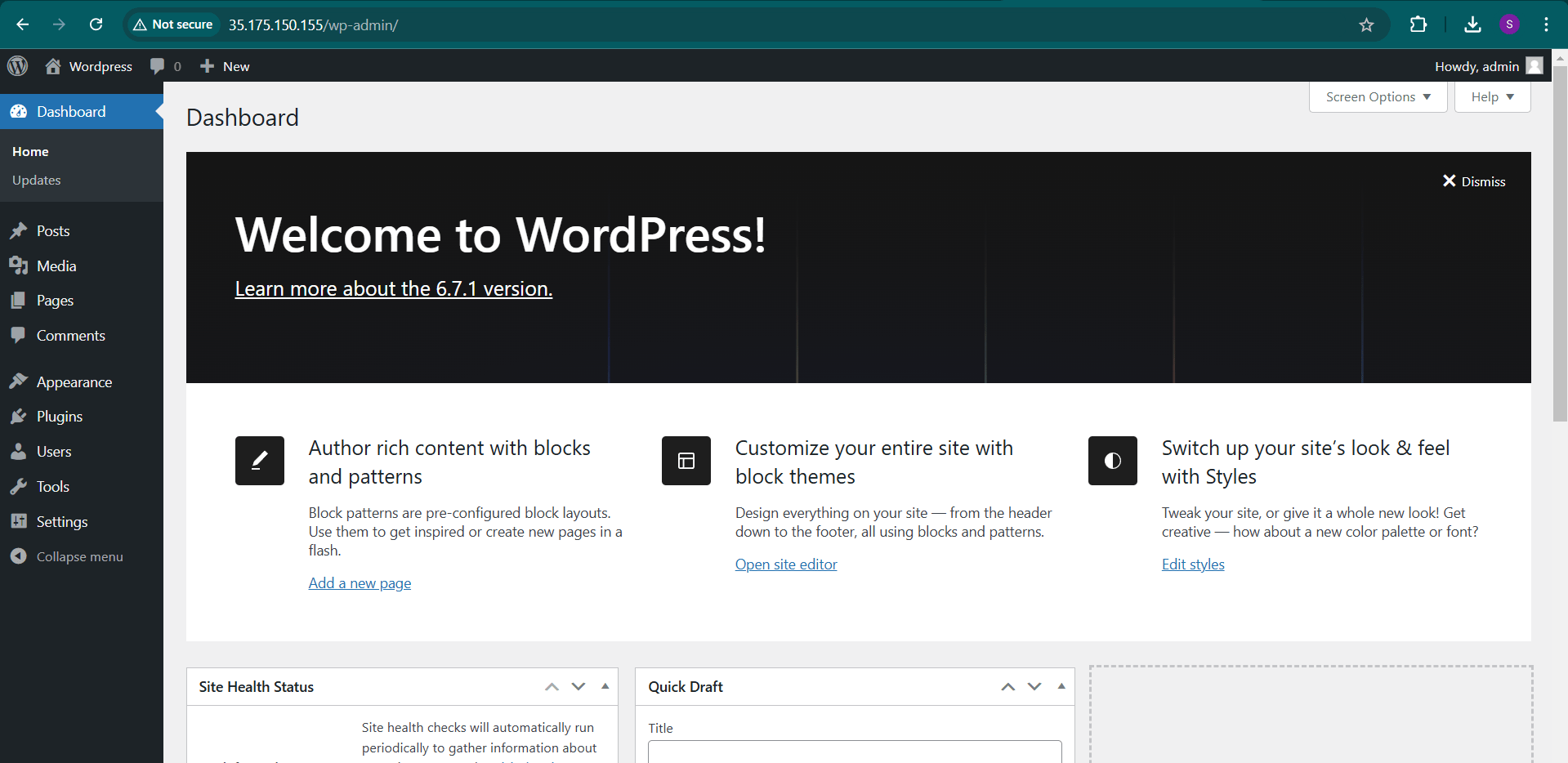

Conclusion.
Congratulations! You’ve completed the process of launching your WordPress website on Amazon EC2, opening up new possibilities for a scalable and secure online presence.

Add a Comment