A Brief Explanation of IAM
IAM, or Identity and Access Management, serves as the guardian of access within the AWS ecosystem. IAM is a framework of policies and technologies that ensures the right individuals have the appropriate access to technology resources within an organization. It involves managing user identities, roles, and permissions to secure access to systems, applications, and data.
Crucial IAM Elements:
- User.
- Groups.
- Roles.
- Policies.
USER: IAM users help manage access to AWS resources securely, and you can set permissions for them individually or in groups.
GROUPS: Collections of users, streamlining permission management by assigning policies to a group rather than individual users.
ROLES:IAM roles are a feature of AWS Identity and Access Management (IAM) that allow you to grant specific permissions to entities (like users, applications, or services) without needing to create permanent IAM users.
POLICIES: Access control rules that define what actions are allowed or denied. These can be attached to users, groups, or roles.
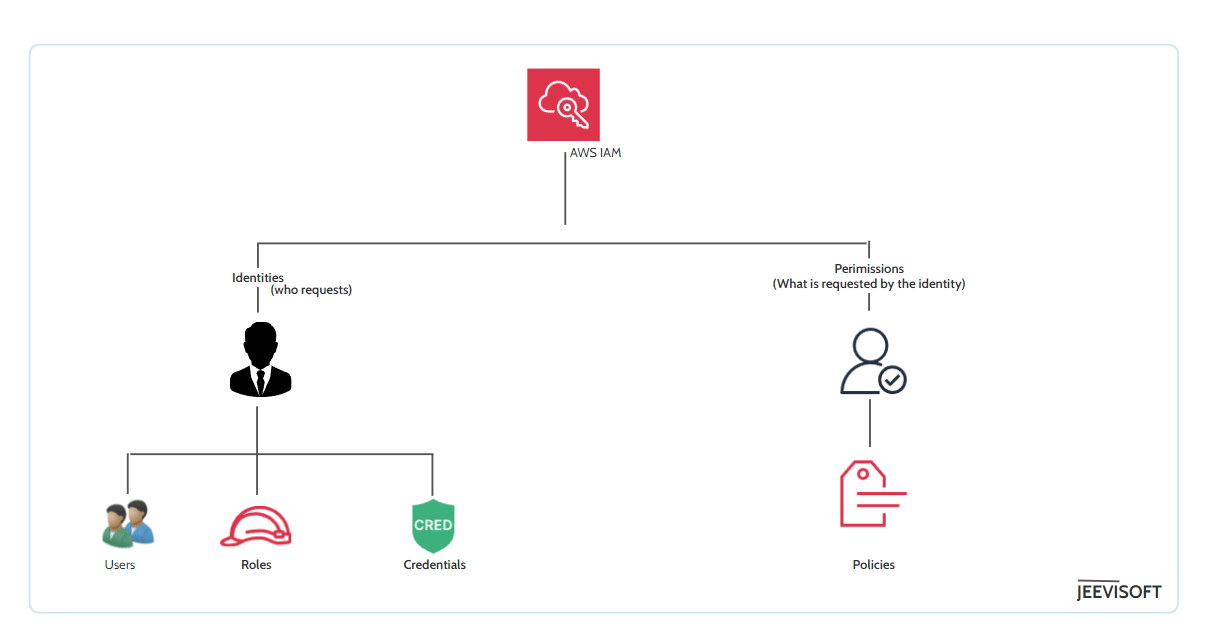
Step-by-Step Instructions
Use this sequential guide to create IAM groups and users.
STEP1:Log in to AWS Console as a root user, Navigate to the IAM Dash board.
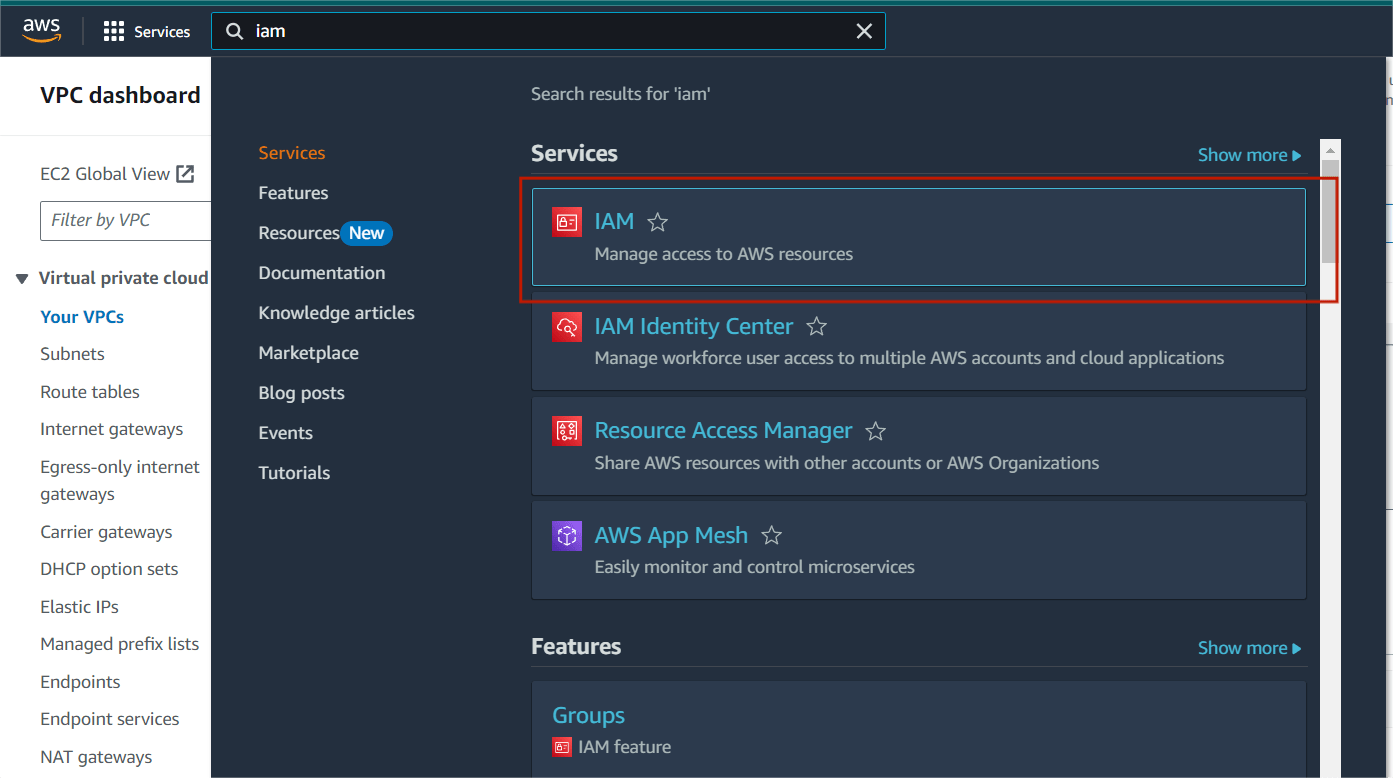
STEP2: Go to the left navigation pane click on user and select the “create user“
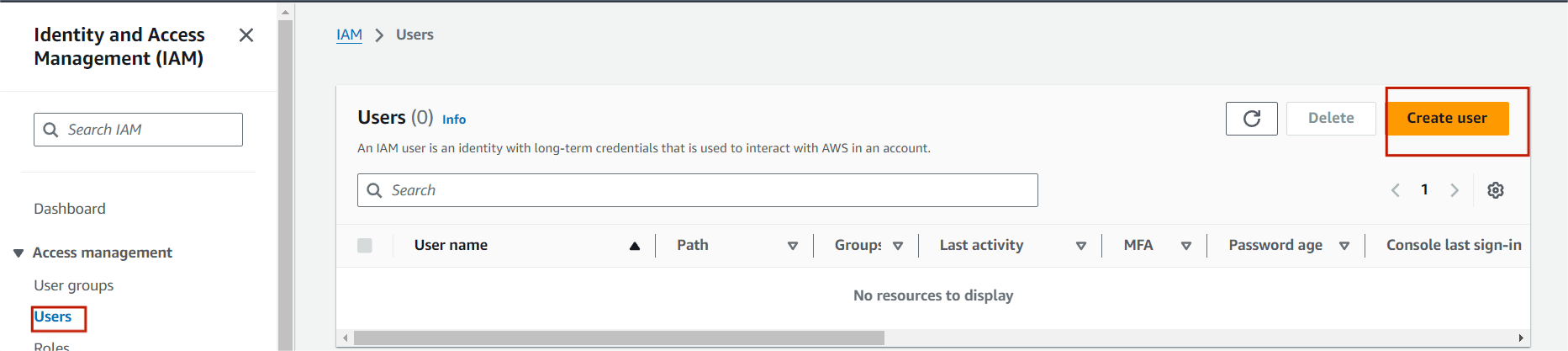
STEP3:Next, enter the user name and tick the Provide user access to the AWS management console.
STEP4:select the IAM user and also autogenerated password.
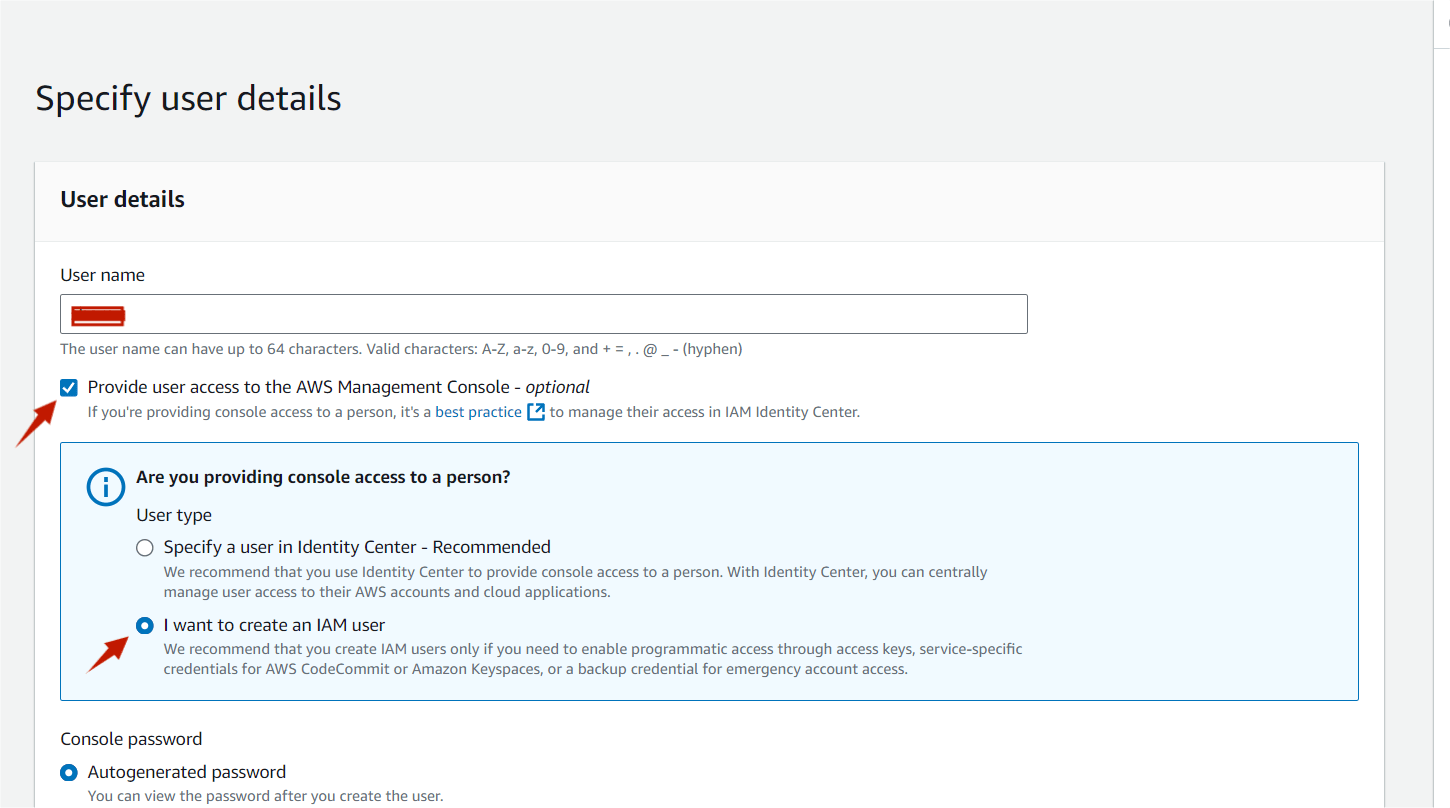
STEP5:Then click on next button.
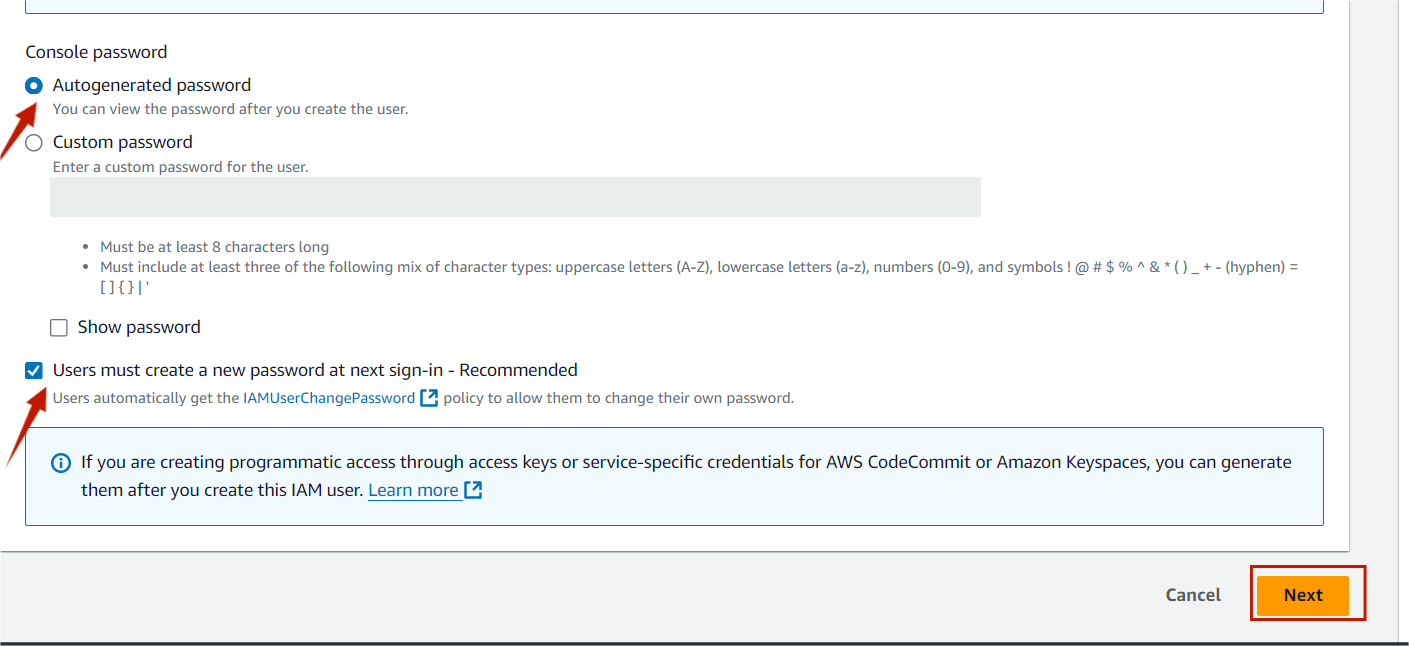
STEP6:select the add user to the group.
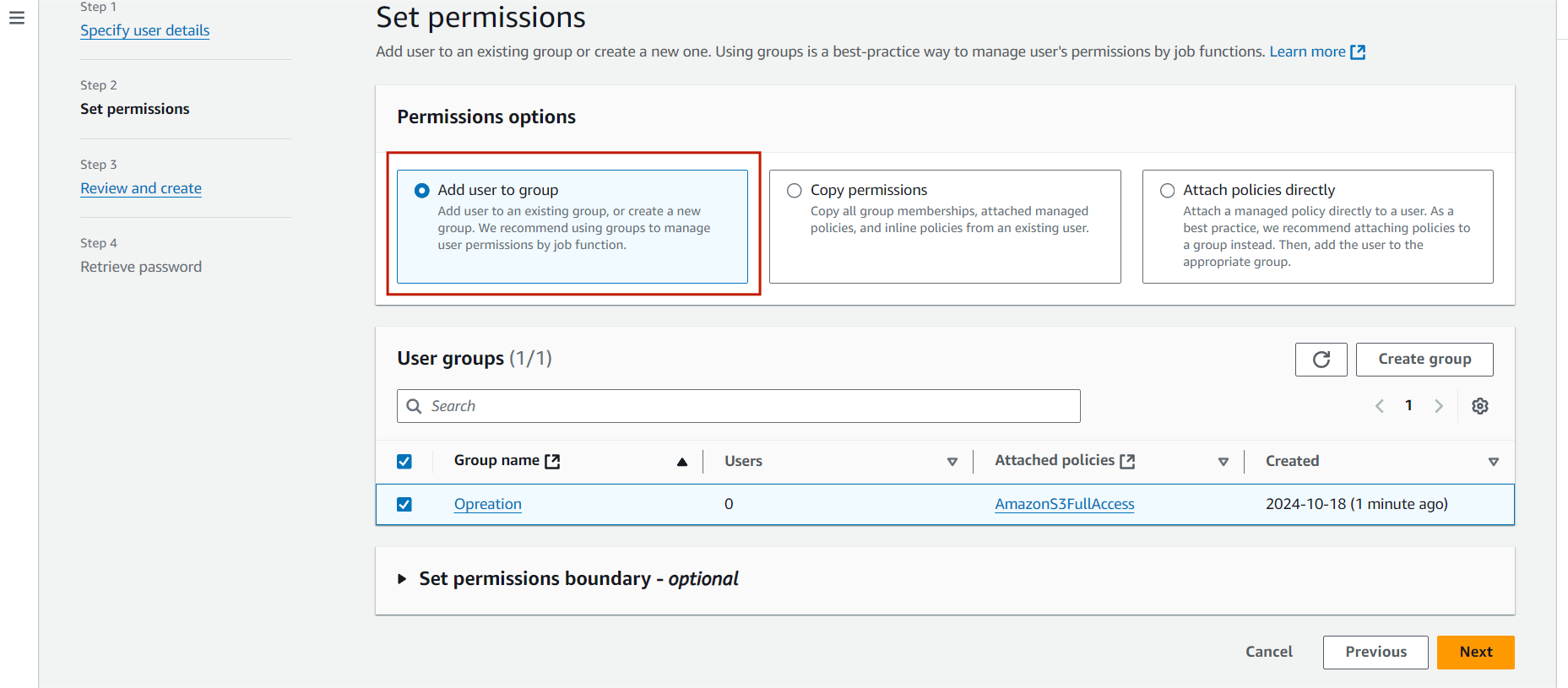
STEP7:Next you will create the user group.
STEP8:Enter the user group name and click the any permission policies (For example : I select the S3 policies.
STEP9:Then , next select create user group.
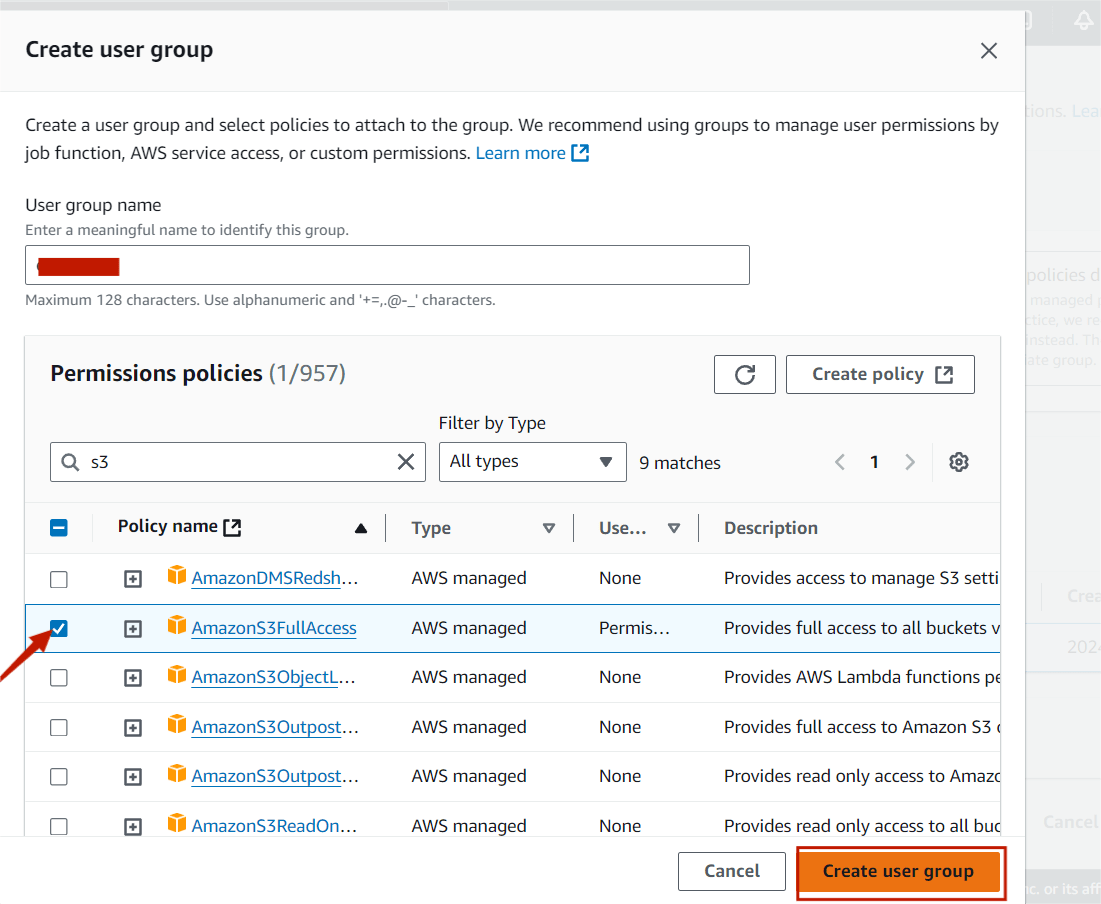
STEP10:Next , you will see this page, Copy the link and paste the browser.
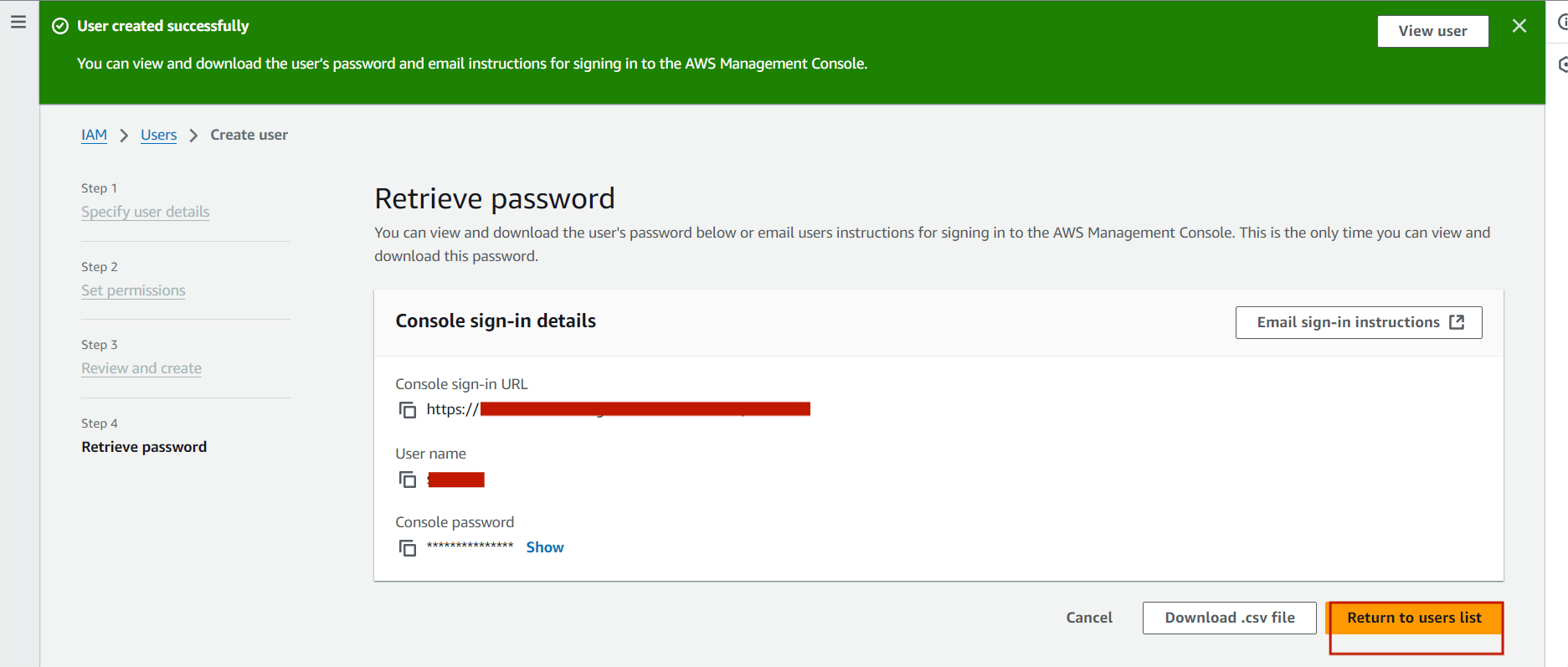
STEP11:You see this following page. click the sign in.
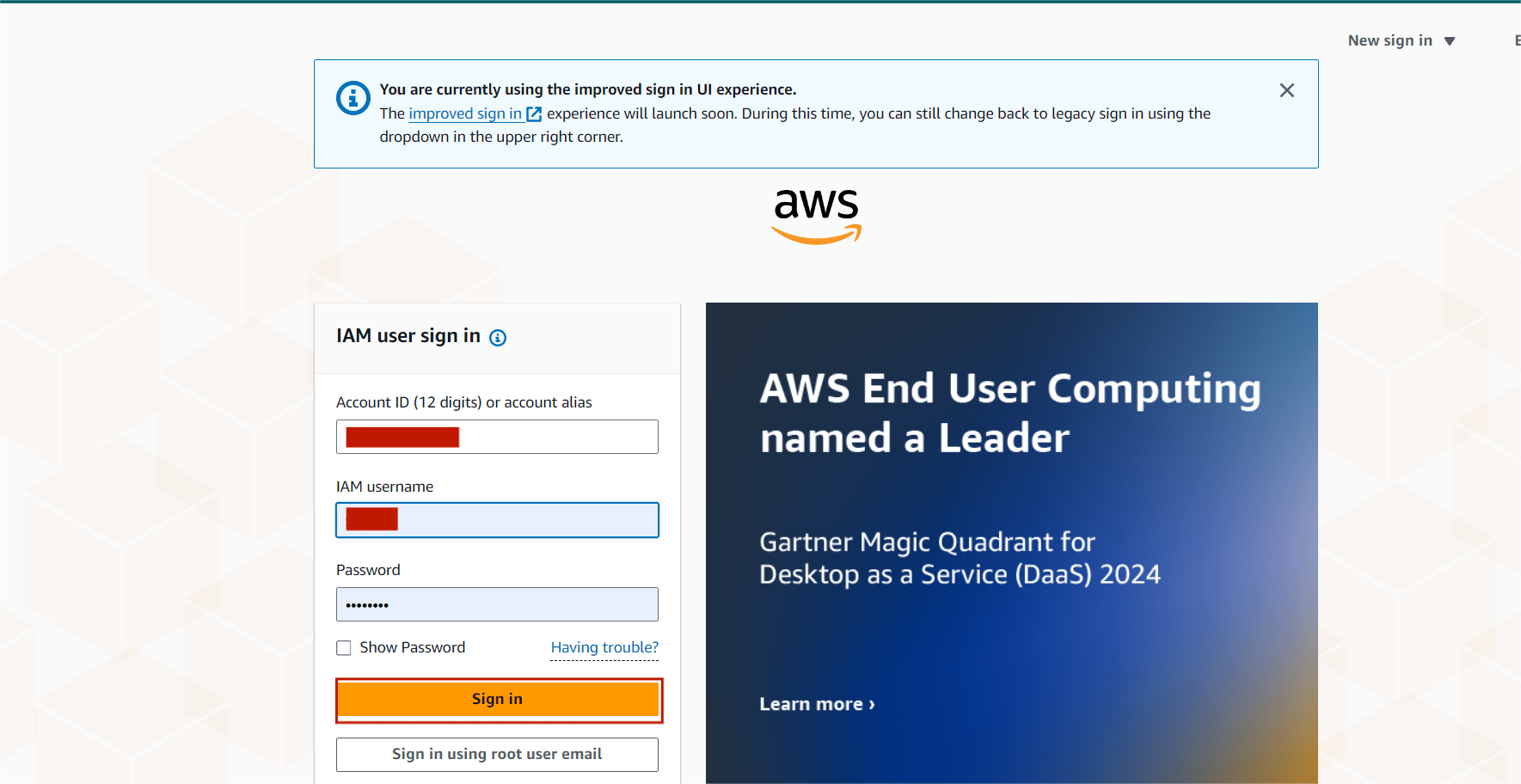
STEP12:Then it will ask to create new password as we autogenerated password.
STEP13:Then open the AWS IAM Console.
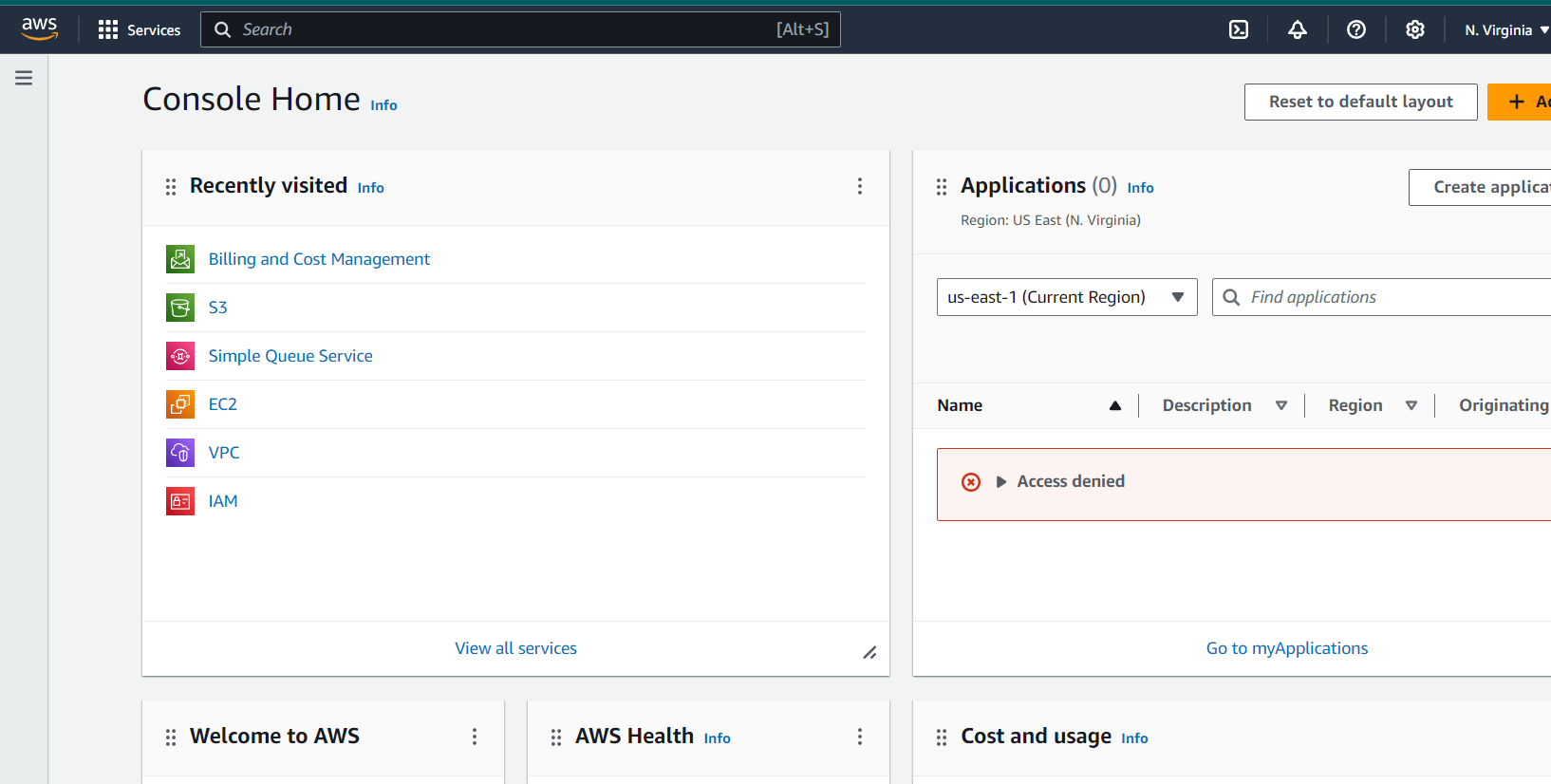
STEP14:Now you will use only S3 bucket in IAM console. because, permission polices only allowed to S3 bucket.
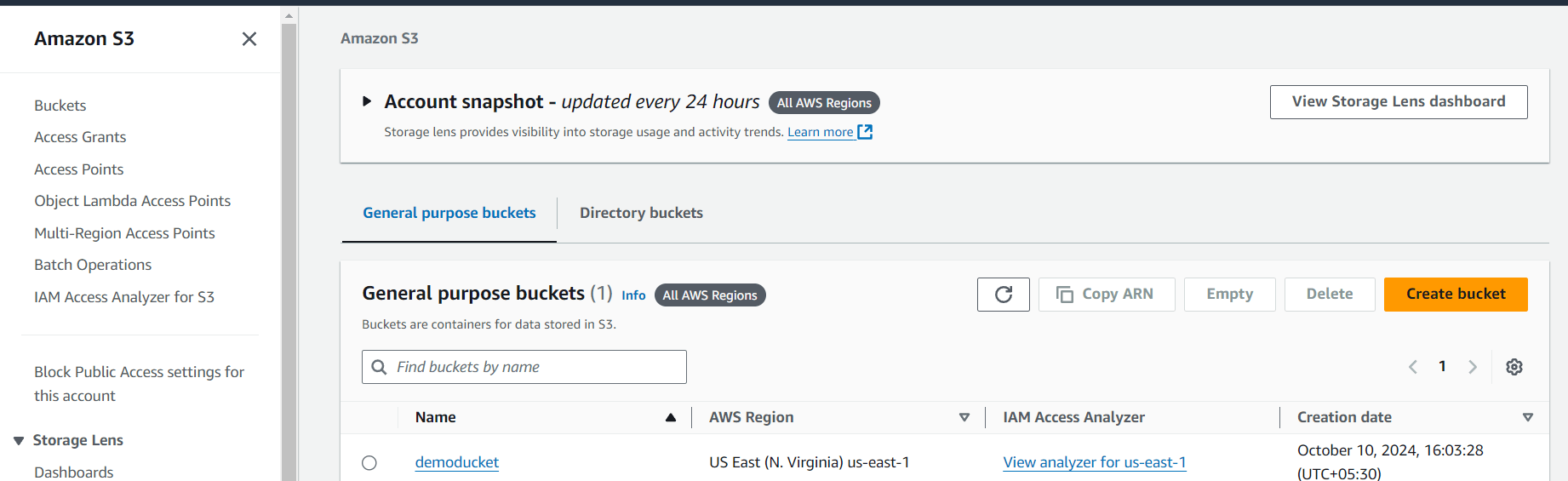
If you try some other services. You will see the this type of page.
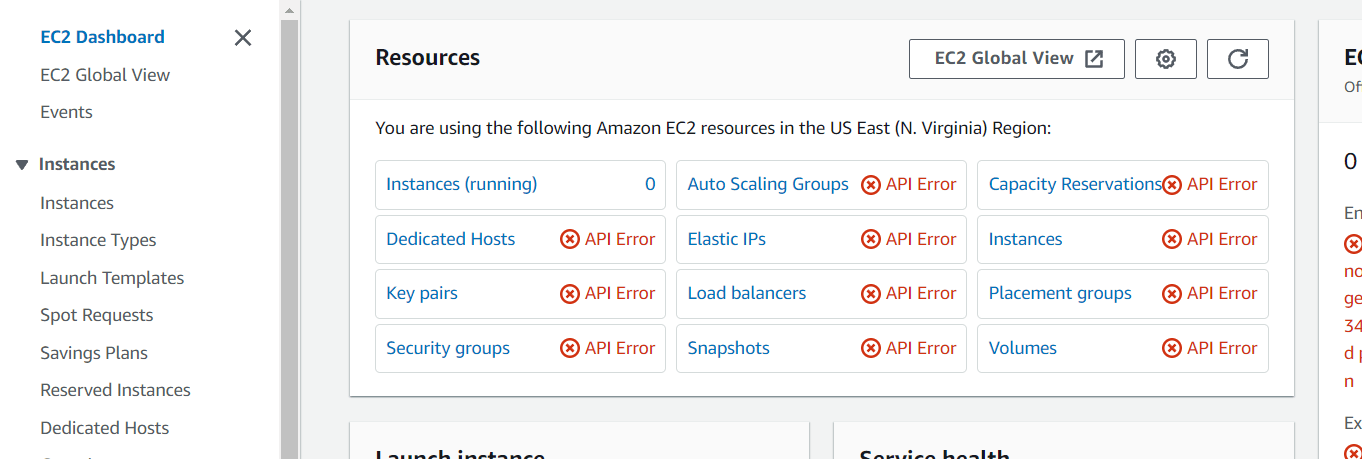
CONCLUSION:
Congratulations, you successfully created a new user group and added a new user to your AWS account!The article discusses creating IAM (Identity and Access Management) users and groups on AWS through a step-by-step guide.IAM (Identity and Access Management) users and groups on AWS is essential for ensuring robust security and access control within your cloud environment. By following best practices, such as implementing the principle of least privilege, regularly reviewing permissions, and utilizing groups for easier management, organizations can safeguard their resources while enabling efficient workflows.

Add a Comment