Introduction.
Docker has rapidly become one of the most essential tools in modern software development,
revolutionizing the way applications are built, shipped, and deployed across different environments,
and at the heart of this transformation lies the Docker Command-Line Interface (CLI),
a powerful yet surprisingly approachable tool that allows developers to interact with Docker using simple commands, making it possible to create containers, manage images, monitor running services,
and control every aspect of the containerized workflow directly from the terminal, without relying on graphical interfaces or complex automation systems, which is why mastering the Docker CLI is often considered the first major step toward becoming truly comfortable with containerization, as it offers not only speed and efficiency but also unmatched flexibility, enabling developers to script tasks, automate builds, and diagnose issues quickly, especially when working in cloud-native environments or large-scale distributed systems, where GUI tools may fall short or lack the precise control needed,
and as teams continue to adopt microservices architectures, the Docker CLI remains an indispensable skill for both beginners and experienced engineers, providing a foundation that scales from simple local projects to advanced production-grade deployments running across multiple servers, because even though Docker Desktop and other visual tools exist, the CLI consistently proves to be the faster, more reliable, and more transparent option, giving developers the confidence to understand exactly what is happening under the hood, which reduces errors, improves debugging, and fosters deeper technical understanding, making it easier to adapt to related technologies such as Kubernetes, where command-line proficiency becomes even more important, and by learning just a few core commands, beginners can quickly gain the ability to run containers, inspect logs, view processes, and build or share images with others, unlocking the full potential of Docker in just a short amount of time, while setting the stage for more advanced topics like networking, volumes, and multi-stage builds, which all rely heavily on command-line interactions, and although the CLI might feel intimidating at first glance,
its structure is logical, its commands are intuitive, and its documentation is extremely beginner-friendly,
making the learning curve far smoother than many expect, especially when supported by practical examples, which is exactly what this beginner’s guide aims to provide, offering clear explanations, step-by-step demonstrations, and friendly walkthroughs that demystify each essential Docker CLI command,
so that you can gradually build confidence and hands-on experience, without feeling overwhelmed or lost along the way, as we take you from basic operations like running and stopping containers to slightly more advanced tasks such as building images, managing resources, and understanding how Docker organizes its internal components, all while highlighting best practices and real-world scenarios,
ensuring you learn not only what to do but also why it matters, because effective use of the Docker CLI isn’t just about memorizing commands, but about developing the intuition to use them wisely,
making your workflow cleaner, your applications more portable, and your overall development experience smoother and more efficient, ultimately empowering you to navigate Docker with confidence
and take full advantage of one of the most influential tools in today’s rapidly evolving software ecosystem, as we begin our journey into the world of Docker CLI mastery.
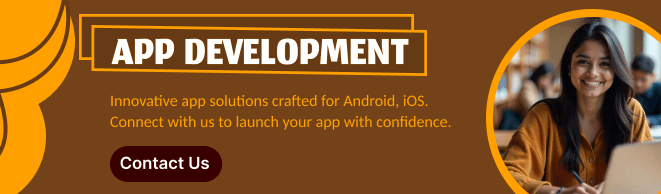
1. Checking Your Docker Installation
Before you begin, confirm Docker is installed and running:
docker --version
docker info
docker --version→ shows your Docker client versiondocker info→ shows system-level details (containers, storage, etc.)
2. The Most Essential Docker CLI Commands
Below are the commands you’ll use 90% of the time.
🔹 2.1 docker run — Run a Container
This is the command you’ll use most.
Example:
docker run hello-world
Runs the hello-world test image.
A more realistic example:
docker run -it ubuntu bash
-it→ interactive terminalubuntu→ image namebash→ command to run inside the container
This opens a shell inside an Ubuntu container.
🔹 2.2 docker ps — List Running Containers
docker ps
Shows running containers.
To show all containers (including stopped ones):
docker ps -a
🔹 2.3 docker images — List Local Images
docker images
Gives you a list of all downloaded/built images.
🔹 2.4 docker pull — Download an Image
docker pull nginx
Downloads the latest NGINX image from Docker Hub.
🔹 2.5 docker stop and docker start
Stop a running container:
docker stop <container_id>
Start a stopped one:
docker start <container_id>
Tip: You don’t need to type the full ID—first 3–4 characters usually work.
🔹 2.6 docker rm — Remove Containers
docker rm <container_id>
Remove all stopped containers:
docker container prune
🔹 2.7 docker rmi — Remove Images
docker rmi <image_name>
Remove unused images:
docker image prune
🔹 2.8 docker logs — View Logs from a Container
docker logs <container_id>
Follow logs in real time:
docker logs -f <container_id>
🔹 2.9 docker exec — Run Commands Inside a Container
This is incredibly useful for debugging.
Enter a shell inside a running container:
docker exec -it <container_id> bash
For Alpine or BusyBox containers:
docker exec -it <container_id> sh
🔹 2.10 docker inspect — Detailed Info About a Container
docker inspect <container_id>
Shows low-level JSON details like environment variables, mounts, and network settings.
3. Working With Docker Images
🔹 3.1 docker build — Build an Image From a Dockerfile
docker build -t myapp:latest .
-t→ tag name.→ build from the current directory
🔹 3.2 Tagging Images
docker tag myapp:latest myusername/myapp:v1
Useful before pushing to a registry.
🔹 3.3 Push to Docker Hub
docker push myusername/myapp:v1
Make sure you run:
docker login
first.
4. Managing Docker Networks and Volumes
🔹 Networks
Create a new network:
docker network create mynetwork
List networks:
docker network ls
🔹 Volumes
Create a volume:
docker volume create data
List volumes:
docker volume ls
Use a volume in a container:
docker run -v data:/app/data myapp
5. Cleaning Up: Pruning Unused Data
As you experiment, your system fills with unused containers, images, and networks.
Clean up everything safely:
docker system prune
To remove everything (including volumes):
docker system prune -a --volumes
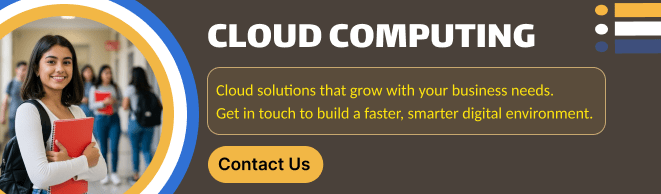
Conclusion
The Docker CLI may look intimidating at first, but once you learn a handful of key commands, it becomes one of the most efficient dev tools you have. With the commands in this guide, you can now:
- Run containers
- Build images
- Debug application issues
- Manage your Docker environment
- Keep your system clean
If you want to go further, you might explore:
- Docker Compose
- Docker Buildx
- Docker networks & advanced volume options
- Container orchestration tools like Kubernetes
Want me to turn this into a more SEO-optimized, long-form article, or add images and code examples?
