Introduction.
In today’s software landscape, Kubernetes has become more than just a buzzword it’s the de facto standard for container orchestration. Whether you’re a developer building microservices, a DevOps engineer managing large-scale systems, or a curious learner exploring cloud-native technology, understanding Kubernetes is now an essential skill. Yet, for many people just starting out, setting up a Kubernetes cluster can feel intimidating. Terms like “pods,” “nodes,” “control plane,” and “kubectl” can make it seem like you need an entire data center just to get started. Fortunately, that’s not the case.
This is where Minikube comes in. Minikube is a lightweight tool that lets you run Kubernetes locally on your own computer. It acts as a personal, fully functional Kubernetes environment no cloud provider, no complicated infrastructure, and no extra costs. With Minikube, you can learn, experiment, and build confidence in Kubernetes fundamentals without ever leaving your laptop. It’s like having your own private data center, scaled down for learning and development.
Before diving into real-world deployments or cloud-based clusters, Minikube provides a perfect sandbox for experimentation. It allows you to test out concepts like scaling deployments, managing services, configuring networking, and applying YAML manifests all in a safe, isolated space. You can spin up clusters in minutes, deploy containers, visualize resources, and even simulate real production scenarios. The best part? When you’re done, you can tear everything down with a single command.
Kubernetes itself is built around a few powerful ideas: automation, scalability, and resilience. But getting hands-on experience with those ideas often starts with something simple running your first cluster. Minikube bridges the gap between theory and practice, giving you the tools to explore how Kubernetes actually works under the hood. Instead of reading endless documentation, you can do Kubernetes.
In this step-by-step guide, we’re going to walk through exactly how to set up your first Kubernetes cluster using Minikube. You’ll learn how to install the necessary tools, start a local cluster, deploy your first application, and interact with it through the Kubernetes command-line interface, kubectl. Along the way, you’ll gain a deeper understanding of what’s happening behind the scenes and why each step matters.
Whether you’re a complete beginner or someone familiar with containers but new to orchestration, this tutorial will give you a strong foundation. We’ll start simple, focusing on clear explanations and real examples, so that by the end, you’ll not only have a running Kubernetes cluster but also a working mental model of how it operates.
You’ll see how Kubernetes manages workloads, scales applications, and abstracts infrastructure complexity. You’ll also learn how to use Minikube’s built-in dashboard to visualize your cluster’s resources, helping you understand relationships between pods, deployments, and services. Think of this as your first guided tour through the world of Kubernetes one that’s hands-on, practical, and beginner-friendly.
As you follow along, you’ll experience the same workflow used by developers and DevOps teams around the world. The skills you learn with Minikube will translate directly to larger, cloud-based Kubernetes environments like Amazon EKS, Google Kubernetes Engine (GKE), and Azure Kubernetes Service (AKS). The only difference will be scale and automation; the core concepts remain the same. That means the time you invest in learning Kubernetes locally will pay off later when you move to production-grade systems.
By the end of this tutorial, you’ll understand not only how to set up a Kubernetes cluster but also why Kubernetes is structured the way it is. You’ll appreciate how components like the API server, scheduler, and controller manager collaborate to keep your workloads running smoothly. You’ll have a tangible sense of control over your environment the power to deploy, scale, and monitor applications effortlessly.
So, grab your terminal, clear some space on your machine, and get ready to take your first steps into the Kubernetes ecosystem. This guide will demystify the process, explain the “why” behind each command, and leave you with a working, real-world setup that you can build upon in your learning journey.
Let’s get started with Setting Up Your First Kubernetes Cluster with Minikube the simplest, fastest, and most rewarding way to experience Kubernetes from the ground up.
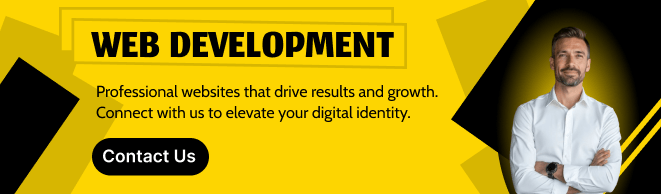
What Is Minikube?
Minikube is an open-source tool that creates a local Kubernetes cluster using a virtual machine or container runtime.
It’s designed for:
- Learning and experimenting with Kubernetes
- Developing and testing locally before pushing to production
- Running small workloads on your laptop
You’ll get a single-node cluster that behaves just like a full multi-node Kubernetes setup just smaller and easier to manage.
Prerequisites
Before we start, make sure you have the following installed:
| Tool | Purpose | Installation Link |
|---|---|---|
| Docker | Provides the container runtime | Install Docker |
| kubectl | CLI tool to interact with your cluster | Install kubectl |
| Minikube | Creates and manages the cluster | Install Minikube |
System Requirements:
- 2+ CPUs
- 2GB+ memory
- 20GB+ free disk space
- Internet connection (for initial downloads)
Step 1: Start Your Minikube Cluster
Once Minikube is installed, open your terminal and run:
minikube start
By default, this command:
- Downloads the latest Kubernetes version
- Starts a VM or container (depending on your driver)
- Creates a single-node cluster
You’ll see output like:
Starting control plane node minikube in cluster minikube
Done! kubectl is now configured to use "minikube"
Congrats you now have a working Kubernetes cluster running locally!
Step 2: Check Your Cluster Status
Run:
kubectl get nodes
You should see something like:
NAME STATUS ROLES AGE VERSION
minikube Ready control-plane 1m v1.30.0
This confirms that your cluster is active and ready.
Step 3: Deploy Your First Application
Let’s deploy a simple Nginx web server to your cluster.
kubectl create deployment nginx --image=nginx
Now expose it so you can access it in your browser:
kubectl expose deployment nginx --type=NodePort --port=80
Check that your pod is running:
kubectl get pods
Then find the service details:
kubectl get svc
You’ll see something like:
NAME TYPE CLUSTER-IP EXTERNAL-IP PORT(S) AGE
nginx NodePort 10.96.183.44 <none> 80:31526/TCP 1m
Step 4: Access Your App
Instead of manually finding the port, Minikube provides a handy shortcut:
minikube service nginx
This command will open your default web browser with your running Nginx page!
You’re now serving traffic from a Kubernetes cluster running locally.
Step 5: Stop or Delete Your Cluster
When you’re done experimenting, you can stop or delete the cluster:
- Pause the cluster (to save resources):
minikube stop - Delete it entirely:
minikube delete
Use the Minikube Dashboard
Want a visual view of what’s happening in your cluster?
minikube dashboard
This opens a local web dashboard showing pods, deployments, and services great for visual learners or debugging.
Troubleshooting Tips
| Issue | Possible Fix |
|---|---|
| Minikube won’t start | Try minikube delete then minikube start again |
| kubectl can’t connect | Run kubectl config use-context minikube |
| Ports not accessible | Check firewall settings or use minikube service <name> |
Next Steps
Now that you’ve got your first Kubernetes cluster running, here are a few directions to explore next:
- Deploy multiple services (like a backend + frontend)
- Use Helm charts to manage complex apps
- Learn about Kubernetes concepts like Pods, ReplicaSets, and Services
- Move to a managed cluster (EKS, GKE, or AKS) once you’re ready for production
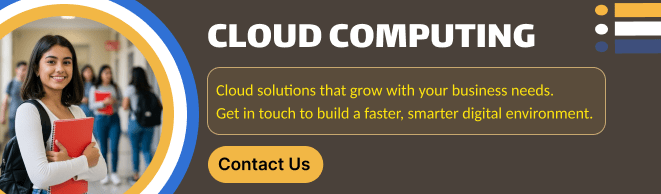
Conclusion
Setting up your first Kubernetes cluster with Minikube is a quick, powerful way to learn the fundamentals of container orchestration right from your laptop.
You’ve just:
- Created a local cluster
- Deployed your first app
- Exposed it to the web
- Explored Kubernetes in action
Now that you’ve mastered the basics, the world of Kubernetes from scaling apps to automating deployments is open to you.
