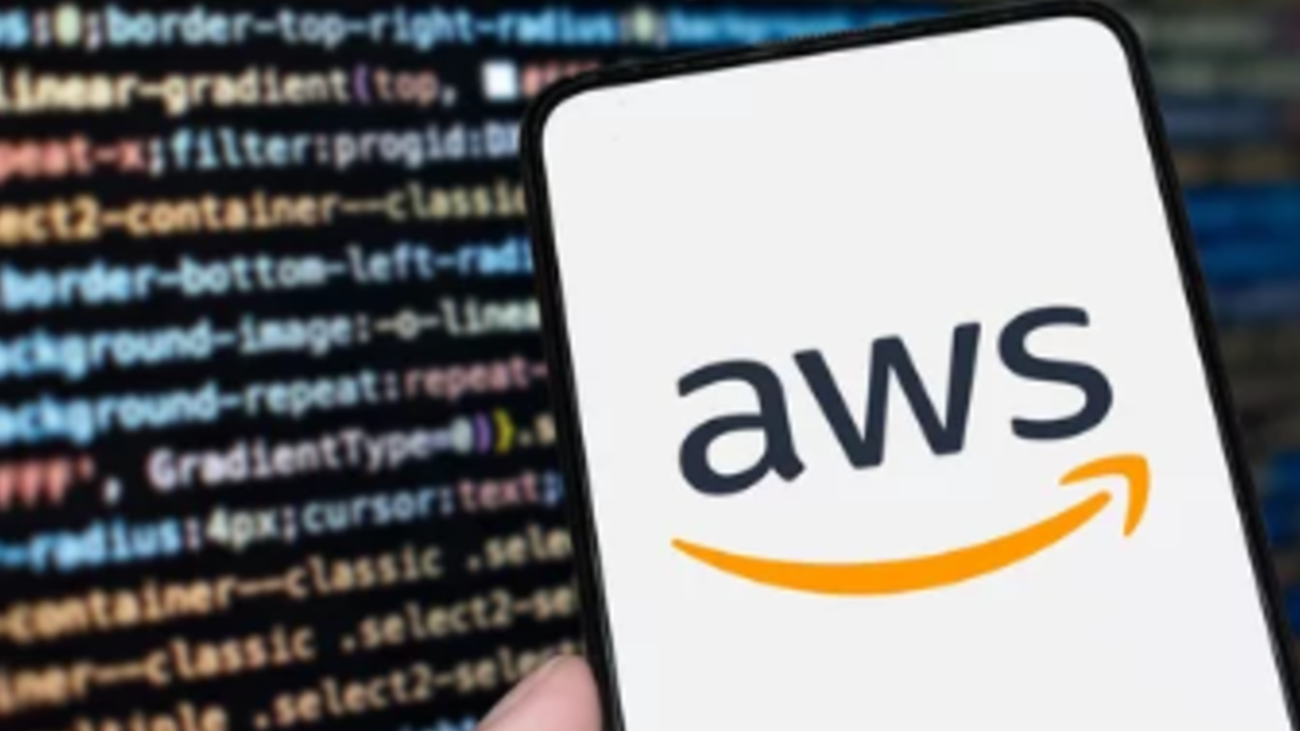Introduction.
In the world of modern software development, automation isn’t just a luxury it’s a necessity.
Development teams across industries are under constant pressure to release new features faster, fix bugs more quickly, and maintain software reliability at scale.
To achieve this level of efficiency, teams rely heavily on Continuous Integration (CI) and Continuous Delivery (CD) pipelines.
These pipelines ensure that every code change is automatically built, tested, and prepared for deployment, reducing human error and accelerating the feedback loop.
Among the many CI/CD tools available today, AWS CodeBuild stands out for its simplicity, scalability, and deep integration with the AWS ecosystem.
It’s a fully managed build service that takes care of compiling your source code, running tests, and producing deployable artifacts all without you having to provision or maintain build servers.
Unlike traditional build systems, where you must manage agents, scale infrastructure, or worry about queue times, CodeBuild scales automatically based on demand.
That means whether you’re building a small side project or a massive enterprise application, AWS handles the heavy lifting behind the scenes.
What makes CodeBuild particularly powerful is how seamlessly it fits into the broader AWS DevOps toolchain.
It integrates natively with AWS CodeCommit, CodePipeline, and CodeDeploy, enabling you to create fully automated CI/CD workflows with minimal setup.
It also supports popular third-party platforms such as GitHub, Bitbucket, and GitLab, so you can continue using your preferred version control system while leveraging AWS for automation.
Because CodeBuild uses standard Docker images under the hood, you can choose from AWS-provided environments or build your own custom ones tailored to your application stack.
For developers and DevOps engineers, this translates into less time managing infrastructure and more time focusing on code quality and innovation.
You no longer need to maintain a fleet of build servers, worry about patching operating systems, or monitor build queues during peak development hours.
CodeBuild eliminates those operational burdens and replaces them with a scalable, pay-as-you-go service that only charges you for the compute minutes you actually use.
This makes it especially attractive for startups and small teams that want enterprise-grade CI capabilities without enterprise-level costs.
Another key advantage of CodeBuild is its flexibility.
It supports a wide range of programming languages, frameworks, and build tools out of the box, including Node.js, Python, Java, Go, .NET, and more.
You can also define your build process using a simple YAML file called buildspec.yml, which gives you full control over how your application is built and tested.
From running unit tests and linting your code to packaging deployment artifacts and uploading them to S3, everything can be automated with a few clear instructions.
In this tutorial, we’ll walk through how to set up your very first AWS CodeBuild project step by step.
We’ll start by connecting a source repository, defining a build specification, and creating a build project inside the AWS Management Console.
Then, we’ll run a build, review the logs, and explore how CodeBuild produces deployable artifacts ready for use in your CI/CD pipeline.
By the end of this guide, you’ll not only understand how CodeBuild works but also how it fits into the larger AWS DevOps ecosystem.
Whether you’re an experienced AWS user or just getting started with cloud-based development, this tutorial will help you lay the foundation for automated builds that are reliable, scalable, and cost-efficient.
Think of it as your first step toward building a modern, serverless CI/CD pipeline that lets your team move faster and deploy with confidence.
With CodeBuild, the process of turning code into deployable software becomes streamlined, consistent, and repeatable everything you need to bring your ideas to production faster.
So, let’s dive in and start building!
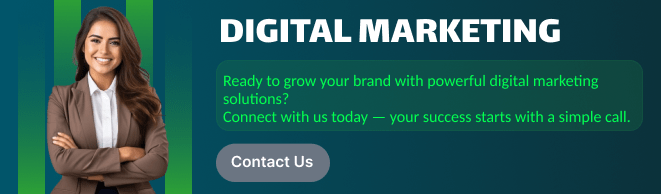
What Is AWS CodeBuild?
AWS CodeBuild is a fully managed build service that compiles source code, runs tests, and produces deployable artifacts.
Unlike traditional CI tools, CodeBuild scales automatically and you pay only for the compute time you use no build servers to manage!
Key Benefits
- Fully managed: No servers, patches, or scaling worries.
- Pay-as-you-go: Charged by the minute.
- Flexible environments: Supports prebuilt or custom Docker images.
- Seamless integration: Works with CodeCommit, GitHub, Bitbucket, and CodePipeline.
Prerequisites
Before starting, you’ll need:
- An AWS account with permissions to use CodeBuild, S3, and IAM.
- A Git repository (e.g., on GitHub or CodeCommit).
- A simple application to build (we’ll use a sample Node.js app).
Step 1: Create a Source Repository
If you don’t already have one:
- Go to AWS CodeCommit → Create Repository.
- Give it a name (e.g.,
my-sample-app). - Clone it locally and push your code.
Alternatively, connect to GitHub directly during project setup.
Step 2: Define Your Build Instructions (buildspec.yml)
CodeBuild uses a YAML file called buildspec.yml to know what to do during a build.
Here’s a simple example for a Node.js app:
version: 0.2
phases:
install:
runtime-versions:
nodejs: 18
commands:
- echo Installing dependencies...
- npm install
build:
commands:
- echo Running build...
- npm run build
post_build:
commands:
- echo Build completed successfully!
artifacts:
files:
- '**/*'
discard-paths: yes
Place this file at the root of your repo and commit it.
Step 3: Create a CodeBuild Project
- Go to AWS Console → CodeBuild → Create build project.
- Project configuration:
- Name:
MyFirstBuild - Description: “Sample Node.js build project”
- Name:
- Source:
- Select GitHub or CodeCommit.
- Environment:
- Environment image: Managed image
- Operating system: Amazon Linux 2
- Runtime: Standard
- Image: aws/codebuild/standard:7.0
- Service role: Create a new one (AWS will generate a minimal IAM role).
- Buildspec:
- Choose “Use a buildspec file” (it will detect
buildspec.yml).
- Choose “Use a buildspec file” (it will detect
- Artifacts:
- Choose Amazon S3 and specify a bucket (e.g.,
my-build-artifacts).
- Choose Amazon S3 and specify a bucket (e.g.,
Click Create build project.
Step 4: Start a Build
Once your project is ready, click Start build.
During the build:
- CodeBuild fetches the source from GitHub or CodeCommit.
- Installs dependencies and runs your build commands.
- Saves the build logs and artifacts.
You can view logs in Amazon CloudWatch or directly in the CodeBuild console.
Step 5: Review Build Artifacts
If your buildspec specified an artifact section, you’ll find the output files in your S3 bucket.
You can use these artifacts for:
- Deployment to AWS CodeDeploy, ECS, or Lambda.
- Versioning and backups.
Integrate with CodePipeline
You can automate the entire flow by connecting CodeBuild to AWS CodePipeline, so every commit triggers a new build and deployment.
Steps:
- Go to CodePipeline → Create Pipeline.
- Add Source stage (GitHub / CodeCommit).
- Add Build stage → Select your CodeBuild project.
- Optionally, add a Deploy stage.
Now your builds run automatically when you push code changes.
Tips for Success
- Enable caching to reuse dependencies and speed up builds.
- Use parameterized builds with environment variables.
- Store sensitive data in AWS Secrets Manager or Parameter Store.
- Rotate IAM roles regularly and follow least privilege principles.
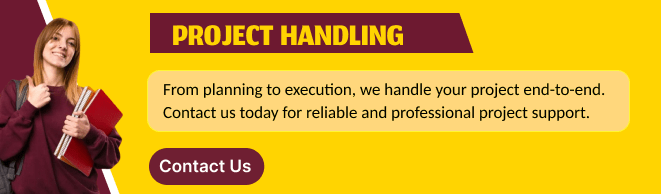
Conclusion
AWS CodeBuild makes it easy to set up continuous integration pipelines without managing servers or infrastructure.
With just a few steps, you can automate builds, run tests, and prepare deployable artifacts all within AWS.
Next steps:
- Integrate with CodePipeline for full CI/CD.
- Add automated tests in your
buildspec.yml. - Explore batch builds and custom Docker images for advanced use cases.