Introduction.
In the modern era of cloud computing, managing databases efficiently has become more crucial than ever before. Businesses are generating massive amounts of data, and traditional on-premises databases often struggle to keep up. AWS Aurora, a managed relational database service by Amazon Web Services, addresses many of these challenges. It is designed to combine the performance and availability of high-end commercial databases with the simplicity and cost-effectiveness of open-source engines.
Aurora is fully compatible with MySQL and PostgreSQL, which means developers can use familiar tools and frameworks. This compatibility also allows for smooth migration from existing MySQL or PostgreSQL databases to Aurora without major changes. One of Aurora’s standout features is its high performance, often outperforming standard MySQL by up to five times. The PostgreSQL-compatible edition similarly offers significant speed improvements over standard PostgreSQL deployments.
In addition to speed, Aurora provides automated backup, replication, and recovery capabilities, reducing the administrative burden. For businesses that rely on uptime, Aurora’s architecture ensures high availability across multiple availability zones. The database is designed to automatically replicate six copies of your data across three physical locations. It also provides continuous backup to Amazon S3, allowing point-in-time recovery for any database activity.
Scalability is another core strength of Aurora, as it can automatically adjust storage from small to massive sizes as your data grows. Aurora supports read replicas, which can be used to distribute read workloads and improve application performance. For developers building cloud-native applications, Aurora integrates seamlessly with other AWS services like Lambda, EC2, and S3. Security is built into Aurora, with encryption at rest and in transit, ensuring sensitive data remains protected. IAM-based authentication and network isolation via VPCs allow fine-grained access control over your database resources.
Aurora also offers a serverless option, which is particularly appealing for variable workloads or unpredictable traffic patterns. With Aurora Serverless, the database automatically scales compute capacity based on demand.
This eliminates the need to manually provision database instances and can lead to significant cost savings. Aurora Global Database extends these capabilities by allowing a single Aurora database to span multiple regions. This is essential for global applications requiring low-latency access for users around the world. Developers, data engineers, and database administrators alike benefit from Aurora’s performance insights tools. These tools help identify slow queries, monitor resource utilization, and optimize database performance. Aurora also simplifies disaster recovery planning by offering cross-region replication and fast failover mechanisms. The managed nature of Aurora allows teams to focus on application development rather than routine database maintenance. AWS handles patching, scaling, and infrastructure management, freeing up significant operational resources.

Aurora is used across industries, from e-commerce and finance to gaming and media, demonstrating its versatility. Startups can leverage Aurora’s ease of setup and pay-as-you-go model to quickly launch applications without heavy upfront costs. Enterprises can rely on Aurora’s scalability and reliability for mission-critical workloads, ensuring business continuity. Developers familiar with SQL and relational database concepts can get started quickly without a steep learning curve.
Aurora’s ecosystem also supports various extensions and integrations for analytics, monitoring, and automation. Whether you need a transactional database, a data warehouse integration, or a hybrid setup, Aurora provides flexibility. The combination of open-source compatibility, cloud-native features, and managed infrastructure is a compelling value proposition.
In short, AWS Aurora bridges the gap between traditional relational databases and modern cloud demands. Its features address performance, availability, scalability, security, and cost efficiency in a single package. For anyone looking to deploy a robust database on the cloud, Aurora is a natural choice.
In this blog, we’ll guide you through the process of launching your very first Aurora database cluster.
You’ll learn step-by-step how to create, configure, and connect to your database.
By the end, you’ll have a working Aurora cluster ready for experimentation, development, or production workloads. We’ll also touch on some best practices for setup, security, and scaling.
This introduction aims to provide context and show why Aurora is a standout choice in the cloud database landscape. Understanding Aurora’s benefits helps you make informed decisions about database architecture and cloud strategy. Whether you are a developer, DBA, or cloud architect, Aurora offers features that simplify and accelerate your workflow.
With this foundation, we can now dive into the practical steps to launch and manage your first Aurora cluster. The journey begins by logging into the AWS Management Console and navigating to the RDS service. From there, you’ll configure your Aurora database engine, choose instance types, and define networking settings. Following these steps carefully ensures a smooth launch and avoids common pitfalls.
Ultimately, mastering Aurora can improve application performance, reduce operational overhead, and enhance reliability. By learning how to deploy and manage Aurora clusters, you gain a critical skill in today’s cloud-first environment.
Let’s take the first step and start building your very own AWS Aurora database cluster.
What is AWS Aurora?
AWS Aurora is a managed relational database engine built for the cloud. It’s compatible with MySQL and PostgreSQL, but offers higher performance, automated backups, and easy scaling compared to traditional databases.
Key benefits of Aurora:
- Fully managed: No need to worry about patching or maintenance.
- High performance: Up to 5x faster than standard MySQL and 3x faster than PostgreSQL.
- Scalable: Automatically grows storage up to 128 TB.
- Highly available: Multi-AZ deployments with automatic failover.
Step 1: Sign in to AWS Management Console
- Go to the AWS Management Console.
- Search for RDS (Relational Database Service) in the search bar.
- Click on RDS to open the RDS Dashboard.
Step 2: Launch a New Aurora Database
- Click Create database.
- Under Engine options, select Amazon Aurora.
- Choose your Aurora edition:
- Aurora MySQL-Compatible if you use MySQL.
- Aurora PostgreSQL-Compatible if you use PostgreSQL.
- Select Standard Create for more configuration options.
Step 3: Configure Database Settings
- DB cluster identifier: Give your cluster a name (e.g.,
my-first-aurora). - Master username: Set your admin username.
- Master password: Set and confirm a secure password.
- Instance class: Choose a size depending on your workload (e.g.,
db.t3.mediumfor testing). - Storage: Aurora automatically scales storage, so you can leave defaults.
Step 4: Configure Connectivity
- Virtual Private Cloud (VPC): Choose the default VPC unless you have a custom network.
- Public access: Set to Yes if you want to connect from your laptop or outside AWS.
- VPC security group: Create a new security group or use an existing one. Make sure port 3306 (MySQL) or 5432 (PostgreSQL) is open.
Step 5: Additional Configuration
- Backup: Set your preferred backup retention period (default: 7 days).
- Monitoring: Enable Enhanced Monitoring if you want detailed metrics.
- Encryption: Enable encryption for added security (optional but recommended).
Step 6: Review and Create
- Review all configurations.
- Click Create database.
- AWS will start provisioning your Aurora cluster. This can take a few minutes.
Step 7: Connect to Your Aurora Database
Once your cluster is available:
- Go to the Databases section in RDS.
- Click your Aurora cluster and copy the Endpoint.
- Use a client like MySQL Workbench, pgAdmin, or the command line to connect:
Example (MySQL CLI):
mysql -h <endpoint> -P 3306 -u <username> -p
Example (PostgreSQL CLI):
psql -h <endpoint> -U <username> -d postgres
Step 8: Next Steps
Congratulations! Your Aurora cluster is now running. From here, you can:
- Create databases and tables.
- Add read replicas for scaling read traffic.
- Explore Aurora Serverless for auto-scaling workloads.
- Monitor performance with AWS Performance Insights.
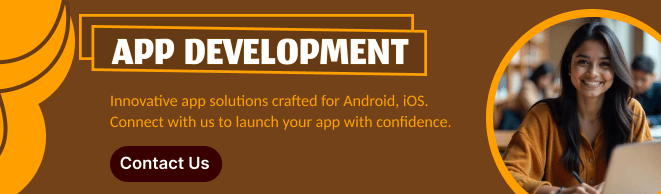
Conclusion
Launching your first AWS Aurora database cluster is easier than you might think. Aurora combines the familiarity of MySQL/PostgreSQL with the scalability and reliability of AWS’s managed infrastructure, making it ideal for both small projects and enterprise applications.
Start experimenting with queries, backups, and scaling options, and you’ll quickly see why Aurora is a go-to choice for modern cloud databases.
