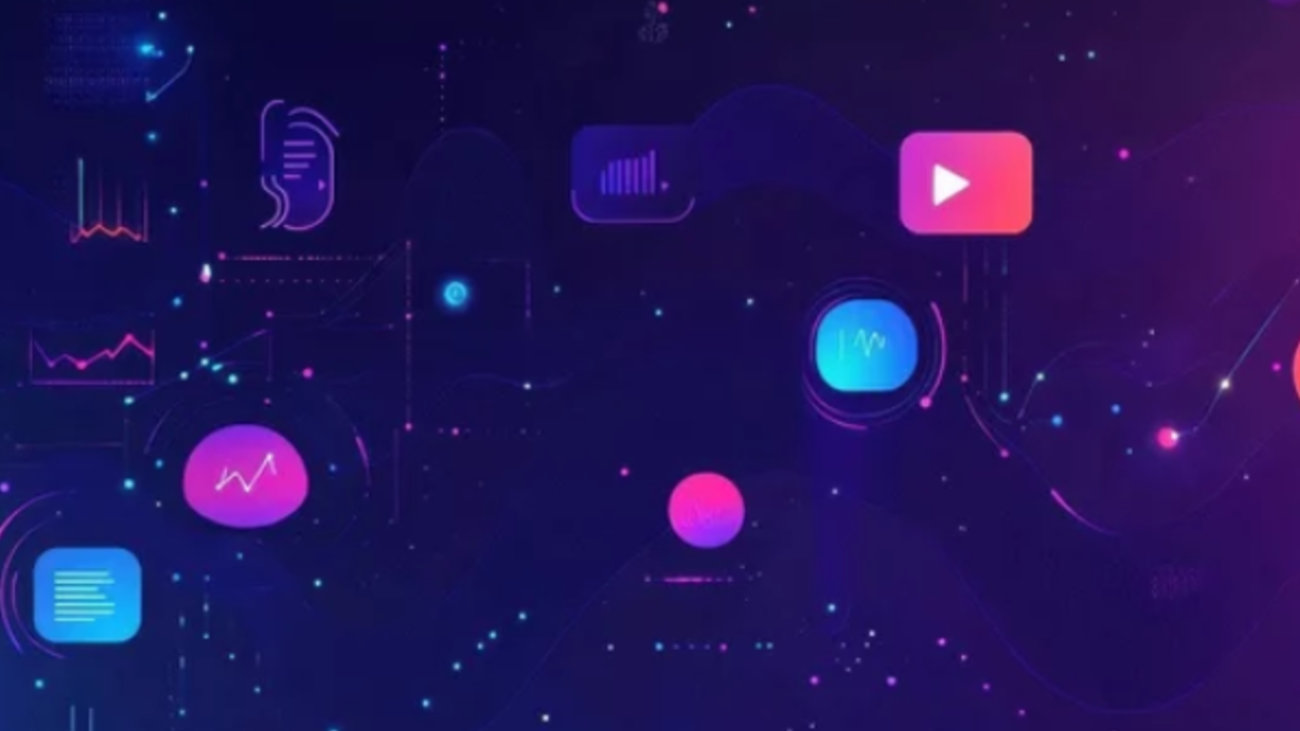Introduction.
tarting your journey in UI/UX design can be exciting but overwhelming, especially when choosing the right tools to bring your creative ideas to life. Among the many design platforms available today, Figma stands out as one of the most popular and user-friendly options for both beginners and experienced designers.
Figma is a powerful cloud-based design tool that allows you to create, prototype, and collaborate on digital interfaces all in one place. Unlike traditional software that requires installation and frequent updates, Figma runs directly in your browser, making it accessible anytime, anywhere, on any device.
This accessibility combined with its intuitive user interface and extensive feature set makes it the go-to choice for individuals, startups, and large organizations alike. Whether you’re designing a website, a mobile app, or a simple wireframe, Figma offers a seamless workflow with tools like vector editing, components, auto layout, and interactive prototyping.
One of the key strengths of Figma is its real-time collaboration capability, enabling multiple designers, developers, and stakeholders to work simultaneously on the same file, providing instant feedback and reducing the back-and-forth in the design process. Additionally, Figma supports an active community where designers share templates, UI kits, and plugins, helping beginners accelerate their learning curve and create professional-grade designs quickly.
In this step-by-step guide, we’ll explore how to set up your first project, understand the Figma workspace, create your first frames and components, and prototype an interactive design. You’ll also learn essential tips like organizing layers, working with text and shapes, and sharing your projects for review or handoff to developers.
Whether you have no prior design experience or are transitioning from other tools like Adobe XD or Sketch, this guide will help you build confidence in using Figma’s powerful features. As you follow along, you’ll discover how design principles merge with practical tools, empowering you to craft user-friendly interfaces that look great and function smoothly.
By mastering Figma basics, you open doors to designing engaging user experiences, improving communication across teams, and speeding up product development cycles. As the demand for skilled UI/UX designers grows, learning Figma is not just about creating visuals but understanding how to solve real user problems through design.
With Figma’s ever-evolving updates and feature enhancements, staying current will keep you competitive in the rapidly changing design industry. So, let’s dive into this beginner-friendly tutorial and start creating your very first design in Figma a tool that’s revolutionizing the way designers work worldwide.
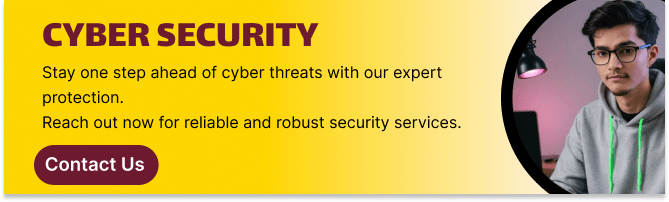
Step 1: Create a Free Figma Account
The first step is simple head over to Figma’s website and sign up for a free account. Figma runs entirely in the browser but also offers desktop apps for Windows and Mac if you prefer. Your work is saved automatically in the cloud, allowing you to access your files anywhere.
Step 2: Start a New File and Understand the Interface
Once logged in, click “New File” to start a blank canvas. Familiarize yourself with the main areas of the interface:
- Toolbar: Contains tools like move, frame, shape, pen, text, and more.
- Layers Panel: Shows all your design elements organized hierarchically.
- Properties Panel: Adjust properties like colors, typography, spacing, and effects.
- Canvas: Your workspace where you create your designs.
Step 3: Create Your First Frame (Artboard)
In Figma, frames act like artboards. Click the Frame tool (F) and choose a device preset like iPhone 14 or Desktop to start designing within a specific screen size. Frames help keep your designs organized and ready for prototyping.
Step 4: Add Basic Shapes and Elements
Start by adding shapes to your frame:
- Use the Rectangle (R), Ellipse (O), and Line (L) tools to create buttons, icons, or sections.
- Customize the fill color, stroke, and corner radius in the Properties panel.
- Experiment with layering by arranging shapes and adjusting opacity.
Step 5: Add Text and Style It
Add text by selecting the Text tool (T) and clicking anywhere inside your frame. Type in your button labels, headers, or paragraphs. Use the properties panel to adjust:
- Font family and size
- Font weight (bold, regular)
- Line height and letter spacing
- Text color and alignment
Step 6: Organize Your Design with Layers and Groups
As your design grows, use the Layers panel to organize elements. Group related items using Ctrl + G (Cmd + G on Mac) for easier management. Rename layers and groups descriptively for clarity.
Step 7: Use Components to Reuse Design Elements
Components are reusable elements like buttons or icons. Select an element or group, right-click and choose “Create Component”. This allows you to maintain consistency across your design, and any change to the master component updates all instances automatically.
Step 8: Add Images and Icons
You can drag and drop images directly onto your canvas or use the “Place Image” option. For icons, Figma integrates well with plugins like Feather Icons or Iconify, which allow you to search and insert icons without leaving your file.
Step 9: Prototype Your Design
Switch to the Prototype tab to link different frames or elements together. For example, link a button to another screen to simulate navigation. Set interaction triggers like On Click, and choose transitions such as Slide In or Fade to make your prototype interactive.
Step 10: Share Your Design and Collaborate
Figma shines in collaboration. Click the Share button to invite team members or clients to view or edit your design in real-time. You can also generate shareable links or embed prototypes into websites or presentations.
Tips for Beginners
- Use Figma Plugins: Enhance your workflow with plugins for icons, stock photos, accessibility checks, and more.
- Learn Keyboard Shortcuts: Speed up your design process by mastering shortcuts like V for move, R for rectangle, or Shift + A for auto layout.
- Explore Figma Community: Access thousands of free templates, UI kits, and design systems shared by other designers.
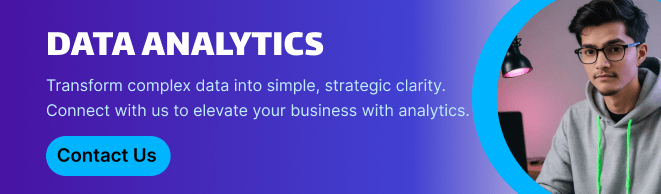
Conclusion
Getting started with Figma is easier than ever thanks to its intuitive interface and powerful features. By following these simple steps creating frames, adding shapes and text, using components, prototyping, and sharing you’ll be well on your way to crafting your first stunning UI design. As you practice, explore advanced tools like auto layout, variants, and interactive components to take your skills to the next level.
So open Figma today, and start designing! Your next great project is just a few clicks away.