Introduction.
In today’s rapidly evolving digital landscape, automation has become a cornerstone of operational efficiency, scalability, and innovation. Businesses and individuals alike are constantly searching for smarter, faster, and simpler ways to manage tasks, reduce manual labor, and increase productivity especially in the cloud.
Amazon Web Services (AWS), the leading cloud provider, offers a vast ecosystem of services designed to support everything from data storage and compute to artificial intelligence and automation. Among these services, AWS Lambda stands out as a powerful and flexible tool that enables users to run code in response to events without the need to provision or manage servers. This concept, known as serverless computing, allows for an entirely new way of building and deploying applications.
But here’s the challenge: most automation tools, especially those based on Lambda, assume you have a solid background in coding, scripting, or infrastructure-as-code tools like AWS CLI or Terraform. This presents a barrier for many users including system administrators, DevOps professionals, and even business analysts who want to leverage the power of AWS but may not be fluent in code.
The good news is that AWS recognizes this gap, and the AWS Management Console has evolved significantly to support no-code and low-code workflows. Using visual interfaces, wizards, blueprints, and built-in integrations, you can now build Lambda functions and automate tasks directly from the browser without writing a single line of code.
Imagine automatically resizing images uploaded to an S3 bucket, triggering alerts when specific files are added to a folder, or logging user activity in real time all done through a few clicks in the AWS Console. No Git repos. No code editors. No terminal commands. Just intuitive, browser-based automation.
Whether you’re an IT manager streamlining internal operations, a startup founder looking to save engineering hours, or a hobbyist building your first cloud-native project, AWS Lambda via the Console offers an incredibly accessible entry point into the world of automation.
This blog post is designed to help you harness that power. We’ll walk you through the process of creating a Lambda function using the AWS Console, starting from a real-world use case and ending with a fully deployed, functioning automation pipeline with no code required.
You’ll learn how to navigate the console, choose the right blueprints, connect your function to triggers like S3 events, and configure execution roles all through a friendly user interface. Along the way, we’ll highlight best practices, tips, and common pitfalls to help you make the most of your Lambda functions.
Serverless doesn’t have to be complex. And automation doesn’t have to require code. With AWS’s powerful no-code tools and our step-by-step guidance, you’ll be able to unlock the full potential of cloud automation right from your browser.
So whether you’re brand new to AWS or a seasoned user looking to simplify your workflow, this guide will empower you to start automating like a pro. Let’s dive in and see how easy it is to build smart, serverless solutions without touching a single line of code.
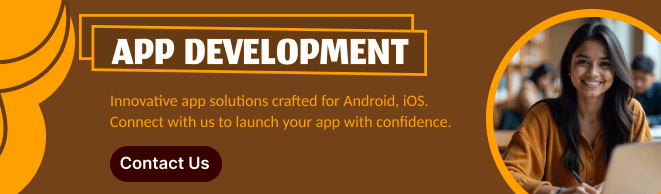
What Is AWS Lambda?
AWS Lambda lets you run code in response to events such as changes in S3 buckets, updates in DynamoDB, or HTTP requests via API Gateway. It’s a powerful tool for automation, integration, and microservices. Traditionally, you’d write and upload code, but thanks to AWS blueprints and event-based triggers, many functions can be created from templates or configurations.
Use Case Example: Auto-Resize Images Uploaded to S3
Let’s say you run a website where users upload images. You want to automatically resize any image uploaded to a specific S3 bucket. AWS offers a blueprint that does this, and you can deploy it in just a few clicks via the console.
Step-by-Step: Creating a Lambda Function Without Code
Step 1: Log in to the AWS Management Console
- Go to console.aws.amazon.com
- Navigate to Services → Lambda
Step 2: Click “Create Function”
You’ll be presented with four options. Choose:
- Author from blueprint
Then click “Next”.
Step 3: Choose a Blueprint
In the search bar, type s3-resize or browse through the list of available blueprints. Select:
- s3-get-object-image-resize
This blueprint automatically resizes images uploaded to an S3 bucket.
Click “Configure”.
Step 4: Configure Function Settings
Fill out basic details:
- Function name:
AutoResizeImages - Execution role: Choose “Create a new role with basic Lambda permissions” (or use an existing role if you’re managing IAM manually)
Step 5: Set Up the Trigger
Configure the S3 trigger that will invoke your Lambda function:
- Bucket: Choose your image upload bucket
- Event type:
PUT(when a new object is uploaded) - Prefix: (optional) You can specify a folder like
uploads/ - Suffix:
.jpg(so it only triggers for image files)
Step 6: Review and Create
- Review all configurations.
- Click Create Function.
The function will be created and automatically connected to your S3 bucket trigger. AWS has already provided all the code you don’t have to touch it!
What Just Happened?
You now have a functioning Lambda that:
- Listens to new uploads in an S3 bucket.
- Automatically resizes the images.
- Saves the resized images to a specified output location.
All this was set up without writing any code, just using AWS’s pre-built templates and intuitive console.
Other Examples You Can Try
Here are a few more no-code/low-code Lambda use cases from the console:
| Use Case | Blueprint/Service |
|---|---|
| Auto-email new S3 uploads | S3 + SES |
| Log failed login attempts | CloudWatch + Lambda |
| Process DynamoDB stream changes | DynamoDB Streams |
| Send Slack alerts on EC2 changes | EventBridge + Lambda |
Best Practices
- Least privilege IAM roles: Ensure the Lambda only has access to the resources it needs.
- Monitoring: Use CloudWatch to log invocations and errors.
- Versioning: Use function versioning and aliases for managing updates safely.

Conclusion
Even if you’re not a developer, AWS Lambda opens the door to powerful automations all configurable through the AWS Console. Whether you’re resizing images, responding to events, or gluing together services, Lambda makes it easy to go serverless and code-free.
The next time you find yourself doing a repetitive task or wishing your AWS services could “just talk to each other,” explore Lambda blueprints. You might be only a few clicks away from solving your problem no code required.
