Introduction.
Deploying applications to the cloud has become an essential part of modern software development. Among the various cloud platforms, AWS Lightsail has gained popularity due to its simplicity, cost-effectiveness, and ease of use. It’s an ideal choice for developers looking for an easy-to-manage virtual private server (VPS) without the complexity of Amazon Web Services’ (AWS) traditional EC2 instances.
Node.js, a powerful JavaScript runtime, is widely used for building scalable and high-performance applications. When you combine Node.js with AWS Lightsail, you get a robust and easy-to-deploy platform that is well-suited for both small projects and production environments. Whether you’re building a web app, API, or a real-time service, AWS Lightsail offers the resources and tools necessary for seamless deployment.
In this guide, we’ll walk you through the process of deploying a Node.js application to AWS Lightsail step by step. We’ll cover everything from setting up your Lightsail instance, configuring the server, and installing necessary dependencies, to finally running and accessing your Node.js application on the cloud.
No matter if you’re a beginner or an experienced developer, this guide is designed to simplify the deployment process and help you get your Node.js app up and running quickly. By the end of this tutorial, you’ll have the skills to deploy and manage your own Node.js applications on AWS Lightsail with ease.
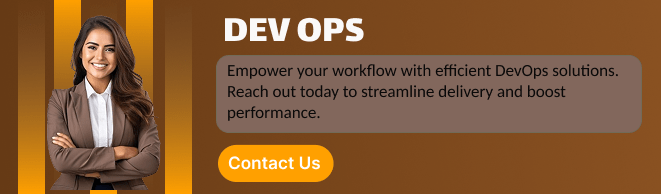
So, let’s dive in and start setting up your Node.js application on AWS Lightsail. With a few simple steps, you’ll be able to bring your app to the cloud and scale it as your project grows.
Features of AWS Lightsail.
1. Simple and User-Friendly Interface
- AWS Lightsail provides an intuitive, easy-to-use interface that simplifies cloud computing tasks. Developers can launch, manage, and scale their applications without needing deep AWS expertise.
2. Pre-configured Application Stacks
- Lightsail offers pre-configured application stacks for quick deployment, including popular frameworks like Node.js, WordPress, LAMP, and more. This feature saves time and reduces manual setup.
3. Affordable Pricing
- Lightsail offers a predictable pricing model with fixed monthly rates, making it ideal for startups and small businesses. This helps developers avoid unexpected costs and better manage their budgets.
4. Automatic Scaling
- With AWS Lightsail, you can easily scale your application up or down based on demand. While Lightsail instances are typically designed for smaller applications, they also integrate with other AWS services to handle more complex or growing needs.
5. Integrated DNS Management
- Lightsail simplifies domain management by providing built-in DNS services. You can easily configure custom domains for your applications and manage them directly through the Lightsail console.
6. Managed Databases
- AWS Lightsail includes managed database options like MySQL, PostgreSQL, and others, making it easy to set up and maintain databases for your applications without managing complex configurations.
7. Snapshots and Backups
- You can create snapshots of your Lightsail instances to take point-in-time backups of your entire server. This helps ensure data safety and makes it easy to recover your app in case of any issues.
8. 24/7 Customer Support
- Lightsail offers customer support available around the clock to help with technical issues, from server configuration to application deployment. AWS also has a large community and extensive documentation for self-help.
9. SSD-based Storage
- Lightsail instances use solid-state drives (SSDs) for fast and reliable storage, ensuring high performance for applications and databases.
10. Free SSL/TLS Certificates
- Lightsail makes it easy to enable HTTPS on your Node.js application by offering free SSL/TLS certificates. This enhances the security of your app and provides a better experience for your users.
STEP 1: Navigate the AWS lightsail.
- Click on create instance.
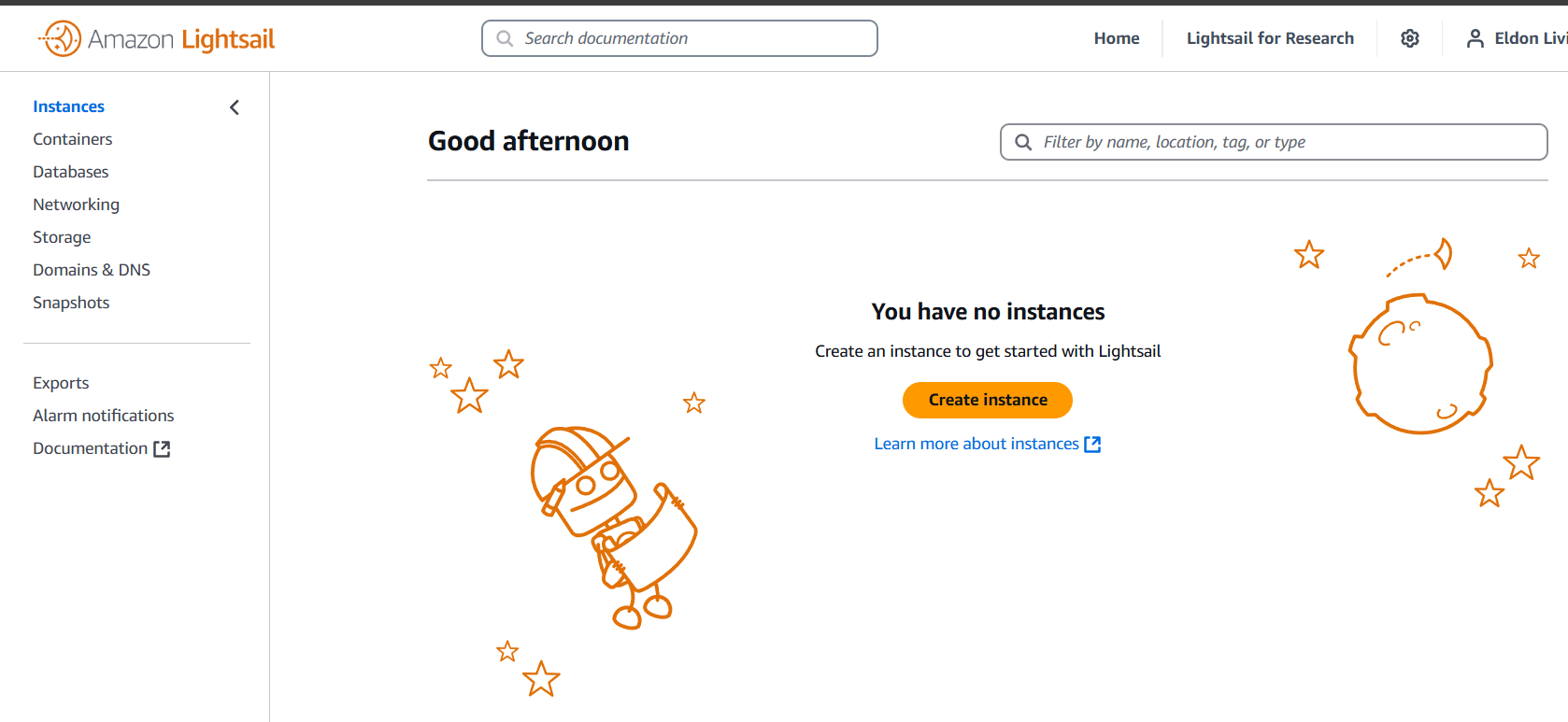
STEP 2: Select your region and platform and click on node.js.
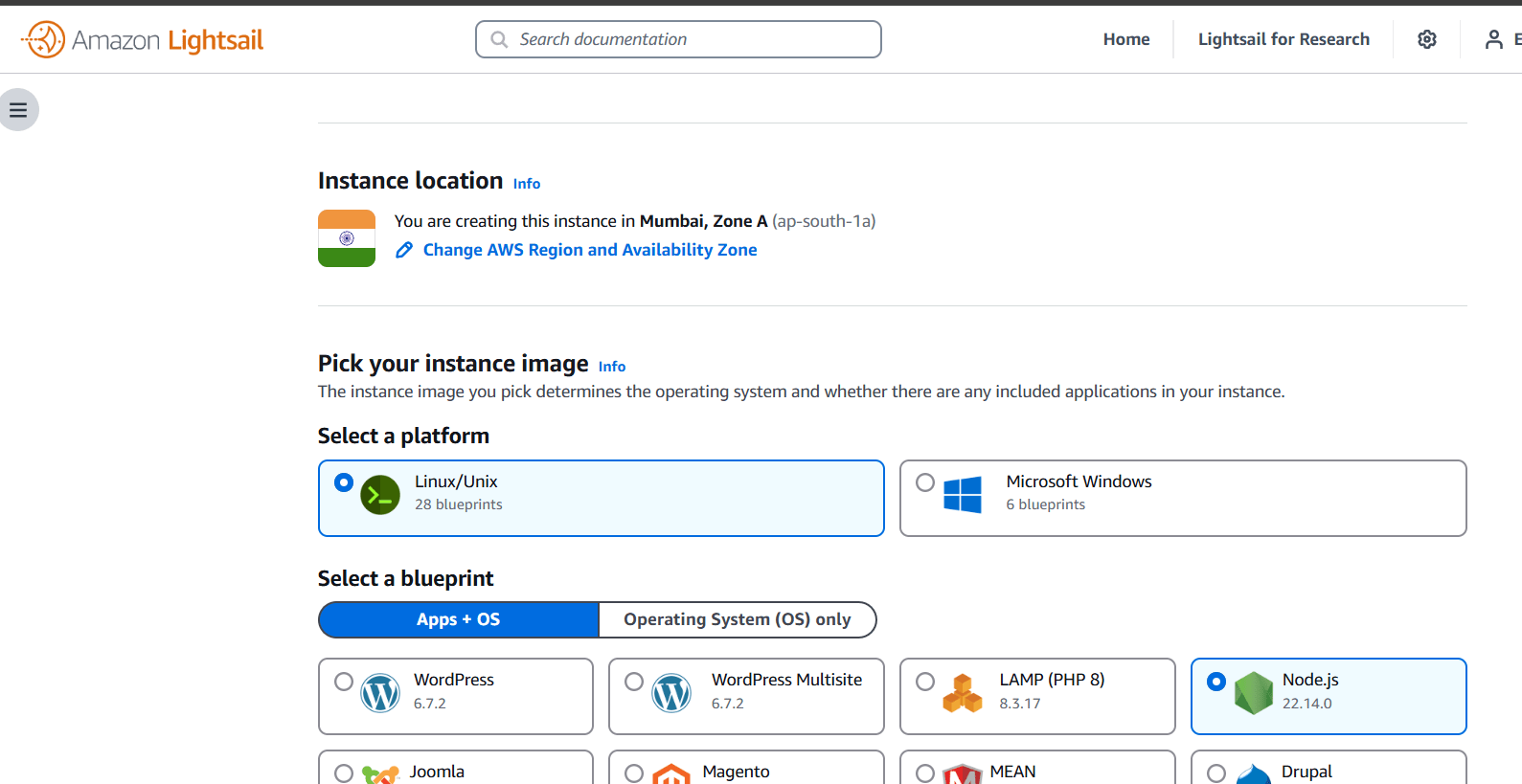
STEP 3: Select a network type.
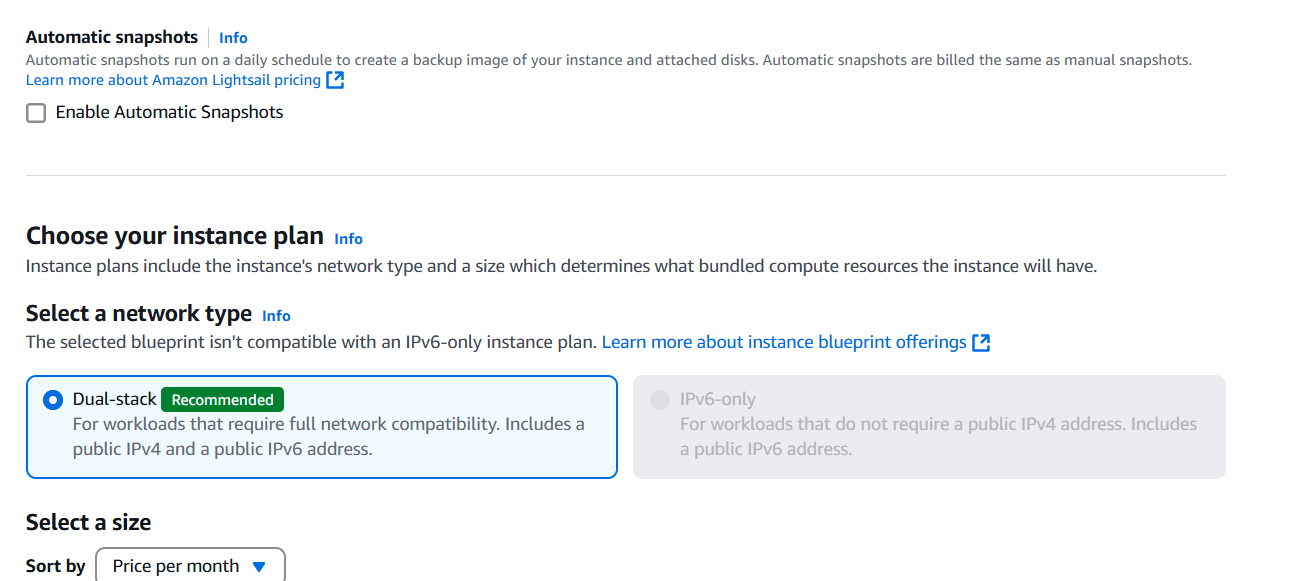
STEP 4: Next, Select a size.
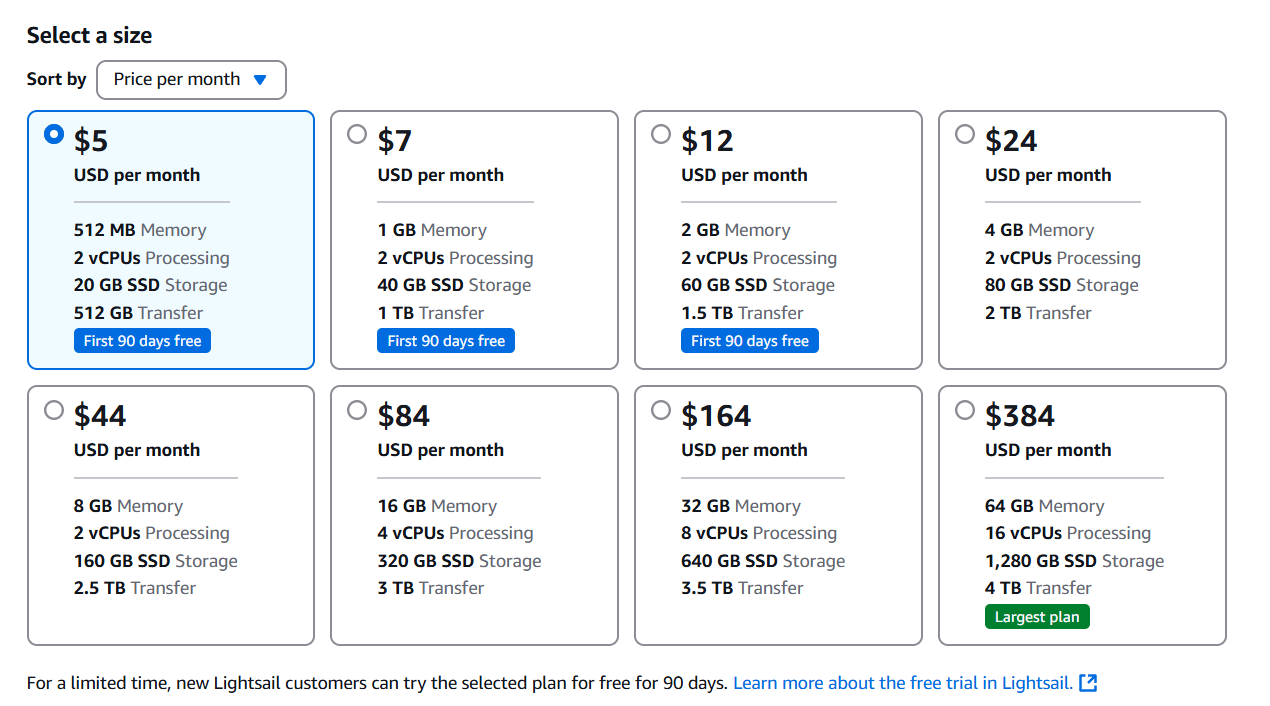
STEP 5: Click on create instance.
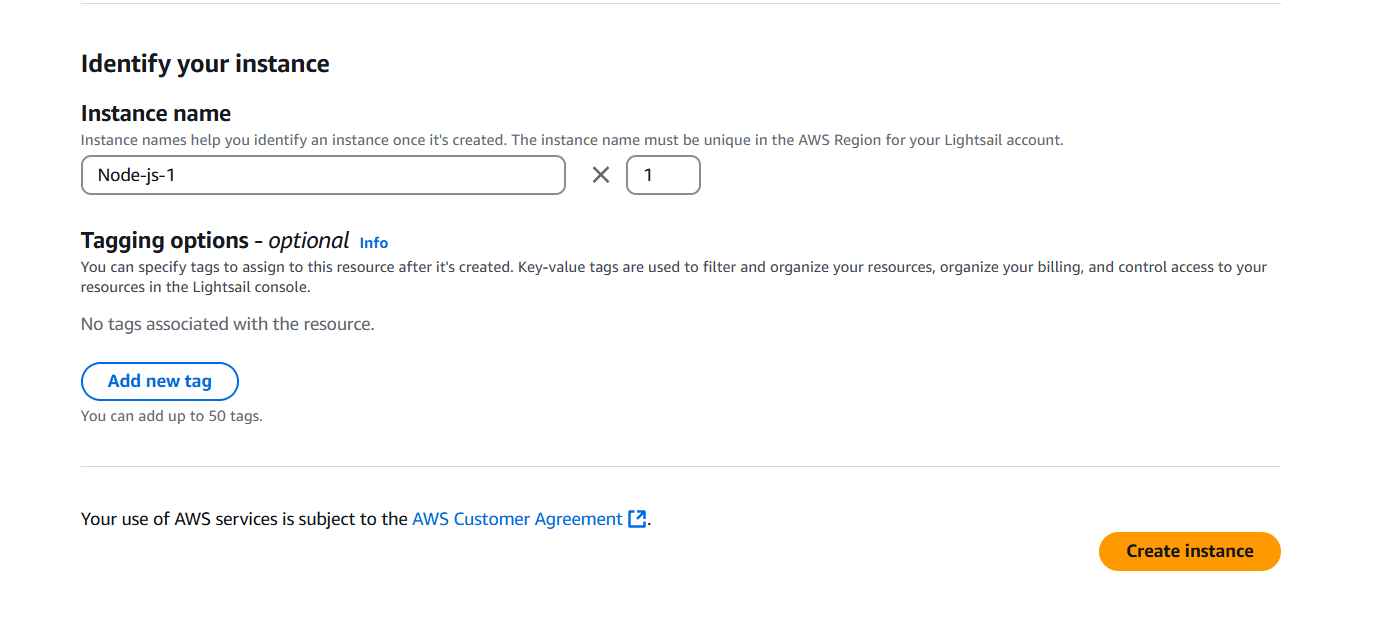
STEP 6: Wait for some time to become application in running state, when its in running state copy the ip address of instance and enter your browser.
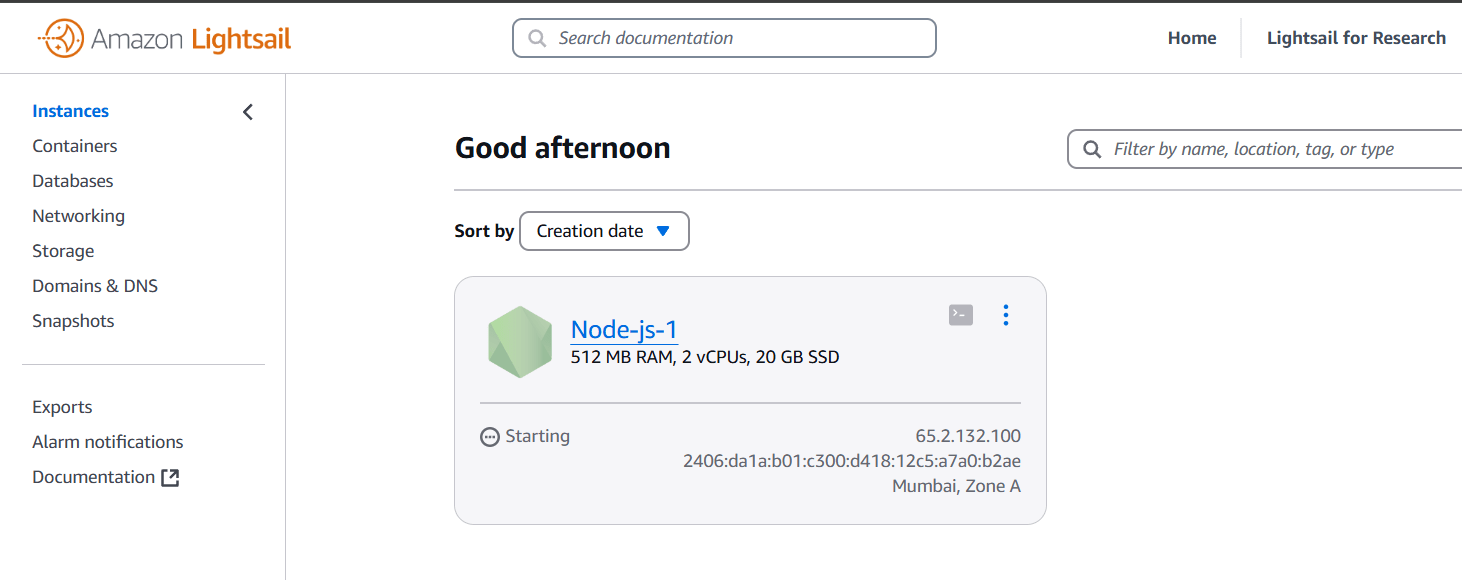
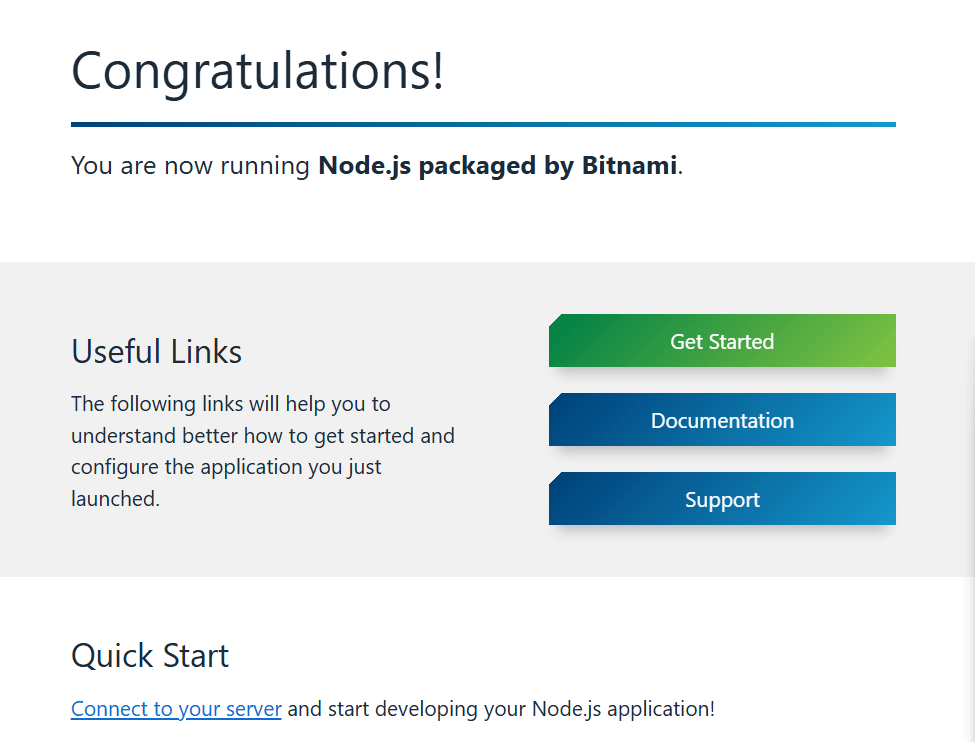
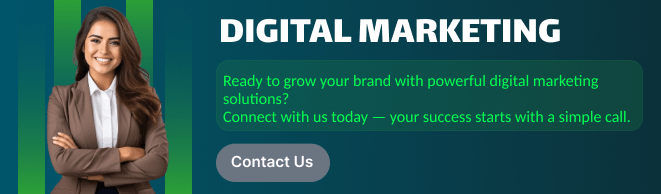
Conclusion.
In conclusion, deploying a Node.js application on AWS Lightsail offers a streamlined and cost-effective solution for developers looking to bring their projects to the cloud. By following the steps outlined in this guide, you’ve learned how to create a Lightsail instance, configure it, install the necessary dependencies, and successfully deploy your Node.js app.
With Lightsail’s user-friendly interface and Node.js’s powerful capabilities, you can now host your applications in a scalable environment that is easy to manage and maintain. Whether you’re working on a personal project or preparing for production, Lightsail provides a robust platform for deploying and scaling your Node.js apps without the complexity of traditional AWS services.
Remember, AWS Lightsail offers a range of additional features like automated backups, monitoring tools, and seamless integration with other AWS services, all of which can help you grow your application as needed.
Now that you’ve mastered the deployment process, you can focus more on enhancing your application and delivering great user experiences. Keep experimenting, keep building, and make the most of the powerful combination of Node.js and AWS Lightsail!
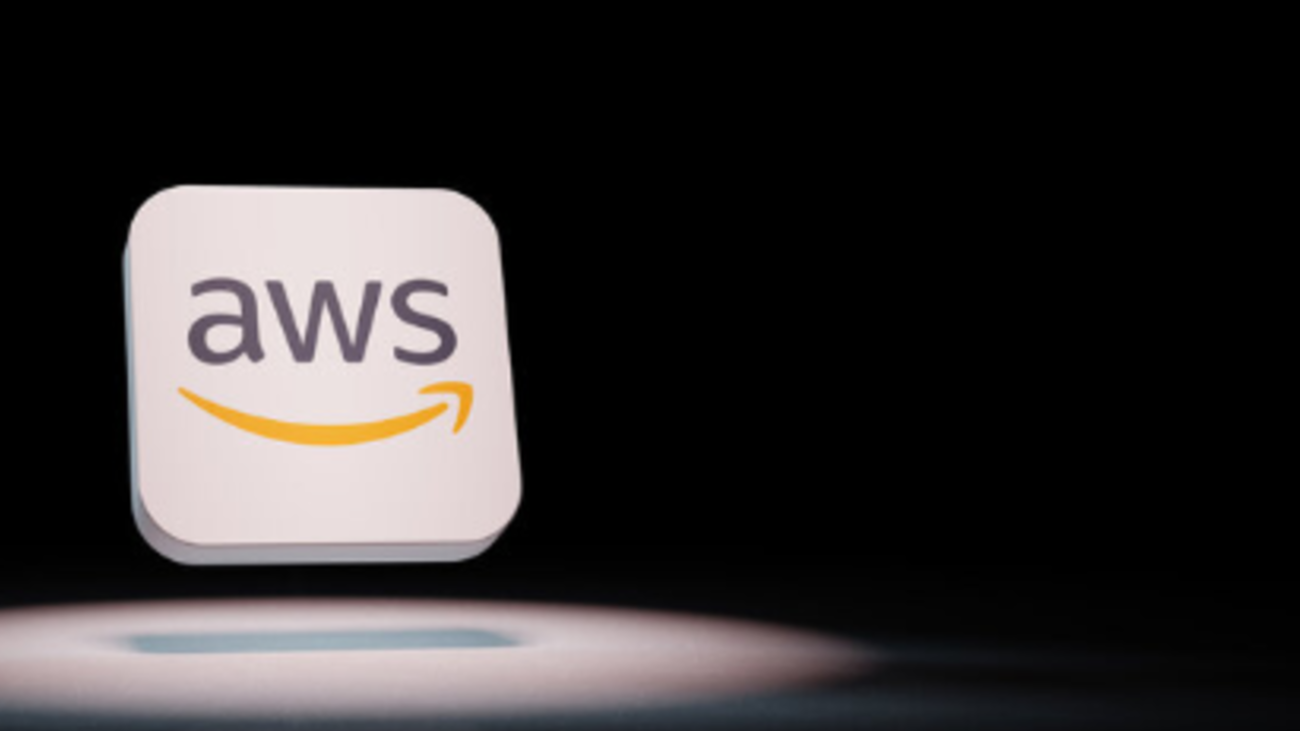
Add a Comment