
OTHERS January 11, 2026
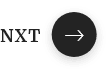
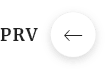

OTHERS January 9, 2026
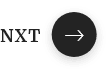
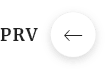

OTHERS January 9, 2026
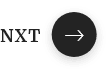
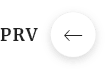

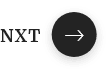
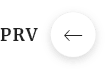

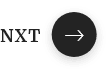
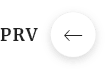

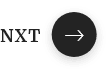
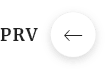
Introduction. UX research is often perceived as something that requires large budgets, specialized tools, and dedicated research teams, which can make it fe ...
Introduction. In the modern digital era, organizations are facing an increasingly complex threat landscape, driven by rapid cloud adoption, distributed work ...
Introduction. DevSecOps has become one of the most talked-about concepts in modern software delivery, promising faster releases without sacrificing security ...
Introduction. Auto-scaling has become one of the most valuable features in modern cloud computing. As businesses increasingly rely on digital platforms, man ...
Introduction. Cloud computing has become a powerful driver of change for small businesses across the world. In the past, advanced IT infrastructure was affo ...
Introduction. A day in the life of a cloud engineer rarely looks the same twice, yet it always begins with the same responsibility, keeping systems reliable ...
Introduction. Amazon Web Services, or AWS, is the world’s leading cloud platform. It provides businesses and developers with scalable computing resources. A ...
Introduction. The future of passwordless authentication is unfolding faster than anyone expected,driven by a global shift toward stronger security and seaml ...
Introduction. In today’s cloud-driven world, choosing the right storage service is one of the most important architectural decisions you can make, especiall ...
Introduction. Git is one of the most powerful tools in modern software development.It helps developers track changes, collaborate efficiently, and maintain ...