An Overview:
AWS EC2 is one of the core services of the AWS ecosystem that you absolutely must know to be successful in a cloud-related career.It provides scalable computing capacity, enabling businesses and developers to launch and manage virtual machines (VMs) without the need to invest in physical hardware. With EC2, you can quickly scale your computing resources up or down based on demand, making it highly flexible and cost-effective.
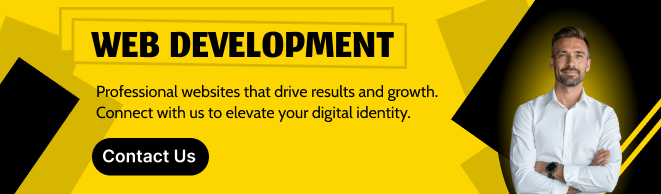
Benefits of Using EC2:
Security: EC2 instances can be secured using AWS features such as key pairs for SSH access, IAM roles, security groups, and network ACLs (Access Control Lists).
Elasticity: Scale your infrastructure up or down based on demand. This elasticity helps to ensure that your application performs optimally without over-provisioning resources.
Integration: EC2 integrates seamlessly with other AWS services like Amazon S3 (storage), Amazon RDS (database), and AWS Lambda (serverless computing), making it easy to build complex, multi-tier applications.
Flexibility: EC2 allows you to choose the operating system, instance type, and storage options that best fit your application’s needs. It supports a wide range of use cases from simple web apps to complex big data analytics.
Time to Launch: Let’s Set Up Your EC2 Instance.
Step 1 :First, log into your AWS account and click on “services”.

Step 2 : Select the instance on your left side panel.
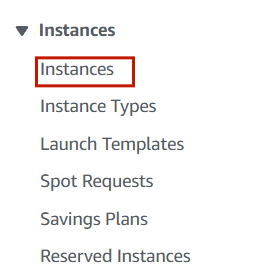
Step 3 : Click on launch instance.
Step 4 : Enter the instance name (Myinstance).
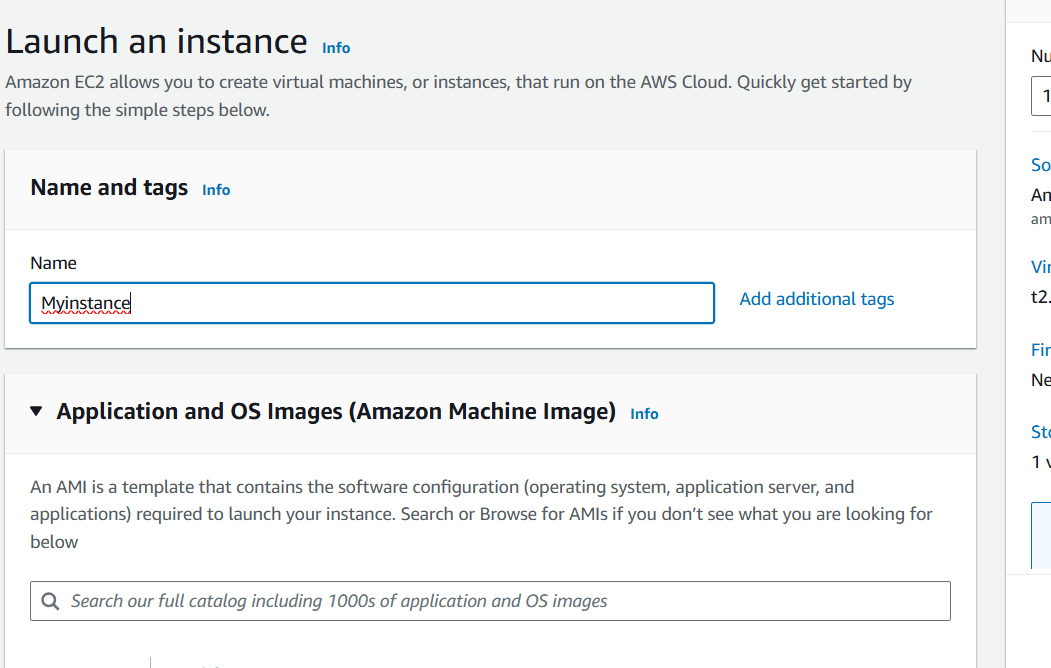
Step 5 : Select AMI – Required operating system from the available. There are different types of OS available select the OS as per your requirement.
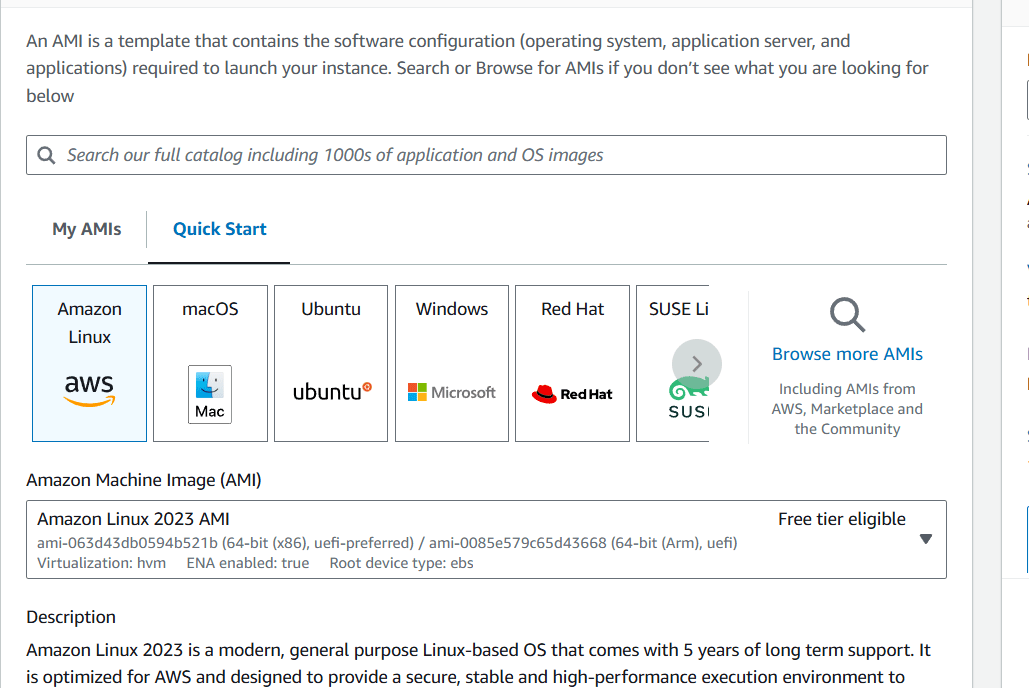
Step 6 : Then , Next Create Keypair.
- Enter the keypair name.
- click on create keypair.
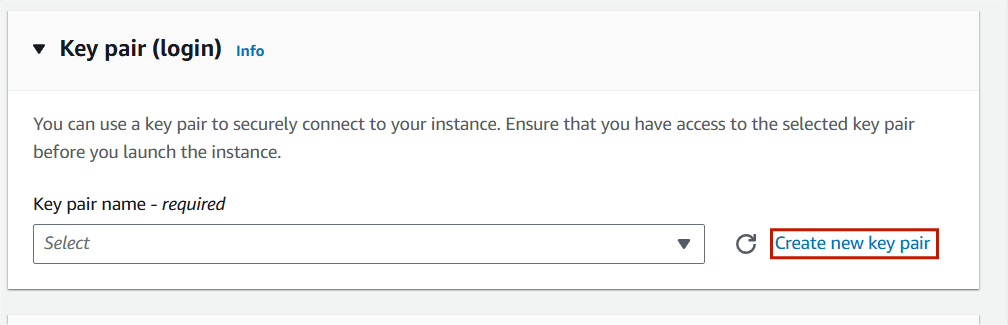
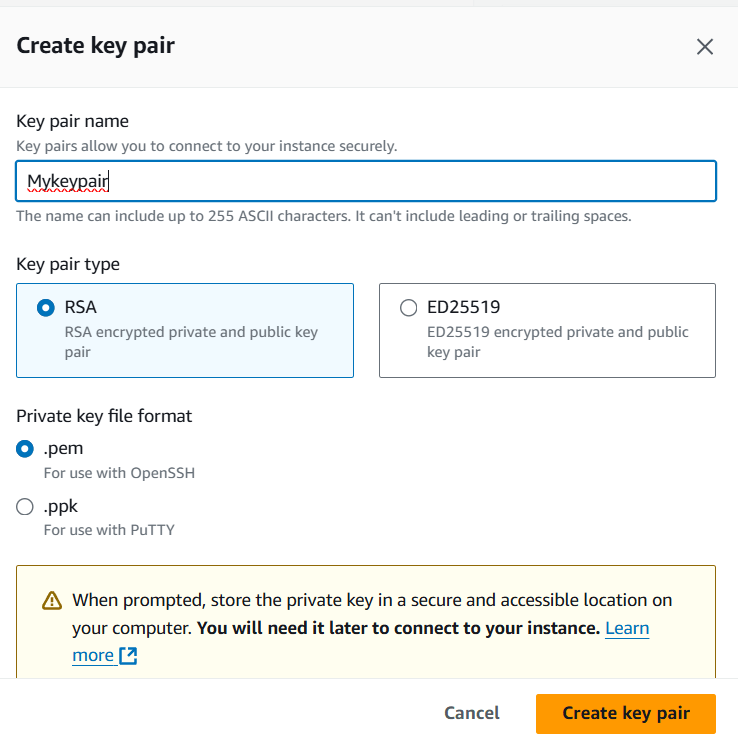
Step 7 : Click on edit option.
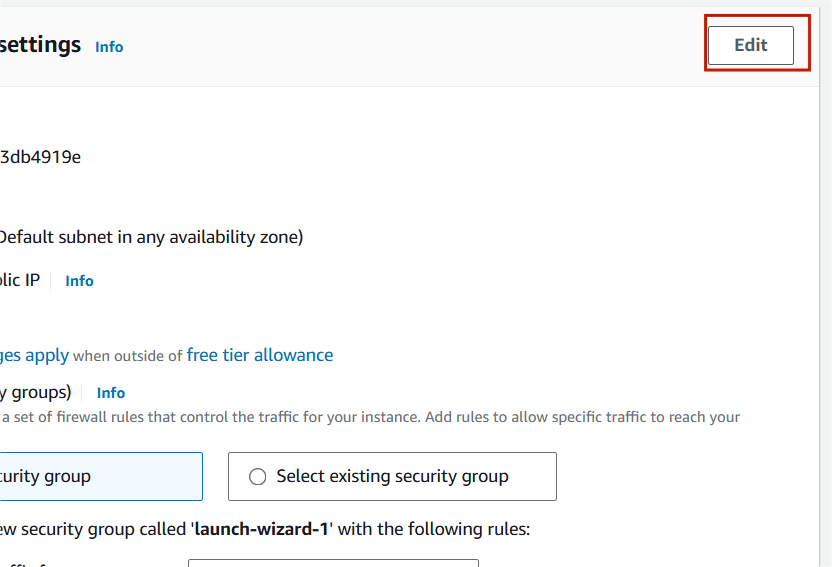
Step 8 : Select your VPC and Subnet.
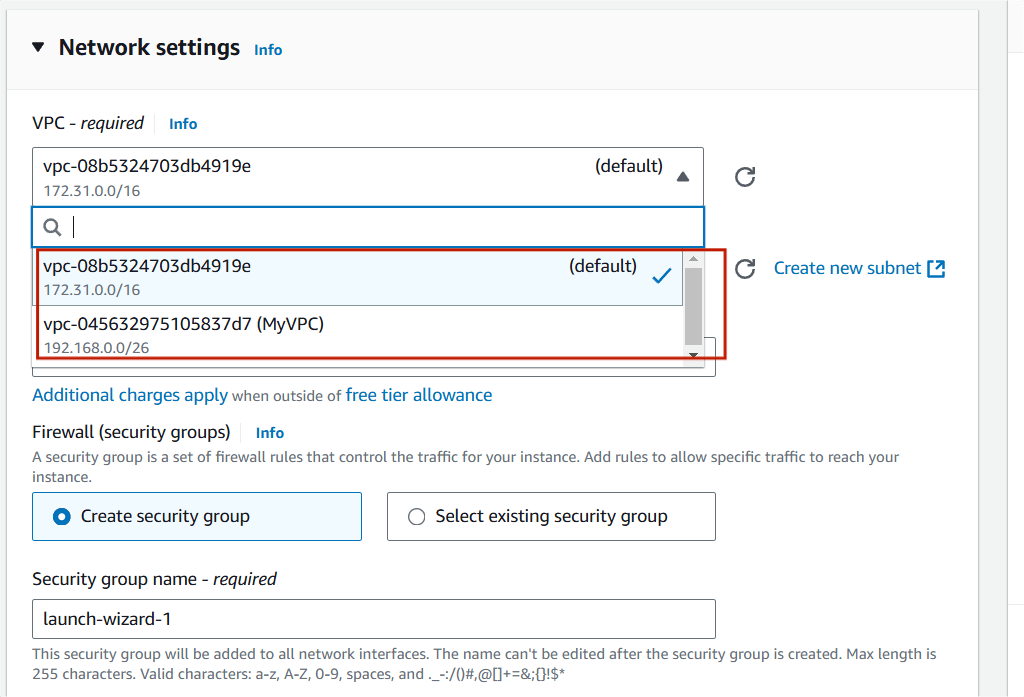
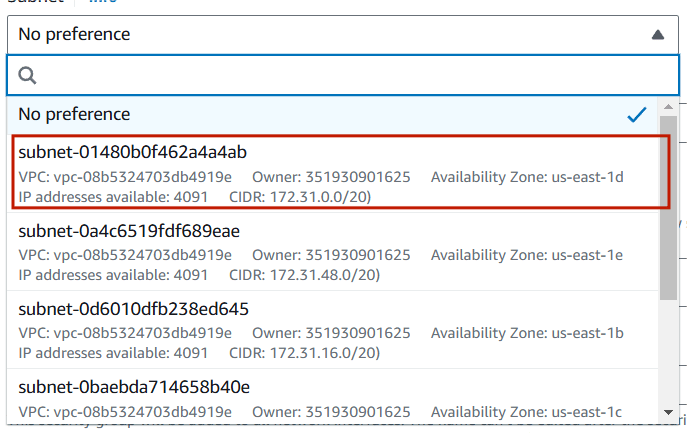
Step 9 : Click on Launch instance.
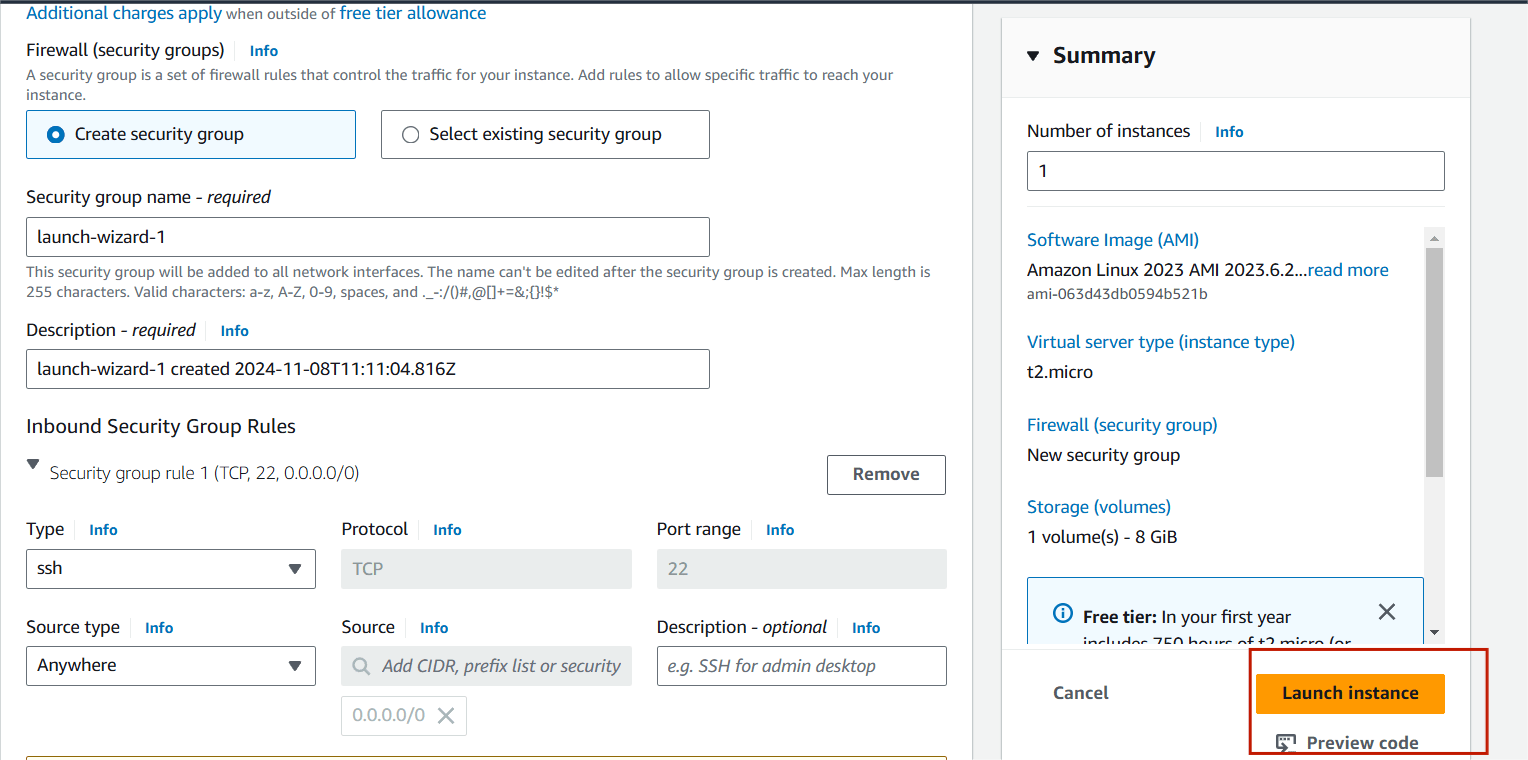
Step 10 : Now , you will see this page.
Your instance is ready.
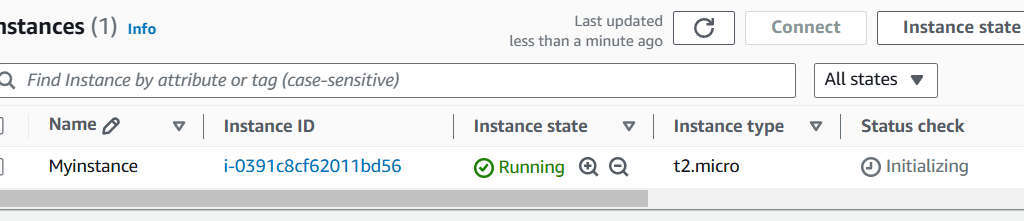
Step 11 : Next , Select your instance and click the connect button.
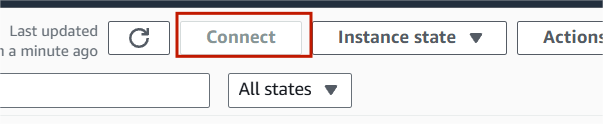
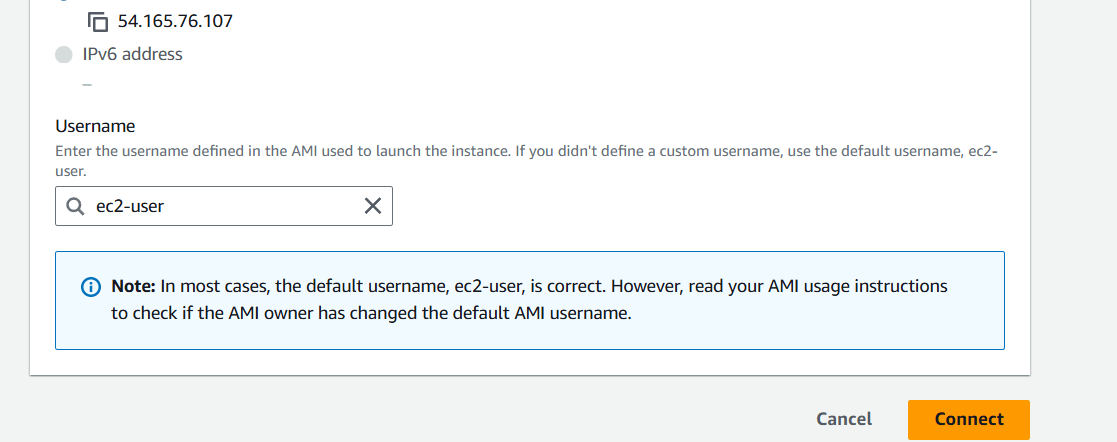
Step 12 : The terminal page will load on your screen.
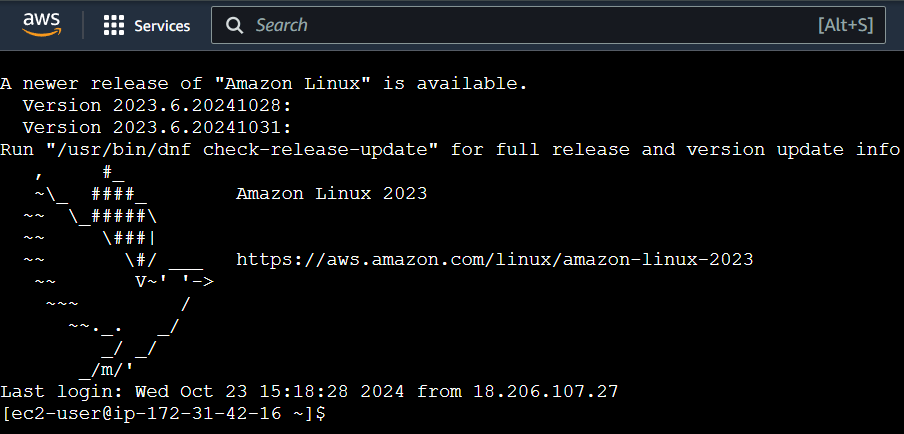

Conclusion:
Amazon EC2 is a powerful and flexible service that helps businesses and developers take advantage of the cloud for a wide variety of computing tasks. Whether you’re running a simple website or building a large-scale distributed application, EC2 provides the resources, scalability, and security needed to meet your needs without the complexities of managing physical servers.

Add a Comment